User manual ACER AAG700
Lastmanuals offers a socially driven service of sharing, storing and searching manuals related to use of hardware and software : user guide, owner's manual, quick start guide, technical datasheets... DON'T FORGET : ALWAYS READ THE USER GUIDE BEFORE BUYING !!!
If this document matches the user guide, instructions manual or user manual, feature sets, schematics you are looking for, download it now. Lastmanuals provides you a fast and easy access to the user manual ACER AAG700. We hope that this ACER AAG700 user guide will be useful to you.
Lastmanuals help download the user guide ACER AAG700.
You may also download the following manuals related to this product:
Manual abstract: user guide ACER AAG700
Detailed instructions for use are in the User's Guide.
[. . . ] Acer Altos G700
User's guide
Copyright © 2002 Acer Incorporated All Rights Reserved. Acer Altos G700 User's guide
Changes may be made periodically to the information in this publication without obligation to notify any person of such revision or changes. Such changes will be incorporated in new editions of this manual or supplementary documents and publications. This company makes no representations or warranties, either expressed or implied, with respect to the contents hereof and specifically disclaims the implied warranties of merchantability or fitness for a particular purpose. [. . . ] (2) Pull out the CPU from the socket.
Warning!The heatsink becomes very hot when the system is on. NEVER touch the heatsink with any metal or with your hands.
48
3 Upgrading the system
To install a CPU with heatsink
If only one CPU is to be installed, it must be installed in the CPU 1 socket; if such is the case, the CPU 2 socket no longer requires a termination module. 1 2 3 Observe the ESD precautions and pre-installation procedures described on page 31. Align the CPU to its socket, making sure that pin 1 (indicated by the notched corner) of the CPU connects to hole 1 of the socket (on the bottom right corner). To install the CPU to its socket, follow the steps below: (1) Insert the CPU into the socket. (2) Press down the retainer lever to lock the CPU in place.
4
5
Observe the post-installation instructions described on page 32.
49
Upgrading the system memory
This section includes instructions for removing and installing a memory module. Memory modules must be installed and removed in pairs, observing sequential slot positions.
To remove a DIMM
Before you can install a new DIMM in a socket, remove first any previously installed DIMM from that socket.
Important: Before removing any DIMM from the mainboard, make sure to create a backup file of all important data.
1 2 3 4
Observe the ESD precautions and pre-installation procedures described on page 31. Locate the DIMM socket on the mainboard. Press the holding clips on both sides of the socket outward to release the DIMM (1). Gently pull the DIMM upward to remove it from the socket (2).
50
3 Upgrading the system
Note: Place your forefingers on the top of the DIMM before pressing the holding clips to gently disengage the DIMM from the socket.
To install a DIMM
1 2 3 4 5 Observe the ESD precautions and pre-installation procedures described on page 31. Locate the DIMM socket on the mainboard. Align then insert the DIMM into the socket (1). Press the holding clips inward to lock the DIMM in place (2).
Note: The DIMM socket is slotted to ensure proper installation. If you insert a DIMM but it does not fit easily into the socket, you may have inserted it incorrectly. Reverse the orientation of the DIMM and insert it again.
6
Observe the post-installation instructions described on page 32.
51
Reconfiguring the system memory
The system automatically detects the amount of memory installed. Run the BIOS setup to view the new value for total system memory and make a note of it.
52
3 Upgrading the system
Installing an expansion card
This section explains how to install an expansion card. The onboard expansion slots supports PCI (Peripheral Component Interconnect) cards.
To install an expansion card
1 2 3 4 5 6 7 8 Observe the ESD precautions and pre-installation procedures described on page 31. Locate an empty expansion slot on the mainboard. Press the slot release latch outward (1). Remove the expansion card from its protective packaging. Make sure that the card is properly seated. [. . . ] These two components are both required to perform server management tasks.
System requirements
ASM requires TCP/IP connectivity between the ASM Console and the ASM Agent.
ASM Agent
· · · · Intel Pentium III (500 MHz) or higher processor 128 MB of RAM SCSI/IDE hard drive with at least 100 MB free hard disk space Microsoft Windows NT 4. 0 or Windows 2000 Server/Advanced Server operating system
ASM Console
· · · · · Intel Pentium III (500 MHz) or higher processor 128 MB of RAM SCSI/IDE hard drive with at least 100 MB free hard disk space Microsoft Windows 2000 Professional/XP/Server/Advanced Server operating system Ethernet card
System setup
Make sure that your system meets the requirements listed above before proceeding. You may also want to change your screen to 800 x 600 resolution or higher for optimum viewing.
96
Appendix A: ASM and RDM quick installation guide
Installing ASM Agent
To install ASM Agent: 1 2 Log in to the managed server using the Administrator account. Insert the EasyBUILDTM Management CD into the server's CD-ROM drive. The installation sequence will automatically be displayed. [. . . ]
DISCLAIMER TO DOWNLOAD THE USER GUIDE ACER AAG700 Lastmanuals offers a socially driven service of sharing, storing and searching manuals related to use of hardware and software : user guide, owner's manual, quick start guide, technical datasheets...manual ACER AAG700

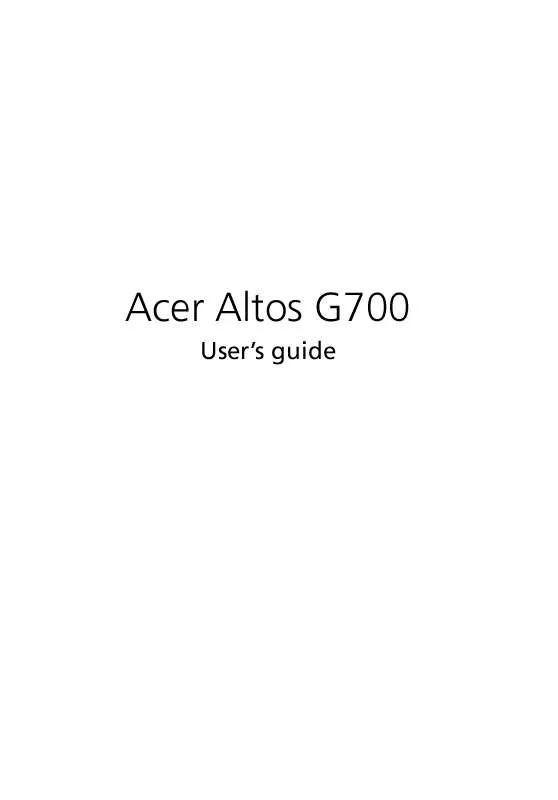
 ACER AAG700 annexe 1 (1833 ko)
ACER AAG700 annexe 1 (1833 ko)
