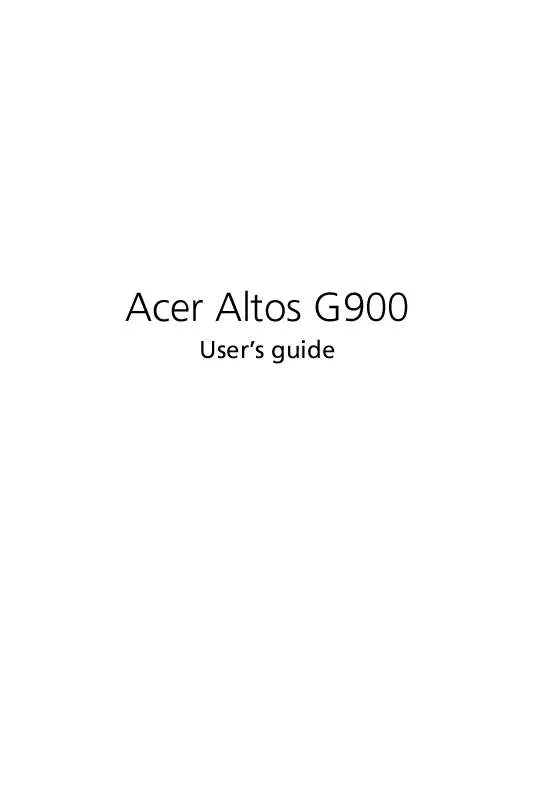User manual ACER AAG900
Lastmanuals offers a socially driven service of sharing, storing and searching manuals related to use of hardware and software : user guide, owner's manual, quick start guide, technical datasheets... DON'T FORGET : ALWAYS READ THE USER GUIDE BEFORE BUYING !!!
If this document matches the user guide, instructions manual or user manual, feature sets, schematics you are looking for, download it now. Lastmanuals provides you a fast and easy access to the user manual ACER AAG900. We hope that this ACER AAG900 user guide will be useful to you.
Lastmanuals help download the user guide ACER AAG900.
Manual abstract: user guide ACER AAG900
Detailed instructions for use are in the User's Guide.
[. . . ] Acer Altos G900
User's guide
Copyright © 2002 Acer Incorporated All Rights Reserved. Acer Altos G900 User's guide
Changes may be made periodically to the information in this publication without obligation to notify any person of such revision or changes. Such changes will be incorporated in new editions of this manual or supplementary documents and publications. This company makes no representations or warranties, either expressed or implied, with respect to the contents hereof and specifically disclaims the implied warranties of merchantability or fitness for a particular purpose. [. . . ] For a sample equipment log sheet, refer to page 197. 8 9 Set any jumpers or switches on the new drive according to the drive manufacturer instructions. Attach a slide rail to each side of the drive using two mounting screws.
5
6 7
10 Position the drive so the plastic slide rails engage the guide rails in the peripheral bay. Push the drive into the bay until the slide rails lock in place. 11 Connect the signal and power cables to the drive. You can insert the keyed connectors only one way. 12 Install the foam fan baffle, fan modules, and the front access panel.
100
3 Hardware configuration
Hot-swap drive bays
The hot swap drive bay assemblies come with a backplane board and a fan. Each drive slot contains a drive carrier with a plastic air baffle.
Removing and installing a hot-swap drive bay
To remove a hot-swap drive bay
1 2 3 4 Turn off power to the server and unplug the AC power cords from the power source. Open and remove the front subchassis (refer to page 47 and 48). Remove the fan modules and the foam fan baffle (refer to page 88). Remove the four screws (two on each side) that secure the drive bay assembly to the front subchassis.
Figure 53 - Removing a hot-swap drive bay
101
Label A B C
Description Screws I2C cable Chassis intrusion cables
Label C D F
Description Power cables Fan cable Slot in chassis
Note: Although not necessary, for easier handling, you might want to remove any drives installed in the drive bay assembly before proceeding.
5
If both hot swap drive bays are installed, loosen two of the screws that secure one side of the other drive bay to the front subchassis. Loosening the other drive bay allows the drive bay enclosure to expand slightly, making it easier to remove the drive bay assembly. Grasp the fan housing on the back of the drive bay assembly and pull the drive bay assembly out the back of the front subchassis. If you are installing a replacement drive bay, skip to step 5 of the next section to install that device. Install the foam fan baffle and fan modules (refer to page 88). Install and close the front subchassis (refer to page 49 and page 50).
6 7 8 9
10 Install the front access panel (refer to page 46).
Note: If you are not installing a replacement drive bay, install a metal EMI shield on the opening in the front of the chassis for proper cooling and EMI shielding.
To install a hot-swap drive bay
1 2 3 Turn off power to the server and unplug the AC power cords from the power source. Open and remove the front subchassis (refer to page 47 and 48). Remove the fan modules and the foam fan baffle (refer to page 88).
102 4
3 Hardware configuration
If another hot-swap drive bay is already installed, loosen two of the screws that secure one side of the other drive bay to the front subchassis. Loosening the other drive bay allows the drive bay enclosure to expand slightly, making it easier to remove the drive bay assembly. From the back of the front subchassis, grasp the rear fan housing and carefully slide the front end of the drive bay assembly into the drive bay enclosure. Tighten the four screws (two on each side) that secure the drive bay assembly to the front subchassis and tighten the screws on the other drive bay assembly loosened in step 4. Connect the cables to the drive bay assembly backplane. [. . . ] Check PCI interrupt interdependencies among slots and onboard devices.
·
Problems with application software If you have problems with application software, do the following: · Verify that the software is properly configured for the system. See the software installation and operation documentation for instructions on setting up and using the software.
214 · · ·
Appendix D: Troubleshooting
Try a different copy of the software to see if the problem is with the copy you are using. Make sure all cables are installed correctly. If other software runs correctly on the system, contact your vendor about the failing software.
If the problem persists, contact the software vendor's customer service representative for assistance.
Bootable CD-ROM is not detected Check the following: · · · Is the BIOS set to allow the CD-ROM to be the first bootable device? [. . . ]
DISCLAIMER TO DOWNLOAD THE USER GUIDE ACER AAG900 Lastmanuals offers a socially driven service of sharing, storing and searching manuals related to use of hardware and software : user guide, owner's manual, quick start guide, technical datasheets...manual ACER AAG900