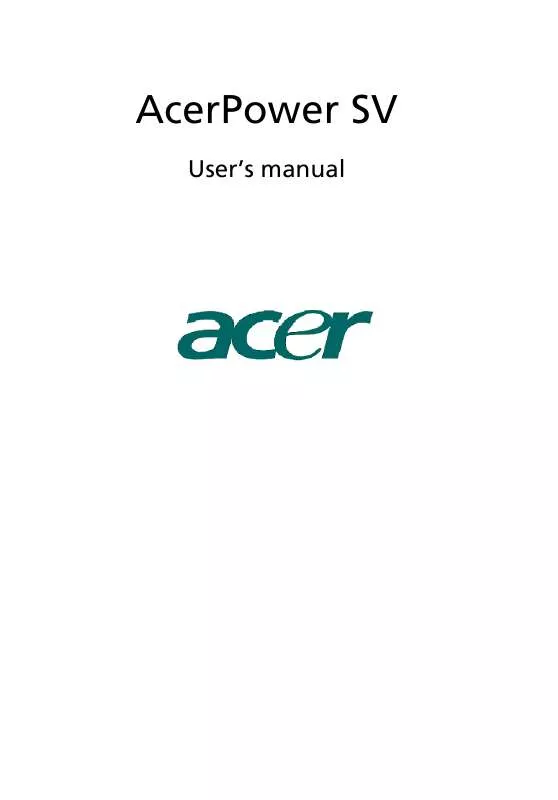User manual ACER ACERPOWER SV
Lastmanuals offers a socially driven service of sharing, storing and searching manuals related to use of hardware and software : user guide, owner's manual, quick start guide, technical datasheets... DON'T FORGET : ALWAYS READ THE USER GUIDE BEFORE BUYING !!!
If this document matches the user guide, instructions manual or user manual, feature sets, schematics you are looking for, download it now. Lastmanuals provides you a fast and easy access to the user manual ACER ACERPOWER SV. We hope that this ACER ACERPOWER SV user guide will be useful to you.
Lastmanuals help download the user guide ACER ACERPOWER SV.
Manual abstract: user guide ACER ACERPOWER SV
Detailed instructions for use are in the User's Guide.
[. . . ] AcerPower SV
User's manual
Copyright © 2003 Acer Incorporated All Rights Reserved AcerPower SV User's manual
Changes may be made periodically to the information in this publication without obligation to notify any person of such revision or changes. Such changes will be incorporated in new editions of this manual or supplementary documents and publications. This company makes no representations or warranties, either expressed or implied, with respect to the contents hereof and specifically disclaims the implied warranties of merchantability or fitness for a particular purpose. Record the model number, serial number, purchase date, and place of purchase information in the space provided below. [. . . ] Remove any expansion boards or peripherals that block to the DIMM sockets or component connectors.
2 3 4
Warning!This can be done by adding the additional 128MB, 256MB, 512MB or 1GB PC 2100/2700 DDR DIMM to two of the 184-pin DDR sockets locate on the motherboard. See below.
Install DDR DIMM
1 2 Align the DDR DIMM with the socket. Push the DDR DIMM into the socket until the clips lock onto the DDR DIMM.
16
Upgrading your computer
English
Remark: The DDR DIMM sockets are slotted to ensure proper installation. If you insert a DDR DIMM but it does not fit easily into socket, you may have inserted it incorrectly. Turn the DDR around and try to insert it again.
Remove DDR DIMM
1 2 Press the holding clips on both sides of the DDR socket outward to release the DDR. Gently pull the DDR out from the socket.
To reconfigure your computer
The system will automatically detect the amount of memory installed. Run the BIOS utility to view the new value for total system memory and make a note of it.
Upgrading CPU
Remove CPU
Remark: Please follow the pre-installation instructions to guard against static electricity while installing or removing any system parts.
To remove the CPU from the motherboard: 1 Find the CPU on the motherboard
17
2
Disjoin the connectors attached to the fan and the heat sink.
English
3 4 5 6
Remove the fan and the heat sink. Unlock the socket lever to release the CPU. Install and upgrade CPU.
Install and upgrade CPU
To install or upgrade the CPU, complete the following steps: 1 2 3 Unlock the socket lever. Return the lever to locked position.
18
Upgrading your computer
4
Attach the fan/heat sink on top of the CPU. Attach the fan/heat sink connectors to the connectors with marked with "CPU FAN".
English
5
Warning!The CPU and heat sink may be hot if the system has been running. Also, there might be sharp pins and edges on some boards and/or chassis parts.
19
Troubleshooting
The following questions are possible situations that may arise during the use of your computer and each is followed by simple answers and solutions to the situation. Q: I pressed the power switch but the system did not boot up. A: Check the LED located above the power switch. If the LED is not lit, no power is being applied to the system. Do any of the following: · · · Check if the voltage selector switch located on the rear panel of the computer is set to the correct voltage. Check if you properly plugged the power cable into an electrical outlet. If you are using a power strip or AVR, make sure that it is plugged in and turned on.
English
If the LED is lit, check the following: · Is a non bootable (non system) diskette in the floppy drive? [. . . ] Check if the diskette is formatted correctly. If not, format it again.
21
English
Caution: If you reformat a diskette, you will lose any data on it.
22
Troubleshooting
English
23
Taking Care of your computer
Please read the important instructions listed in this section. Following these instructions will help you maximize the durability of your computer.
English
Important tips
· · · · · · · · Do not expose the computer to direct sunlight. Do not place it near sources of heat, such as a radiator. [. . . ]
DISCLAIMER TO DOWNLOAD THE USER GUIDE ACER ACERPOWER SV Lastmanuals offers a socially driven service of sharing, storing and searching manuals related to use of hardware and software : user guide, owner's manual, quick start guide, technical datasheets...manual ACER ACERPOWER SV