User manual ACER AL2223W
Lastmanuals offers a socially driven service of sharing, storing and searching manuals related to use of hardware and software : user guide, owner's manual, quick start guide, technical datasheets... DON'T FORGET : ALWAYS READ THE USER GUIDE BEFORE BUYING !!!
If this document matches the user guide, instructions manual or user manual, feature sets, schematics you are looking for, download it now. Lastmanuals provides you a fast and easy access to the user manual ACER AL2223W. We hope that this ACER AL2223W user guide will be useful to you.
Lastmanuals help download the user guide ACER AL2223W.
You may also download the following manuals related to this product:
Manual abstract: user guide ACER AL2223W
Detailed instructions for use are in the User's Guide.
[. . . ] 7 OSD options. . . . . . . . . . . . . . . . . . . . . . . . . . . . . . . . . . . . . . . . . . . . . . . . . . . . . . . . . . . . . . . . . . . . . . . . . . . . . . . . . . . . . . . . . . . . . . . . . . . . . . 8 OSD menu . . . . . . . . . . . . . . . . . . . . . . . . . . . . . . . . . . . . . . . . . . . . . . . . . . . . . . . . . . . . . . . . . . . . . . . . . . . . . . . . . . . . . . . . . . . . . . . . . . . . . 8 Troubleshooting. . . . . . . . . . . . . . . . . . . . . . . . . . . . . . . . . . . . . . . . . . . . . . . . . . . . . . . . . . . . . . . . . . . . . . . . . . . . . . . . . . . . . . . . . . . . . 11 General specifications . . . . . . . . . . . . . . . . . . . . . . . . . . . . . . . . . . . . . . . . . . . . . . . . . . . . . . . . . . . . . . . . . . . . . . . . . . . . . . . . . . . . [. . . ] Unplug the AC power cord to make sure the power is off. Pull the 4 hooks on the bottom side of the base and hold. Important When separating the monitor and base, find a clean, flat surface to place the monitor on and place a clean dry cloth under the monitor to protect it further. After removing the monitor from the base, pull the monitor slightly up and away from the base and place it on the cloth. 3
Adjusting the viewing angle The viewing angle of the monitor ranges from -5 20°.
Adjusting the viewing angle (Only AL2223W h/AL2223W r) Your monitor features a multi-adjustable stand that will enable it move 90mm up/down (height adjustment), 25 degree forward/backward (tilt adjustment), 60 degree side/side (swivel adjustment). To make an adjustment, grasp the monitor with both hands on the right and left edge of the casing and move it to the desired position.
Do not slide the lock to right when the display is under slanting status to prevent the display from ejecting.
Slide the lock to right from the display support frame as per the figure and then adjust the height. Note that to slide the lock to right, erect the machine on the table to prevent the top part of the display from ejecting. 4
Rotate Adjustment (Only AL2223W r): 1. Before adjusting the height, be sure to slide the lock to right indicated in the figure. To rotate the screen, set the screen position to the highest height, then tilt the display forward to a proper position. Hold the left and right sides of screen with both hands and then turn 90 degrees in clockwise direction. After rotation is complete, adjust the screen height to suit your own position. To return to original position, turn 90 degrees in counter clockwise direction. After rotation is complete, adjust the screen height to suit your own position. 6.
(1)
(2)
(3)
(4)
(5)
(6)
·
In order to use the Pivot function, the included Pivot Software must be installed.
© Portrait Displays, Inc. All rights reserved.
NOTES
· ·
Do not touch the LCD screen when you change the angle. It may cause damage or break the LCD screen.
Careful attention is required not to catch your fingers or hands when you change the angle.
5
Connecting the devices Caution: Make sure that the computer and the monitor are both disconnected from the power supply.
1 2 3 4 5
Power cord VGA cable DVI-D cable (Optional) Audio cable Power switch
Attach the monitor to the power cord, and then insert the power cord into a properly grounded electrical socket. Connect the signal cable to the VGA input socket of the monitor, and connect the signal cable to the VGA output socket of the graphics card on the computer. Then tighten the thumbscrews on the connector. Connect the signal cable to the DVI-D input socket of the monitor, and connect the signal cable to the DVI-D output socket of the graphics card on the computer. [. . . ] Ensure the video cable is securely connected to the back of the monitor and the computer. Move the mouse or press any key on the keyboard to bring the monitor out of "active off" mode. Picture shows inappropriate colors Picture bounces or a wave pattern is present in the picture Image is not sized or centered properly See color adjustment (p. Move or switch off electrical devices that may be causing interference. [. . . ]
DISCLAIMER TO DOWNLOAD THE USER GUIDE ACER AL2223W Lastmanuals offers a socially driven service of sharing, storing and searching manuals related to use of hardware and software : user guide, owner's manual, quick start guide, technical datasheets...manual ACER AL2223W

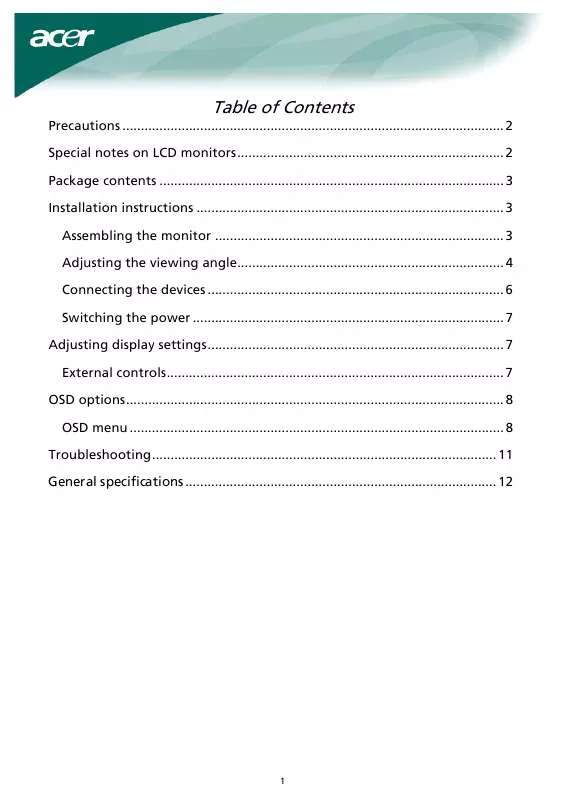
 ACER AL2223W annexe 1 (358 ko)
ACER AL2223W annexe 1 (358 ko)
