User manual ACER ALTOS G301
Lastmanuals offers a socially driven service of sharing, storing and searching manuals related to use of hardware and software : user guide, owner's manual, quick start guide, technical datasheets... DON'T FORGET : ALWAYS READ THE USER GUIDE BEFORE BUYING !!!
If this document matches the user guide, instructions manual or user manual, feature sets, schematics you are looking for, download it now. Lastmanuals provides you a fast and easy access to the user manual ACER ALTOS G301. We hope that this ACER ALTOS G301 user guide will be useful to you.
Lastmanuals help download the user guide ACER ALTOS G301.
You may also download the following manuals related to this product:
Manual abstract: user guide ACER ALTOS G301
Detailed instructions for use are in the User's Guide.
[. . . ] Acer Altos G300 Series
User's guide
Copyright © 2002 Acer Incorporated All Rights Reserved. Acer Altos G300 Series User's guide December 2002
Changes may be made periodically to the information in this publication without obligation to notify any person of such revision or changes. Such changes will be incorporated in new editions of this manual or supplementary documents and publications. This company makes no representations or warranties, either expressed or implied, with respect to the contents hereof and specifically disclaims the implied warranties of merchantability or fitness for a particular purpose. [. . . ] Click on Control Panel.
90
5 Configuring IDE Software RAID
4 5 6
Select SCSI Adapters. If the IDE Software RAID is already enabled, it will appear in the list as "LSI CSB6 Controller. " Select and remove it by clicking the Remove button. Insert the floppy diskette into the floppy drive. Select LSI CSB6 Controller and click OK. After Windows copies the driver, reset the system.
7 8 9 10 11
Confirming the Windows NT 4. 0 or Windows 2000 Driver Installation
Use the following procedure to confirm that the IDE Software RAID Windows NT 4. 0 or IDE Software RAID Windows 2000 driver is properly installed.
Step 1 2 3 4 5
Description Click on the Windows Start button. If the RAID board is installed, it will appear in the list as "LSI CSB6 Controller. "
6
Select the Devices tab. If drives are connected to IDE Software RAID and configured properly, you will see one or more entries as LSI CSB6 #xx under LSI CSB6 Controller.
91
IDE Software RAID Configuration Console Installation
The system must have the items listed in the table below before you install the IDE Software RAID Configuration Console. You need to install items for some operating systems before you install the Configuration Console.
Operating System Windows NT 4. 0 Windows 2000 Red Hat Linux 7. 2123
Service Pack
Internet Browser Yes Not required Yes
Java Runtime Environment (JRE) JRE 1. 2 or newer JRE1. 2 or newer JRE 1. 2 or newer
5 or higher No No
Supported Internet Browsers
IDE Software RAID Configuration Console supports the following browsers: · · · Internet Explorer 5. x or newer Netscape 4. 0 or newer Opera 5. 2 or newer
Installation Steps for Windows
Insert the CD in your computer and run the Setup. EXE program, using the following directory: · <CD-ROM Drive Letter>:/Setup. EXE
Setup. EXE installs the required components listed in the above table if they are not already installed. Follow the instructions on the installation screens.
92
5 Configuring IDE Software RAID
To install MegaRAID Configuration Console software utilities, follow the instructions on the installation screens
93
For local administration of a system with IDE Software RAID, install MegaRAID Web Server and MegaRAID Server. For remote administration of different machines that contain IDE Software RAID, install MegaRAID Web Server, MegaRAID Server, and MegaRAID Registration Server. MegaRAID Registration Server needs to be installed on only one machine in the network.
94
5 Configuring IDE Software RAID
Click Install to begin the installation, Back to review or change any installation settings, or Cancel to exit the Wizard.
95 This screen displays the progress of the installation.
Click Finish to complete the installation.
96
5 Configuring IDE Software RAID
Using IDE Software RAID Configuration Console
This section describes the IDE Software RAID Configuration Console software utility. You can use the software utilities that come with IDE Software RAID configuration console to perform the following actions. · · · · · · Get information about the configuration Track the health of the array and physical drives Track S. M. A. R. T. status of the physical drives Rebuild an array Perform a consistency check on an array Check error log where all drive failures are reported
IDE Software RAID Configuration Console
To log onto the RAID Server, enter the Internet address in the Internet browser. The following screen displays.
The internet address should be http://localhost:555
97
Click the server name to select the RAID Server you want to configure. In the screen above, there is only one server listed. Continue the log-on procedure by selecting View Only or Full Access in the following screen. The table below describes the access options
98
5 Configuring IDE Software RAID
Option View Only
Description Allows you to only view the RAID configuration. It does not allow you to perform rebuilds or check consistency. This allows you to view, configure, and manage the IDE Software RAID controller. This option requires you to supply the Full Access Password.
Full Access
99 The main screen displays, as shown below.
The following table displays the contents on IDE Software RAID Configuration Console main screen. It is broken up into 5 frames.
Frame Top Description The top frame displays the following information: The server ID that you are logged on to. [. . . ] Refer to "Removing the front panel" on page 33 for instructions. (1) (2) Lay the server on its side on a flat, stable surface. Remove both of the screws from the center of each of the server's four foot stands. Keep the stands and screws for later use.
3
Slide the stands inward, and remove them one by one.
The Altos G300 Rack mount kit contains two sets of rack brackets and mounting rails. [. . . ]
DISCLAIMER TO DOWNLOAD THE USER GUIDE ACER ALTOS G301 Lastmanuals offers a socially driven service of sharing, storing and searching manuals related to use of hardware and software : user guide, owner's manual, quick start guide, technical datasheets...manual ACER ALTOS G301

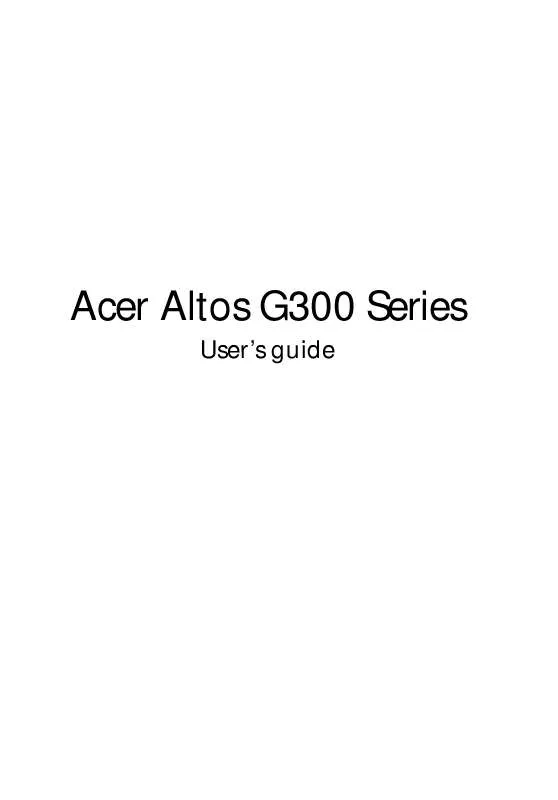
 ACER ALTOS G301 ǔ (6484 ko)
ACER ALTOS G301 ǔ (6484 ko)
