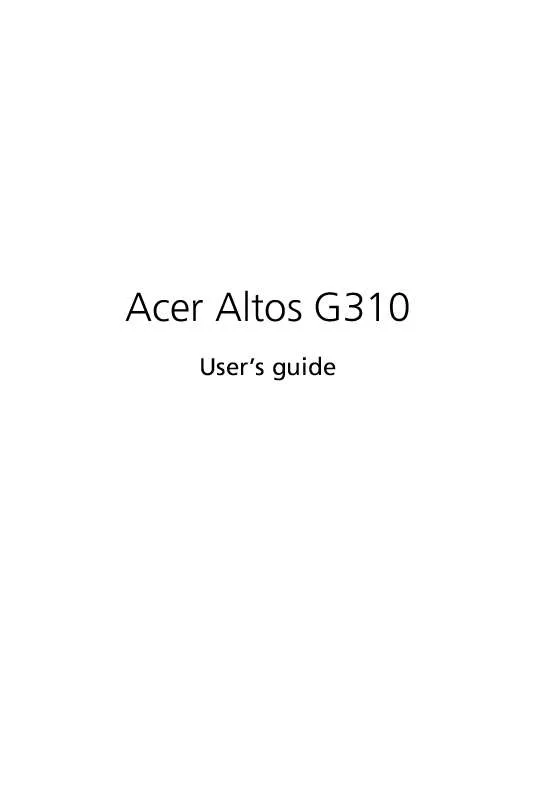User manual ACER ALTOS G310
Lastmanuals offers a socially driven service of sharing, storing and searching manuals related to use of hardware and software : user guide, owner's manual, quick start guide, technical datasheets... DON'T FORGET : ALWAYS READ THE USER GUIDE BEFORE BUYING !!!
If this document matches the user guide, instructions manual or user manual, feature sets, schematics you are looking for, download it now. Lastmanuals provides you a fast and easy access to the user manual ACER ALTOS G310. We hope that this ACER ALTOS G310 user guide will be useful to you.
Lastmanuals help download the user guide ACER ALTOS G310.
Manual abstract: user guide ACER ALTOS G310
Detailed instructions for use are in the User's Guide.
[. . . ] Acer Altos G310
User's guide
Copyright © 2004 Acer Incorporated All Rights Reserved. Acer Altos G310 series User's guide 1st Issue: February 2004
Changes may be made periodically to the information in this publication without obligation to notify any person of such revision or changes. Such changes will be incorporated in new editions of this manual or supplementary documents and publications. This company makes no representations or warranties, either expressed or implied, with respect to the contents hereof and specifically disclaims the implied warranties of merchantability or fitness for a particular purpose. [. . . ] Gently pull the DIMM upward to remove it from the socket (2).
Note: Place your forefingers on the top of the DIMM before pressing the holding clips to gently disengage the DIMM from the socket.
53
To install a DIMM
1 2 3 4 5 Observe the ESD precautions and pre-installation procedures described on page 40. Locate the DIMM sockets on the mainboard. Align then insert the DIMM into the socket (1). Press the holding clips inward to lock the DIMM in place (2).
DIMMs must be installed in the following order: DM1. DM2, DM3 and DM4
Note: The DIMM socket is slotted to ensure proper installation. If you insert a DIMM but it does not fit easily into the socket, you may have inserted it incorrectly. Reverse the orientation of the DIMM and insert it again.
6
Observe the post-installation instructions described on page 41.
Reconfiguring the system memory
The system automatically detects the amount of memory installed. Run the BIOS setup to view the new value for total system memory and make a note of it.
54
4 Configuring the system
Installing an expansion card
This section explains how to install an expansion card. The onboard expansion slots support PCI (Peripheral Component Interconnect) cards.
Note: The BIOS setup automatically detects and assigns resources to the new device (applicable only to Plug-and-Play expansion cards).
To install an expansion card
Note: The illustrations used in this section show the Altos G310 server chassis.
1 2 3 4
Observe the ESD precautions and pre-installation procedures described on page 40. Remove the Side panel to access the mainboard. Locate an empty expansion slot on the mainboard. Remove the tool-less the card bracket lock(1).
55 5 Pull out the card bracket (2).
6 7
Remove the expansion card from its protective packaging. Align the card in the empty slot on the mainboard.
56 8 9
4 Configuring the system
Insert the bracket with the card into the selected slot (3). Make sure that the card is properly seated. Secure the card with the tool-less bracket card lock removed in step three above (4).
10 Observe the post-installation instructions described on page 41.
57
Installing and removing a hard disk
Although the Altos G310 has four hard disk slots, the system board only supports a maximum of three.
To remove a hard disk
Follow these steps to replace your computer's hard disk: 1 2 3 Remove the side and front panels (see page 43 and page 44). Detach the cables from the exposed end of the HDD (1) and (2). Squeeze the two locking tabs that secure the drive to the chassis slot and gently remove the HDD from the system (3).
58
4 Configuring the system
To install a hard disk
Observe the pre-installation and ESD precautions on page 40. Follow these steps to replace your computer's hard disk: 1 2 3 4 Remove the side panel (see page 43). Attach the HDD rails to the sides of the drive housing. Insert the drive into an empty HDD slot (slot 1 or slot 3) until it locks into place with an audible "click" (1). Attach the power and IDE cables to the HDD (2) and (3).
5
Replace the side cover and observe post-installation instructions as explained on page 41.
59
Configuring the SCSI/SCSI RAID HBA
This section briefly shows how to create a RAID 1 (mirror) volume. This feature requires installation/presence of LSI Logic 20320-R or LSI Logic 22320-R U32 SCSI controllers.
How to use SCSI HBA setup utility
During the Power-On Self Test (POST), press <Ctrl > + <C> to enter the LSI Logic Configuration Utility.
Loading HBA Default Settings
1 2 3 4 5 In the LSI Logic MPT SCSI Setup Utility, please press F2 and select Global Properties. [. . . ] Discards all changes made on the BIOS setup.
Discard Changes
114
5 BIOS setup
Appendix A: Management software installation
This appendix shows you how to install the ASM and EasyBUILDTM software packages.
117
Installing ASM
Acer Server Manager (ASM) consists of the ASM Console and the ASM Agent. These two components are both required to perform server management tasks.
System requirements
ASM requires TCP/IP connectivity between the ASM Console and the ASM Agent.
ASM Agent
· · · · Altos Server System Min. of 128 MB RAM SCSI/IDE hard drive with at least 100 MB free hard disk space Windows 2000 server/advanced server, Windows server 2003 web/ standard/Enterprise editions. RedHat Linux 7. 3/8. 0
ASM Console
· · · · · · Intel Pentium III (500 MHz) or higher processor 128 MB of RAM SCSI/IDE hard drive with at least 100 MB free hard disk space Microsoft Windows 2000 Professional/XP/Server/Advanced Server operating system Ethernet card Windows 2000 professional, Windows XP, Windows 2000 server/ advanced server, Windows server 2003 web/standard/Enterprise editions
System setup
Make sure that your system meets the requirements listed above before proceeding. [. . . ]
DISCLAIMER TO DOWNLOAD THE USER GUIDE ACER ALTOS G310 Lastmanuals offers a socially driven service of sharing, storing and searching manuals related to use of hardware and software : user guide, owner's manual, quick start guide, technical datasheets...manual ACER ALTOS G310