User manual ACER ALTOS G330
Lastmanuals offers a socially driven service of sharing, storing and searching manuals related to use of hardware and software : user guide, owner's manual, quick start guide, technical datasheets... DON'T FORGET : ALWAYS READ THE USER GUIDE BEFORE BUYING !!!
If this document matches the user guide, instructions manual or user manual, feature sets, schematics you are looking for, download it now. Lastmanuals provides you a fast and easy access to the user manual ACER ALTOS G330. We hope that this ACER ALTOS G330 user guide will be useful to you.
Lastmanuals help download the user guide ACER ALTOS G330.
You may also download the following manuals related to this product:
Manual abstract: user guide ACER ALTOS G330
Detailed instructions for use are in the User's Guide.
[. . . ] Acer Altos G330 Series
User's Guide
Copyright © 2006 Acer Incorporated All Rights Reserved. Acer Altos G330 Series User's Guide
Changes may be made periodically to the information in this publication without obligation to notify any person of such revision or changes. Such changes will be incorporated in new editions of this manual or supplementary documents and publications. This company makes no representations or warranties, either expressed or implied, with respect to the contents hereof and specifically disclaims the implied warranties of merchantability or fitness for a particular purpose. [. . . ] When a field is selected, it is highlighted in white. Right frame Displays the key legend (navigation keys). Above the key legend is an area reserved for a text description of the currently selected field.
·
BIOS setup navigation keys
The BIOS setup utility uses a key-based navigation system called hot keys. Use the following keys to move around the Setup utility. · · · Left and Right arrow keys Move between menu selections. Tab or Up/Down arrow keys Move the cursor to the field you want. Enter key Display a submenu screen.
Note: Primary menus marked by a (>) include submenu fields.
53 · + and - keys Select a value for the currently selected field (only if it is user-configurable). Press these keys repeatedly to display each possible entry, or the Enter key to choose from a pop-up menu. Esc If you press this key: · · · · · · On one of the primary menu screens, the Exit menu displays. On a submenu screen, the previous screen displays. When you are making selections from a pop-up menu, closes the pop-up without making a selection.
·
F1 Display the BIOS setup General Help panel. F9 Press to load the default system values. F10 Save the changes made and close the utility.
Note: When other hot keys become available, they are displayed at the bottom of the screen along with their intended function.
54
4 System BIOS
BIOS setup primary menus
The Setup menu bar displays the eight primary BIOS Setup menus, namely: · · · · Main Advanced Security Server Management · · · · Boot Options Boot Manager Error Manager Exit
Main menu
Parameter Logged in as BIOS Version BIOS Build Date Quiet Boot
Description
Option
The kind of account used to logged into the system. Firmware version loaded on the hardware platform. Date when the firmware loaded on the hardware platform was compiled. Select whether to display the Acer logo screen (Enabled) or the BIOS POST messages (Disabled) during boot-up. Enabled Disabled
55
Parameter POST Error Pause
Description Select whether to wait for user intervention (Enabled) or proceed with boot-up (Disabled)--when possible--if a critical POST error is detected during boot-up.
Option Enabled Disabled
System Date
Set the system date following the weekday-month-dayyear format. Set the system time following the hour-minute-second format.
System Time
Advanced menu
The Advanced menu display submenu options for configuring the function of various hardware components and system functions. Select a submenu item, then press Enter to access the related submenu screen.
56
4 System BIOS
Processor
Parameter Processor Family
Description
Option
Identifies the Intel processor line to which the system processor belongs. System processor frequency Front side bus frequency
Core Frequency System Bus Frequency L2 Cache RAM CPUID Register
System processor second-level cache size The CPUID register value consists of bit fields corresponding to particular processor details (e. g. EM64T enables the system to perform 64-bit computing that leads to optimum graphic performance and faster data processing speed. Select whether to enable the Enhanced Intel SpeedStep Technology (EIST) function. [. . . ] Press the space bar to select the array, then press F10 to configure the logical drive. Accept the default RAID level (RAID1), then press Enter to return to the array selection window. Press Enter to end the array configuration. Select YES to save the configuration, then press any key to return to the Configuration menu.
Initializing the RAID volume
1 2 3 4 5 6 7 8 Press Esc to return to the Management menu. [. . . ]
DISCLAIMER TO DOWNLOAD THE USER GUIDE ACER ALTOS G330 Lastmanuals offers a socially driven service of sharing, storing and searching manuals related to use of hardware and software : user guide, owner's manual, quick start guide, technical datasheets...manual ACER ALTOS G330

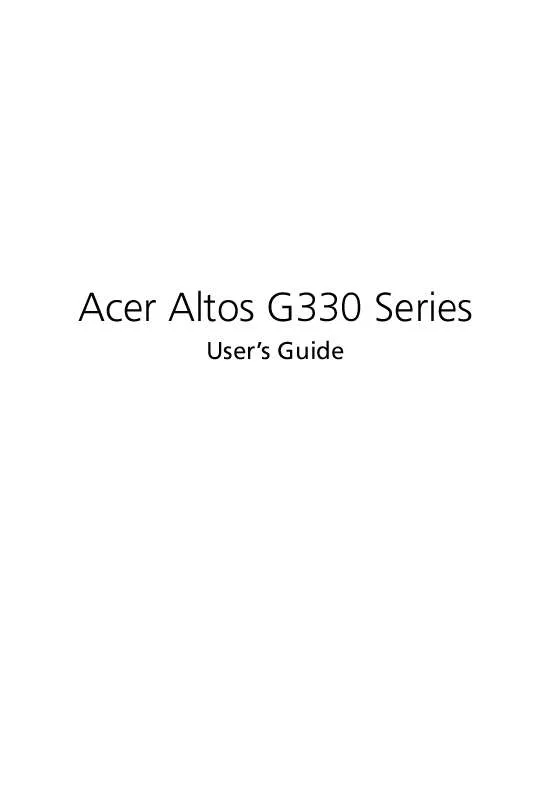
 ACER ALTOS G330 ǔ (3792 ko)
ACER ALTOS G330 ǔ (3792 ko)
