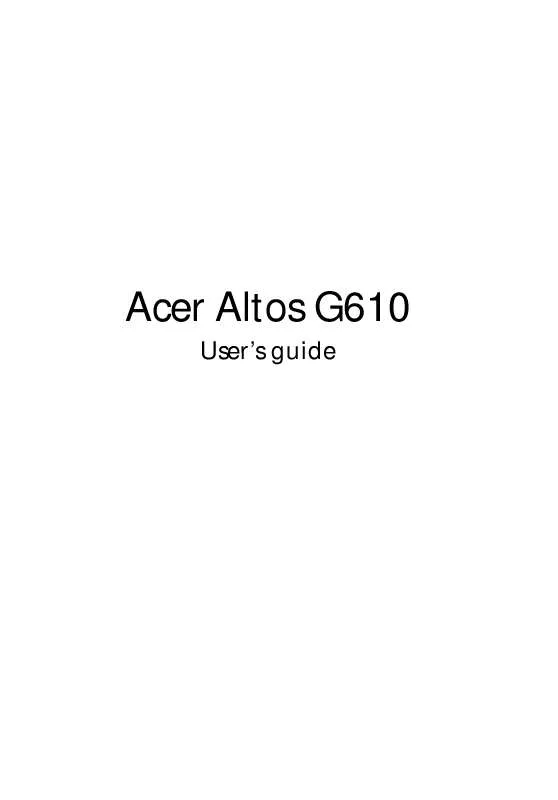User manual ACER ALTOS G610
Lastmanuals offers a socially driven service of sharing, storing and searching manuals related to use of hardware and software : user guide, owner's manual, quick start guide, technical datasheets... DON'T FORGET : ALWAYS READ THE USER GUIDE BEFORE BUYING !!!
If this document matches the user guide, instructions manual or user manual, feature sets, schematics you are looking for, download it now. Lastmanuals provides you a fast and easy access to the user manual ACER ALTOS G610. We hope that this ACER ALTOS G610 user guide will be useful to you.
Lastmanuals help download the user guide ACER ALTOS G610.
Manual abstract: user guide ACER ALTOS G610
Detailed instructions for use are in the User's Guide.
[. . . ] Acer Altos G610
User's guide
Copyright © 2001 Acer Incorporated All Rights Reserved. Acer Altos G610 User's guide
Changes may be made periodically to the information in this publication without obligation to notify any person of such revision or changes. Such changes will be incorporated in new editions of this manual or supplementary documents and publications. This company makes no representations or warranties, either expressed or implied, with respect to the contents hereof and specifically disclaims the implied warranties of merchantability or fitness for a particular purpose. [. . . ] Serial port 1 address and IRQ setting Serial port 2 address and IRQ setting Parallel port address and IRQ setting Pointing device installation setting. Displays None if no pointing device is installed.
Diskette Drive A Diskette Drive B IDE Primary Channel Master IDE Primary Channel Slave IDE Secondary Channel Master IDE Secondary Channel Slave Total Memory
1st Bank 2nd Bank 3rd Bank Serial Port 1 Serial Port 2 Parallel Port PS/2 Mouse
74
4 BIOS Setup utility
Product Information
Product Information displays general data about the system, such as the product name, serial number, BIOS version, etc. These information is necessary for troubleshooting and may be required when asking for technical support. These entries are for your reference only and cannot be changed. The following shows how the Product Information screen appears:
Parameter Product Name System S/N Mainboard ID Mainboard S/N System BIOS Version SMBIOS Version
Description Official name of the system System's serial number Mainboard's identification number Mainboard's serial number Version of the BIOS utility Version of the SMBIOS
75
Disk Drives
Select Disk Drives to input configuration values for the system disk drives. The following shows the Disk Drives screen:
Parameter Diskette Drive A Diskette Drive B
Description Selects the floppy disk drive type
Option 1. 44 MB, 3. 5-inch None 360 KB, 5. 25-inch 1. 2 MB, 5. 25-inch 720 KB, 3. 5-inch 2. 88 MB, 3. 5-inch
76
4 BIOS Setup utility
Parameter IDE Primary Channel Master and Slave IDE Secondary Channel Master and Slave
Description These items let you select the IDE hard disk parameters that your system supports. Enables BIOS to automatically detect the parameters of installed HDDs during the POST (power-on selftest). Note: The IDE CD-ROM is always automatically detected.
Option Auto User None
77
IDE Channel Type
The following screens appear if you select any of the the IDE drive parameters from the Disk Drives screen:
78
4 BIOS Setup utility
Parameter Device Detection Mode
Description Lets you specify the type of hard disk installed in your system. If you want BIOS to automatically configure your hard disk, select Auto. If you know your hard disk type, you can enter the setting manually. Indicates a hard disk type device Specifies the number of cylinders in your hard disk, and is automatically set depending on your Type parameter setting. Specifies the number of heads in your hard disk, and is automatically set depending on your Type parameter setting. Specifies the number of sectors in your hard disk, and is automatically set depending on your Type parameter setting. Specifies the size of your hard disk, in MB When set to Auto, the BIOS utility automatically detects if the installed hard disk supports the function. If supported, it allows you to use a hard disk with a capacity of more than 528 MB. This is made possible through the Logical Block Address (LBA) mode translation. However, this enhanced IDE feature works only under DOS, Windows 3. x, Windows 95, Windows 98, Windows NT 3. 5 and above, and Windows 2000. Other operating systems require this parameter to be set to Disabled.
Option Auto User None
Device Type Cylinder
User Input
Head
User Input
Sector
User Input
Size Hard Disk LBA Mode
User Input Auto Disabled
79
Parameter Hard Disk Block Mode
Description Enhances disk performance depending on the hard disk in use. If you set this parameter to Auto, the BIOS utility automatically detects if the installed hard disk drive suports the Block Mode function. If supported, it allows data transfer in blocks (multiple sectors) at a rate of 256 bytes per cycle. Improves system performance by allowing the use of the 32-bit hard disk access. This enhanced IDE feature works only under DOS, Windows 3. x, Windows 95, Windows 98, Windows NT, Windows 2000, and Novell Netware. [. . . ] Hold down the latch and slip the component rail out of the mounting rail. Do the same thing to the other mounting rail.
Note: Each mounting rail consists of a fixed outer piece that screws onto the mounting bracket and an inner sliding piece controlled by a steel ball gearing movement. This inner sliding piece is not detachable.
2 3
Put the component rails aside. Attach the mounting brackets to the mounting rails. [. . . ]
DISCLAIMER TO DOWNLOAD THE USER GUIDE ACER ALTOS G610 Lastmanuals offers a socially driven service of sharing, storing and searching manuals related to use of hardware and software : user guide, owner's manual, quick start guide, technical datasheets...manual ACER ALTOS G610