User manual ACER ASPIRE 1300
Lastmanuals offers a socially driven service of sharing, storing and searching manuals related to use of hardware and software : user guide, owner's manual, quick start guide, technical datasheets... DON'T FORGET : ALWAYS READ THE USER GUIDE BEFORE BUYING !!!
If this document matches the user guide, instructions manual or user manual, feature sets, schematics you are looking for, download it now. Lastmanuals provides you a fast and easy access to the user manual ACER ASPIRE 1300. We hope that this ACER ASPIRE 1300 user guide will be useful to you.
Lastmanuals help download the user guide ACER ASPIRE 1300.
You may also download the following manuals related to this product:
Manual abstract: user guide ACER ASPIRE 1300
Detailed instructions for use are in the User's Guide.
[. . . ] Acer Aspire 1300 series
User's guide
Copyright © 2002 All Rights Reserved Acer Aspire 1300 Series Notebook Computer User's Guide Original Issue: May 2002
Changes may be made periodically to the information in this publication without obligation to notify any person of such revision or changes. Such changes will be incorporated in new editions of this manual or supplementary documents and publications. This company makes no representations or warranties, either expressed or implied, with respect to the contents hereof and specifically disclaims the implied warranties of merchantability or fitness for a particular purpose. Record the model number, serial number, purchase date, and place of purchase information in the space provided below. [. . . ] Press the PC card eject button to partially eject the card from the slot. Pull the card from the slot.
3 4
English
To remove a PC card:
English
44
Peripherals and options
English
USB devices
Your computer features two USB (Universal Serial Bus) ports for connecting a range of USB peripherals. See "External input devices" and "Printer" for information on connecting a USB keyboard, keypad, mouse or printer. Other common USB devices include digital cameras, scanners, and external storage devices. USB is plug and play, which means that you can connect and start using a USB device without having to restart your computer. You can also disconnect the device at any time. A further advantage of USB is the ability to use USB hubs. This means that several devices can share a USB port simultaneously.
45
Battery pack
It is a good idea to have a spare battery, especially when you travel with your computer. This greatly increases your productive range when you are on the move.
AC adapter
Having a spare AC adapter allows you to keep one in two different places. For example, you could have one AC adapter at home and another at work. This means that you don't have to carry an AC adapter when traveling between your two base locations.
English
Miscellaneous options
English
46
Peripherals and options
English
Key component upgrades
Your computer is designed to deliver solid performance. However, in time, you might find that your applications demand even more computing power. For this reason, you are able to upgrade key components.
Note: contact your authorized dealer if you decide to perform a key component upgrade.
Memory upgrade
Your computer features two memory slots that accept soDIMMs (Small Outline Dual Inline Memory Modules). The memory slots support PC-133 SDRAM (Synchronous Dynamic Random Access Memory). The memory slots are easily accessible, allowing you to upgrade your computer's memory. To install memory:
1 2
Turn off the computer. Make sure that the AC adapter is disconnected, and then remove the battery pack. Turn the computer over to access the memory compartment on the bottom of the unit. Remove the screw from the memory compartment door, and then lift the door off.
47
4
Replace the memory compartment door, and fasten the screw.
The computer automatically detects the new module and reconfigures the memory.
Hard disk upgrade
It is possible to replace your hard disk with a higher capacity drive when you need more storage space. Your computer uses a 9. 5mm 2. 5-inch Enhanced-IDE hard disk. Consult your dealer if you need to perform a hard disk upgrade.
English
3
Insert the memory module diagonally in the slot (a), and then press down gently until it clicks in place (b).
English
48
Peripherals and options
English
Moving with your
computer
Your Aspire 1300 series notebook computer is ideal for taking with you when you move around. This chapter provides tips on things to consider when traveling with your computer.
51
Before moving with your computer, you must turn it off and disconnect all peripherals:
1 2 3 4 5 6
Save your work and close all applications. [. . . ] CLASS 1 LASER PRODUCT CAUTION: INVISIBLE LASER RADIATION WHEN OPEN. APPAREIL A LASER DE CLASSE 1 PRODUIT LASERATTENTION: RADIATION DU FAISCEAU LASER INVISIBLE EN CAS D'OUVERTURE. LUOKAN 1 LASERLAITE LASER KLASSE 1 VORSICHT: UNSICHTBARE LASERSTRAHLUNG, WENN ABDECKUNG GEÖFFNET NICHT DEM STRAHLL AUSSETZEN PRODUCTO LÁSER DE LA CLASE I ADVERTENCIA: RADIACIÓN LÁSER INVISIBLE AL SER ABIERTO. ADVARSEL: LASERSTRÅLING VEDÅBNING SE IKKE IND I STRÅLEN. [. . . ]
DISCLAIMER TO DOWNLOAD THE USER GUIDE ACER ASPIRE 1300 Lastmanuals offers a socially driven service of sharing, storing and searching manuals related to use of hardware and software : user guide, owner's manual, quick start guide, technical datasheets...manual ACER ASPIRE 1300

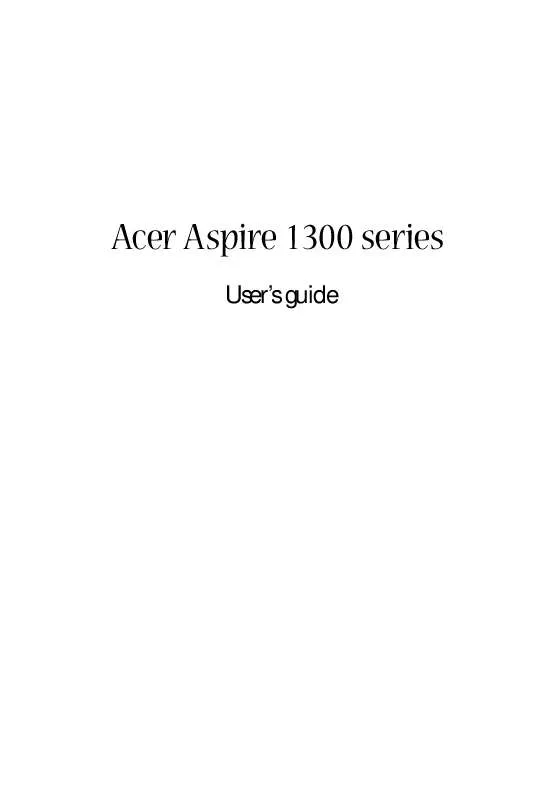
 ACER ASPIRE 1300 (3647 ko)
ACER ASPIRE 1300 (3647 ko)
