User manual ACER ASPIRE 1350
Lastmanuals offers a socially driven service of sharing, storing and searching manuals related to use of hardware and software : user guide, owner's manual, quick start guide, technical datasheets... DON'T FORGET : ALWAYS READ THE USER GUIDE BEFORE BUYING !!!
If this document matches the user guide, instructions manual or user manual, feature sets, schematics you are looking for, download it now. Lastmanuals provides you a fast and easy access to the user manual ACER ASPIRE 1350. We hope that this ACER ASPIRE 1350 user guide will be useful to you.
Lastmanuals help download the user guide ACER ASPIRE 1350.
You may also download the following manuals related to this product:
Manual abstract: user guide ACER ASPIRE 1350
Detailed instructions for use are in the User's Guide.
[. . . ] Acer Aspire 1350 series
User's guide
Copyright © 2003 All Rights Reserved Acer Aspire 1350 Series Notebook Computer User's Guide Original Issue: August 2003
Changes may be made periodically to the information in this publication without obligation to notify any person of such revision or changes. Such changes will be incorporated in new editions of this manual or supplementary documents and publications. This company makes no representations or warranties, either expressed or implied, with respect to the contents hereof and specifically disclaims the implied warranties of merchantability or fitness for a particular purpose. Record the model number, serial number, purchase date, and place of purchase information in the space provided below. [. . . ] Connect the printer to the parallel port, and then restart the computer. Wait for Windows to find the new hardware.
Audio devices
Your computer offers built-in stereo speakers. See the section entitled "Audio" on page 25 for more information on these features. However, in addition to the integrated devices, the two audio ports on the left side of the unit enable you to connect external audio input and output devices. You can plug an external microphone into your computer's microphone-in jack. This offers the convenience of greater freedom of movement, as well as improved audio input quality. Connect headphones to the headphone jack for private listening and improved audio output quality.
41
PC Card
Your computer features a PC card slot that supports a standard Type II or Type III PC card (PCMCIA or CardBus). This greatly increases your computer's usability and expandability. A variety of PC cards are available, such as flash memory, SRAM, fax/data modem, LAN, and SCSI cards. Consult your dealer for information on PC card options for your computer.
Note: Refer to your card's manual for details on how to install and use the card.
To insert a PC card: 1 Align the card with your computer's PC card slot. Make sure that the edge with the connectors is facing the slot, and that the card is the right way up. Many cards are marked with an arrow to help you insert them correctly. Slide the card into the slot, and push gently until the card connects. If necessary, connect the card's cable to the jack on the outer edge of the card. Windows will automatically detect the card's presence.
2 3 4
English
Expansion devices
English
42 To remove a PC card: 1 2
Peripherals and options
English
Close the application that is using the PC card. Double click on the PC card icon on the taskbar, and then select the option to safely remove the card. Wait for the message telling you that it is now safe to remove the card. Press the PC card eject button to partially eject the card. Pull the card from the slot.
3 4
43
Battery pack
It is a good idea to have a spare battery, especially when you travel with your computer. This greatly increases your productive range when you are on the move.
AC adapter
Having a spare AC adapter allows you to keep one in two different places. For example, you could have one AC adapter at home and another at work. This means that you don't have to carry an AC adapter when traveling between your two base locations.
English
Miscellaneous options
English
44
Peripherals and options
English
Key component upgrades
Your computer is designed to deliver solid performance. [. . . ] This has no effect on the recorded image and does not constitute a malfunction.
English
VARNING: LASERSTRÅLNING NAR DENNA DEL ÅR ÖPPNADSTIRRA EJ IN I STRÅLEN
English
78
Appendix B Notices
English
Macrovision copyright protection notice
This product incorporates copyright protection technology that is protected by method claims of certain U. S. patents and other intellectual property rights owned by Macrovision Corporation and other rights owners. Use of this copyright protection technology must be authorized by Macrovision Corporation, and is intended for home and other limited viewing uses only unless otherwise authorized by Macrovision Corporation. Reverse engineering or disassembly is prohibited. [. . . ]
DISCLAIMER TO DOWNLOAD THE USER GUIDE ACER ASPIRE 1350 Lastmanuals offers a socially driven service of sharing, storing and searching manuals related to use of hardware and software : user guide, owner's manual, quick start guide, technical datasheets...manual ACER ASPIRE 1350

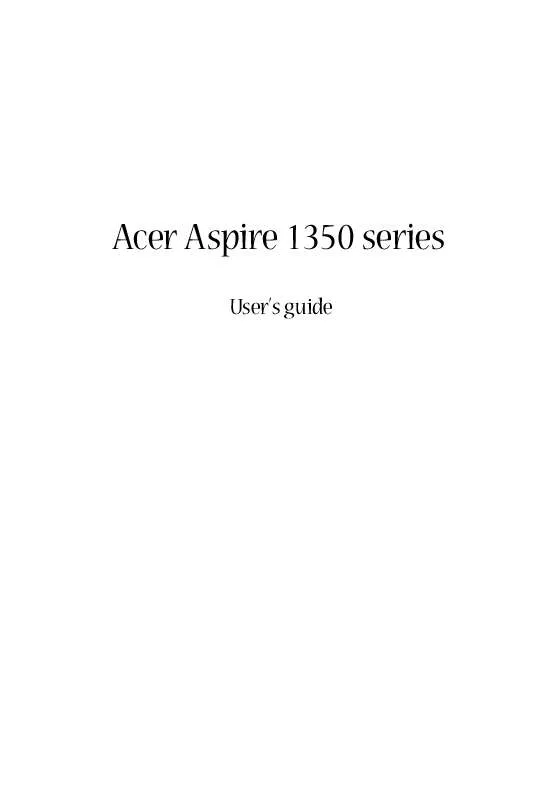
 ACER ASPIRE 1350 (3739 ko)
ACER ASPIRE 1350 (3739 ko)
