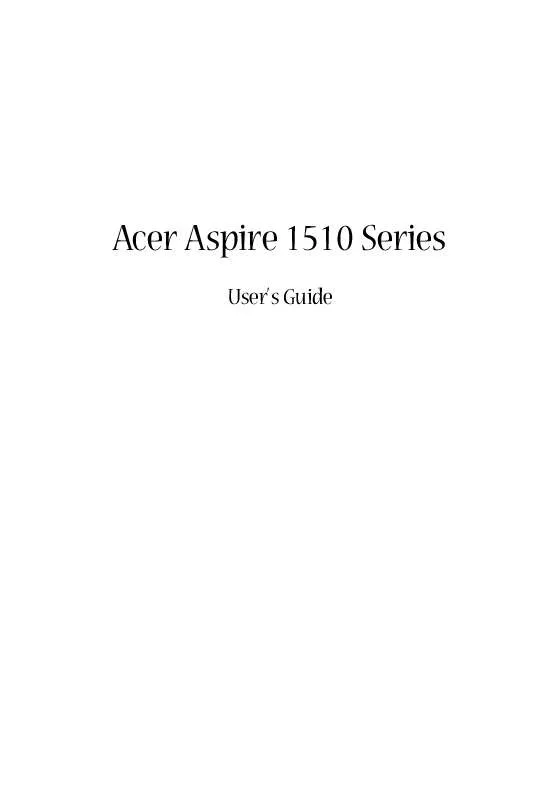User manual ACER ASPIRE 1510
Lastmanuals offers a socially driven service of sharing, storing and searching manuals related to use of hardware and software : user guide, owner's manual, quick start guide, technical datasheets... DON'T FORGET : ALWAYS READ THE USER GUIDE BEFORE BUYING !!!
If this document matches the user guide, instructions manual or user manual, feature sets, schematics you are looking for, download it now. Lastmanuals provides you a fast and easy access to the user manual ACER ASPIRE 1510. We hope that this ACER ASPIRE 1510 user guide will be useful to you.
Lastmanuals help download the user guide ACER ASPIRE 1510.
Manual abstract: user guide ACER ASPIRE 1510
Detailed instructions for use are in the User's Guide.
[. . . ] Acer Aspire 1510 Series
User's Guide
Copyright © 2004 All Rights Reserved Acer Aspire 1510 Series Notebook Computer User's Guide Original Issue: March 2004
Changes may be made periodically to the information in this publication without obligation to notify any person of such revision or changes. Such changes will be incorporated in new editions of this manual or supplementary documents and publications. This company makes no representations or warranties, either expressed or implied, with respect to the contents hereof and specifically disclaims the implied warranties of merchantability or fitness for a particular purpose. Record the model number, serial number, purchase date, and place of purchase information in the space provided below. [. . . ] This greatly increases your computer's usability and expandability. A variety of PC cards are available, such as flash memory, SRAM, fax/data modem, LAN, and SCSI cards. Consult your dealer for information on PC card options for your computer.
Note: Refer to your card's manual for details on how to install and use the card.
To insert a PC card: 1 Align the card with your computer's PC card slot. Make sure that the edge with the connectors is facing the slot, and that the card is the right way up. Many cards are marked with an arrow to help you insert them correctly. Slide the card into the slot, and push gently until the card connects. If necessary, connect the card's cable to the jack on the outer edge of the card. Windows will automatically detect the card's presence.
2 3 4
English
Expansion devices
English
42 To remove a PC card: 1 2
Peripherals and options
English
Close the application that is using the PC card. Double click on the PC card icon on the taskbar, and then select the option to safely remove the card. Wait for the message telling you that it is now safe to remove the card. Press the PC card eject button to partially eject the card. Pull the card from the slot.
3 4
43
Battery pack
It is a good idea to have a spare battery, especially when you travel with your computer. This greatly increases your productive range when you are on the move.
AC adapter
Having a spare AC adapter allows you to keep one in two different places. For example, you could have one AC adapter at home and another at work. This means that you don't have to carry an AC adapter when traveling between your two base locations.
English
Miscellaneous options
English
44
Peripherals and options
English
Key component upgrades
Your computer is designed to deliver solid performance. However, in time, you might find that your applications demand even more computing power. For this reason, you are able to upgrade key components.
Note: Contact your authorized dealer if you decide to perform a key component upgrade.
Memory upgrade
Memory is expandable to 2GB, employing 256/512 MB or 1 GB industry standard soDIMMs (Small Outline Dual Inline Memory Modules). The computer supports DDR (Double Data Rate) SDRAM. There are two memory slots on your computer, one of which is occupied by standard memory. You can upgrade memory by installing a memory module into the other available slot, or replacing the standard memory with a higher-capacity memory module.
Installing memory:
1 2 Turn off the computer. Make sure that the AC adapter is disconnected, and then remove the battery pack. Turn the computer over to access the memory compartment on the bottom of the unit. [. . . ] 4, 631, 603, 4, 577, 216, 4, 819, 098, 4, 907, 093, and 6, 516, 132 licensed for limited viewing uses only.
Radio Device Regulatory Notice
Note: Below regulatory information is for models with wireless LAN and/or BluetoothTM only.
81
This product complies with the radio frequency and safety standards of any country or region in which it has been approved for wireless use. Depending on configurations, this product may or may not contain wireless radio devices (such as wireless LAN and/or BluetoothTM modules). Below information is for products with such devices.
European Union (EU)
This device complies with the essential requirements of the European Council Directives listed below: 73/23/EEC Low Voltage Directive · EN 60950 89/336/EEC Electromagnetic Compatibility (EMC) Directive · · EN 55022 EN 55024
· EN 61000-3-2/-3 99/5/EC Radio & Telecommunications Terminal Equipment (R&TTE) Directive · · · Art. 3. 1a) EN 60950 Art. 3. 1b) EN 301 489 -1/-17 Art. 3. 2) EN 300 328-2
Note: The applicable number varies according to the different Notified Body ID No. applied to the wireless module installed in this product. [. . . ]
DISCLAIMER TO DOWNLOAD THE USER GUIDE ACER ASPIRE 1510 Lastmanuals offers a socially driven service of sharing, storing and searching manuals related to use of hardware and software : user guide, owner's manual, quick start guide, technical datasheets...manual ACER ASPIRE 1510