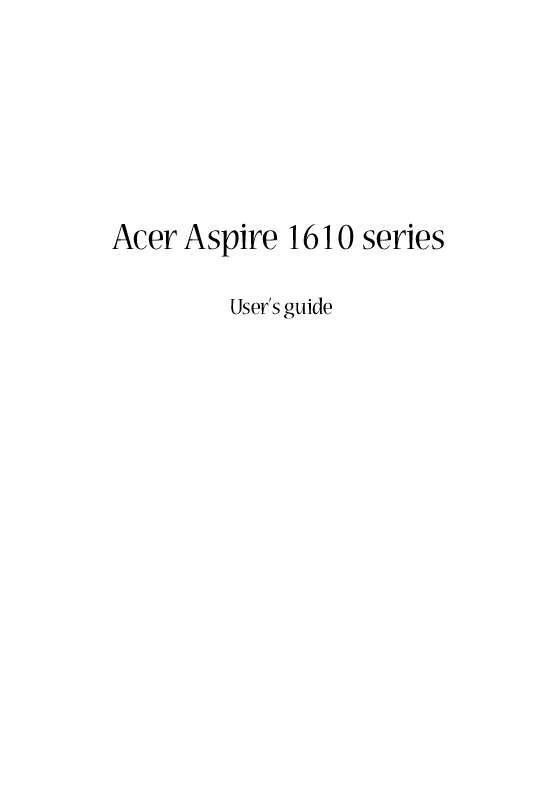User manual ACER ASPIRE 1610
Lastmanuals offers a socially driven service of sharing, storing and searching manuals related to use of hardware and software : user guide, owner's manual, quick start guide, technical datasheets... DON'T FORGET : ALWAYS READ THE USER GUIDE BEFORE BUYING !!!
If this document matches the user guide, instructions manual or user manual, feature sets, schematics you are looking for, download it now. Lastmanuals provides you a fast and easy access to the user manual ACER ASPIRE 1610. We hope that this ACER ASPIRE 1610 user guide will be useful to you.
Lastmanuals help download the user guide ACER ASPIRE 1610.
Manual abstract: user guide ACER ASPIRE 1610
Detailed instructions for use are in the User's Guide.
[. . . ] Acer Aspire 1610 series
User's guide
Copyright © 2004 All Rights Reserved Acer Aspire 1610 Series Notebook Computer User's Guide Original Issue: January 2004
Changes may be made periodically to the information in this publication without obligation to notify any person of such revision or changes. Such changes will be incorporated in new editions of this manual or supplementary documents and publications. This company makes no representations or warranties, either expressed or implied, with respect to the contents hereof and specifically disclaims the implied warranties of merchantability or fitness for a particular purpose. Record the model number, serial number, purchase date, and place of purchase information in the space provided below. [. . . ] However, in addition to the integrated devices, the two audio ports on the rear side of the unit enable you to connect external audio input and output devices. You can plug an external microphone into your computer's microphone-in jack. This offers the convenience of greater freedom of movement, as well as improved audio input quality. Connect headphones to the headphone jack for private listening and improved audio output quality.
43
PC Card
Your computer features two PC card slots that support two standard Type II or one Type III CardBus (PCMCIA). This greatly increases your computer's usability and expandability. A variety of PC cards are available, such as flash memory, SRAM, fax/data modem, LAN, and SCSI cards. Consult your dealer for information on PC card options for your computer.
Note: Refer to your card's manual for details on how to install and use the card.
To insert a PC Card: 1 Align the card with your computer's PC card slot. Make sure that the edge with the connectors is facing the slot, and that the card is the right way up. Many cards are marked with an arrow to help you insert them correctly. Slide the card into the slot, and push gently until the card connects. If necessary, connect the card's cable to the jack on the outer edge of the card. Windows will automatically detect the card's presence.
2 3 4
English
Expansion devices
English
44 To remove a PC card: 1 2
Peripherals and options
English
Close the application that is using the PC card. Double click on the PC card icon on the taskbar, and then select the option to safely remove the card. Wait for the message telling you that it is now safe to remove the card. Press the PC card eject button to partially eject the card (1). Pull the card from the slot (2).
3 4
45
Battery pack
It is a good idea to have a spare battery, especially when you travel with your computer. This greatly increases your productive range when you are on the move.
AC adapter
Having a spare AC adapter allows you to keep one in two different places. For example, you could have one AC adapter at home and another at work. This means that you don't have to carry an AC adapter when traveling between your two base locations.
English
Miscellaneous options
English
46
Peripherals and options
English
Key component upgrades
Your computer is designed to deliver solid performance. However, in time, you might find that your applications demand even more computing power. For this reason, you are able to upgrade key components.
Note: Contact your authorized dealer if you decide to perform a key component upgrade.
Memory upgrade
Memory is expandable to 2GB, employing 256/512 MB dual industry standard soDIMMs (Small Outline Dual Inline Memory Modules). The computer supports DDR (Double Data Rate) SDRAM. [. . . ] CLASS 1 LASER PRODUCT CAUTION: INVISIBLE LASER RADIATION WHEN OPEN. APPAREIL A LASER DE CLASSE 1 PRODUIT LASERATTENTION: RADIATION DU FAISCEAU LASER INVISIBLE EN CAS D'OUVERTURE. LUOKAN 1 LASERLAITE LASER KLASSE 1 VORSICHT: UNSICHTBARE LASERSTRAHLUNG, WENN ABDECKUNG GEÖFFNET NICHT DEM STRAHLL AUSSETZEN PRODUCTO LÁSER DE LA CLASE I ADVERTENCIA: RADIACIÓN LÁSER INVISIBLE AL SER ABIERTO. ADVARSEL: LASERSTRÅLING VEDÅBNING SE IKKE IND I STRÅLEN. [. . . ]
DISCLAIMER TO DOWNLOAD THE USER GUIDE ACER ASPIRE 1610 Lastmanuals offers a socially driven service of sharing, storing and searching manuals related to use of hardware and software : user guide, owner's manual, quick start guide, technical datasheets...manual ACER ASPIRE 1610