User manual ACER ASPIRE 2000
Lastmanuals offers a socially driven service of sharing, storing and searching manuals related to use of hardware and software : user guide, owner's manual, quick start guide, technical datasheets... DON'T FORGET : ALWAYS READ THE USER GUIDE BEFORE BUYING !!!
If this document matches the user guide, instructions manual or user manual, feature sets, schematics you are looking for, download it now. Lastmanuals provides you a fast and easy access to the user manual ACER ASPIRE 2000. We hope that this ACER ASPIRE 2000 user guide will be useful to you.
Lastmanuals help download the user guide ACER ASPIRE 2000.
You may also download the following manuals related to this product:
Manual abstract: user guide ACER ASPIRE 2000
Detailed instructions for use are in the User's Guide.
[. . . ] Acer Aspire 2000 series
User's guide
Copyright © 2003 All Rights Reserved Acer Aspire 2000 Series Notebook Computer User's Guide Original Issue: October 2003
Changes may be made periodically to the information in this publication without obligation to notify any person of such revision or changes. Such changes will be incorporated in new editions of this manual or supplementary documents and publications. This company makes no representations or warranties, either expressed or implied, with respect to the contents hereof and specifically disclaims the implied warranties of merchantability or fitness for a particular purpose. Record the model number, serial number, purchase date, and place of purchase information in the space provided below. [. . . ] If there is more content than will fit on a page, use the buttons at the lower right to scroll through the pages.
Advanced Settings
There are settings in the Aspire Arcade to allow you to fine tune its performance to your machine and your personal preferences. The Settings page is reached by the" Advanced Settings" button on the Home page. Use the "Screen ratio" to indicate if you have a standard (4:3) or widescreen (16:9) display. The "Enable sub woofer" option boosts the bass portion of the audio output.
Note: If your speakers are not capable of outputting low frequency signals, it is recommended that you do not select this option in order to avoid damaging your speakers.
"Audio output" should be set to" Stereo" if you are listening to speakers, or "Virtual surround sound" if you are using headphones. Click the "About Aspire Arcade" button to open a page with version and copyright information. Click the "Restore to factory settings" button to return the Aspire Arcade settings to their default values.
73
When watching video clips, movies, or slideshows as full-screen visual content two pop-up control panels are shown when you move the mouse. They automatically disappear after several seconds. The "Navigation controls" panel appears at the top and the "Player controls" panel appears at the bottom of the screen.
Navigation controls
To return to the Home page, click the "Home" button (in the shape of a house) in the upper left corner of the window. To go up one folder level while searching for content, click "Up one level". To return to a previous screen, click "Return". The buttons in the upper right ("Minimize", "Maximize", and "Close") have standard PC behaviours. To quit Aspire Arcade, click the "Close" button in the upper right corner of the window. You can also click the "To PC" button.
Player controls
At the bottom of the window, the player controls - used for video, slideshows, movies and music - are shown. The group on the left provides standard playback controls (play, pause, stop, etc. . . ). The group on the right controls volume (mute and volume up/down).
Note: when playing DVDs, there are additional controls added to the right of the volume controls. These are discussed in more detail in the DVD (Cinema) section of this guide.
English
Player controls
English
74
Software
English
Cinema
If your computer came with a DVD drive, you can play movies from DVDs and Video CDs (VCDs) with the Cinema feature of Aspire Arcade. This player has the features and controls of a typical living room DVD player. When you insert a disc into the DVD drive, the movie begins playing automatically. To control the movie, the pop-up player control panel appears at the bottom of the window when you move the mouse. When viewing DVDs, the following special controls are added to the pop-up panel; "DVD Menu", "Subtitle", "Language", and "Angle" If more than one optical drive contains a playable disc, click the "Cinema" button on the Home page to open the Cinema content page then select the disc from the list on the right you'd like to watch. The currently playing disc will be shown in the area above the list of drives. This page is also displayed when you press the "Stop" button during a movie. [. . . ] The user is encouraged to try one or more of the following corrective measures: °PRe-orient or relocate the receiving antenna. °PIncrease the separation between the equipment and receiver. °PConnect the equipment into an outlet on a circuit different from that on which the receiver is connected. °PConsult the dealer or an experienced radio/TV technician for help. [. . . ]
DISCLAIMER TO DOWNLOAD THE USER GUIDE ACER ASPIRE 2000 Lastmanuals offers a socially driven service of sharing, storing and searching manuals related to use of hardware and software : user guide, owner's manual, quick start guide, technical datasheets...manual ACER ASPIRE 2000

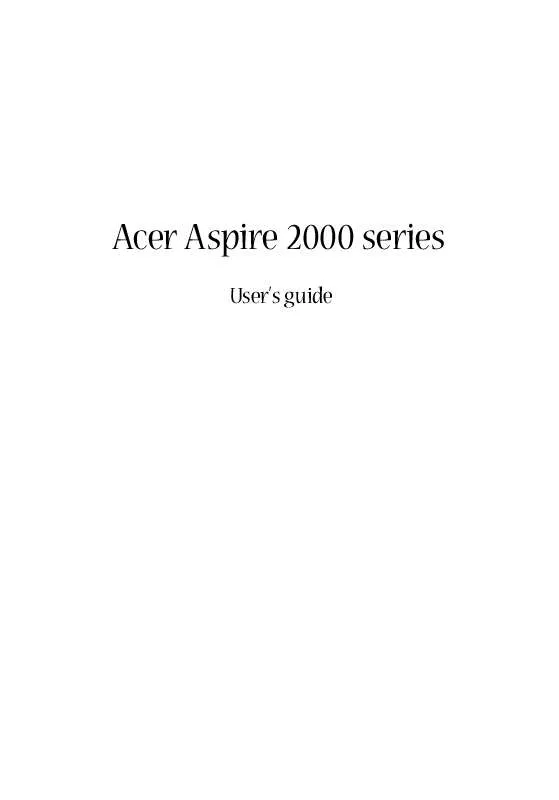
 ACER ASPIRE 2000 (3896 ko)
ACER ASPIRE 2000 (3896 ko)
