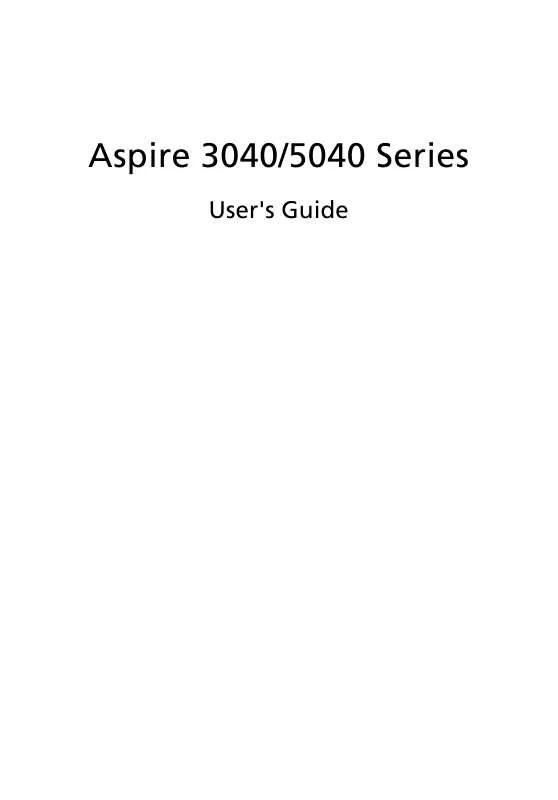User manual ACER ASPIRE 3040
Lastmanuals offers a socially driven service of sharing, storing and searching manuals related to use of hardware and software : user guide, owner's manual, quick start guide, technical datasheets... DON'T FORGET : ALWAYS READ THE USER GUIDE BEFORE BUYING !!!
If this document matches the user guide, instructions manual or user manual, feature sets, schematics you are looking for, download it now. Lastmanuals provides you a fast and easy access to the user manual ACER ASPIRE 3040. We hope that this ACER ASPIRE 3040 user guide will be useful to you.
Lastmanuals help download the user guide ACER ASPIRE 3040.
Manual abstract: user guide ACER ASPIRE 3040
Detailed instructions for use are in the User's Guide.
[. . . ] Aspire 3040/5040 Series
User's Guide
Copyright © 2005. Aspire 3040/5040 Series User's Guide Original Issue: December 2005
Changes may be made periodically to the information in this publication without obligation to notify any person of such revisions or changes. Such changes will be incorporated in new editions of this manual or supplementary documents and publications. This company makes no representations or warranties, either expressed or implied, with respect to the contents hereof and specifically disclaims the implied warranties of merchantability or fitness for a particular purpose. [. . . ] "Slide Show Transition" sets the style of transition used between pictures; you can choose between motion, cell, fade, random, wipe, and slide transition modes.
39 To add background music to a slide show, click on the "Slide Show Music" option. The Slide Show Music page will ask you to choose music from your personal music library. Click Load Default Settings to return your settings to their default values.
English
Video
To open the Video function, click Video on the Arcade Home page.
Note: The Video feature is designed to play back many different kinds of video formats. Refer to the Video help section for a full list of compatible formats. If you want to watch a DVD or VCD, use the "Cinema" function.
Playing a video file
Click Play to watch video files. The Video page shows the video files in the content area on the right side. They are organized by folders and a thumbnail image shows the first frame of each video. The pop-up control panel will appear at the bottom of the screen when you move the mouse. To return to the Video page, click Stop.
Snapshot
Snapshot mode is available in Cinema and Video modes. This function can be used to capture the onscreen image at any time. A single frame image will be captured and stored in a user designated directory. The destination directory can be changed from the "Settings"menu.
Editing video
Acer Arcade offers the capability to edit captured video clips, photos and footage from a camcorder into a movie. You can also select a movie style, and add special transition effects and music to create the perfect home movie. To edit a movie, click Advanced, and then select "Edit Video. " Then you select the clips you wish to edit from your folders. To complete your movie, you may also choose a "Movie Style, " "Background Music, " the perfect ratio of music and audio, as well as the length of the movie. "Select Scenes" can be used to include your favorite or the most important scenes, or the editing decisions can be left to the editing program. Once compiled, the final movie can then be burned to disk to share with family and friends.
40
English
Note: For more details on editing video and all the associated features, please refer to the Acer Arcade help menu.
Music
For convenient access to your music collection, click Music on the Arcade homepage to open the Music homepage. Select the folder, CD or category that contains the music you want to listen to. Click Play to listen to the entire content from the beginning, or select the song that you want to hear from the list in the content area. The songs in the folder are shown in the content area, while the left side has controls for "Play, " "Shuffle" and "Repeat All. " The Visualize option allows you to watch computer generated visuals while you listen to music. When playing music, the control panel at the bottom of the page makes it easy to adjust the volume and control playback. To rip music from an audio CD, after you have inserted the CD, click Rip CD. [. . . ] This device must be used in strict accordance with the regulations and constraints in the country of use. For further information, please contact local office in the country of use.
The FCC RF safety requirement
The radiated output power of the wireless LAN Mini PCI Card and Bluetooth card is far below the FCC radio frequency exposure limits. Nevertheless, the notebook PC series shall be used in such a manner that the potential for human contact during normal operation is minimized as follows: 1 Users are requested to follow the RF safety instructions on wireless option devices that are included in the user's manual of each RF option device.
Caution: To comply with FCC RF exposure compliance requirements, a separation distance of at least 20 cm (8 inches) must be maintained between the antenna for the integrated wireless LAN Mini PCI Card built in to the screen section and all persons.
Note: The Acer wireless Mini PCI adapter implements a transmission diversity function. The function does not emit radio frequencies simultaneously from both antennas. [. . . ]
DISCLAIMER TO DOWNLOAD THE USER GUIDE ACER ASPIRE 3040 Lastmanuals offers a socially driven service of sharing, storing and searching manuals related to use of hardware and software : user guide, owner's manual, quick start guide, technical datasheets...manual ACER ASPIRE 3040