Detailed instructions for use are in the User's Guide.
[. . . ] Aspire 3030/5030 Series
User's Guide
Copyright © 2005. Aspire 3030/5030 Series User's Guide Original Issue: September 2005
Changes may be made periodically to the information in this publication without obligation to notify any person of such revisions or changes. Such changes will be incorporated in new editions of this manual or supplementary documents and publications. This company makes no representations or warranties, either expressed or implied, with respect to the contents hereof and specifically disclaims the implied warranties of merchantability or fitness for a particular purpose. [. . . ] They are organized by folders and a thumbnail image shows the first frame of the video. The pop-up control panel will appear at the bottom of the screen when you move the mouse. To return to the Video page, click Stop.
33
Video authoring
Click the Video Authoring button to open the PowerProducer program, which allows you to finalize your digital video productions and burn them to disk. Before you produce your movie using PowerProducer, first gather (or create) its component parts: video clips, photos, and background music. You may collect raw footage yourself with a camcorder or other recording device, or you may simply use files that you have on hand; including movies you have already created in a video editing program. When your movie is ready for production, use PowerProducer, which offers basic video editing tools. PowerProducer's production functions include:
English
· · · · · · · · ·
burns CDs, DVDs, VCDs, SVCDs and editable DVDs erases rewritable disks that contain unwanted content copies disks defragments disks for appending video content burns DV content straight to DVD sets chapters within video content adds background music to videos and menus offers custom menu layouts for buttons, frames and backgrounds captures from DVD, firewire devices, analog capture cards, USB devices and files
For help with authoring video, refer to PowerProducer's online help system.
Music
For convenient access to your music collection, click Music on the Arcade homepage to open the Music homepage. Select the folder or CD that contains the music you want to listen to. Click Play to listen to the entire content from the beginning, or select the song that you want to hear from the list in the content area. The songs in the folder are shown in the content area, while the left side has controls for "Play, " "Random, " and "Repeat all. " The Visualize option allows you to watch computer generated visualizations while you listen to music. When playing music, the control panel at the bottom of the page makes it easy to adjust the volume and control playback. In the page that opens, select the songs you would like to rip (or click Select or Clear all), then click Rip now.
34
English
Burner
NTI CD/DVD-Maker simplifies today's digital lifestyle by providing an easy and complete solution for recording data, audio, photos or video. Now you can burn and share anything on CD/DVD -- your data, music, photos or videos -- faster and easier than ever before.
Copy -- Back up your CD/DVD collection
Make backup copies of (non-copy-protected) CDs and DVDs with just a few clicks of your mouse.
Audio -- Create your own greatest hits CDs
Create better sounding music in a snap. Burn your favorite songs to CD so you can listen to them on any CD player. Convert songs from your music collection to MP3 and other popular audio formats. Even create MP3 CDs with over 100 of your favorite songs and listen to them on your PC or MP3 CD player.
Data -- Store files simply and easily
Copy your computer's hard disk files for easy recovery in the event of a crash. Archiving your data on CD/DVD eliminates the need for extra hard disks.
Video -- Your world in pictures
Turn digital photos into a slideshow VCD with background music that can be played by most DVD players. Bring new life to your video clips and share any event with your friends and family for playback on most DVD players. You can even add customized menus to Video CDs and Super Video CDs. For specific details about each of these options, consult the User's Guide or click the Help button to open NTI CD/DVD-Maker's help menu.
35
File type compatibility
Mode Cinema Video Album Music Supported DVD, SVCD, VCD, MiniDVD Not supported DTS, Linear PCM, TruSurroundXT, SRS, DVD audio
English
ASF, WMV, AVI, MPEG1/2, DivX DVD navigator, SVCD, M2V, (requires CODEC) MOV, Flash BMP, JPG, PNG MP3, WMA, WAV, CDA (audio CD) GIF, TIF, PSD, ICO DVD audio, SACD
Note: Automatic media detection will only function under the main menu.
36
English
Taking your notebook PC with you
This section gives you tips and hints to consider when moving around or traveling with your computer.
Disconnecting from the desktop
Follow these steps to disconnect your computer from external accessories: 1 2 3 4 5 6 7 Save any open files. Remove any media, floppy disks or compact disks from the drive(s). Disconnect the cord from the AC adapter. [. . . ] Usage allowed in the countries of European Union, as well as Norway, Switzerland, Iceland and Liechtenstein. This device must be used in strict accordance with the regulations and constraints in the country of use. For further information, please contact local office in the country of use.
The FCC RF safety requirement
The radiated output power of the wireless LAN Mini PCI Card and Bluetooth card is far below the FCC radio frequency exposure limits. Nevertheless, the notebook PC series shall be used in such a manner that the potential for human contact during normal operation is minimized as follows: 1 Users are requested to follow the RF safety instructions on wireless option devices that are included in the user's manual of each RF option device.
Caution: To comply with FCC RF exposure compliance requirements, a separation distance of at least 20 cm (8 inches) must be maintained between the antenna for the integrated wireless LAN Mini PCI Card built in to the screen section and all persons.
Note: The Acer wireless Mini PCI adapter implements a transmission diversity function. [. . . ]

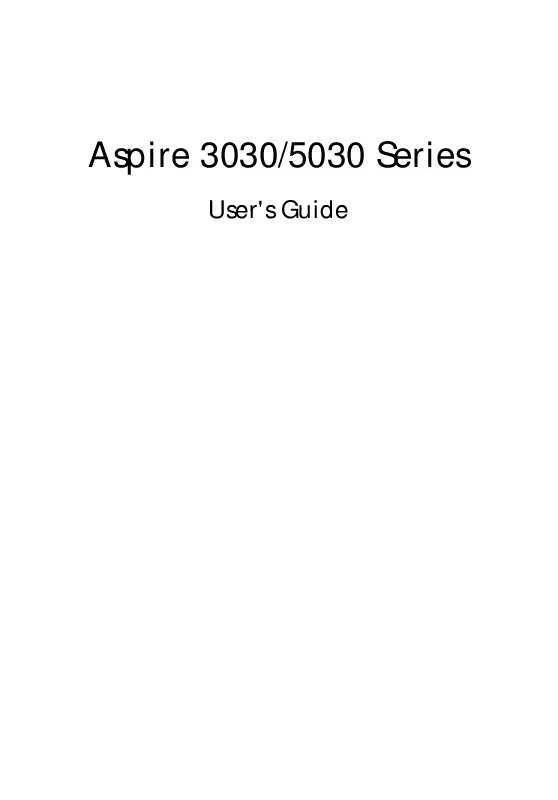
 ACER ASPIRE 5030 (4245 ko)
ACER ASPIRE 5030 (4245 ko)
 ACER ASPIRE 5030 MODEM (287 ko)
ACER ASPIRE 5030 MODEM (287 ko)
