User manual ACER ASPIRE 5530
Lastmanuals offers a socially driven service of sharing, storing and searching manuals related to use of hardware and software : user guide, owner's manual, quick start guide, technical datasheets... DON'T FORGET : ALWAYS READ THE USER GUIDE BEFORE BUYING !!!
If this document matches the user guide, instructions manual or user manual, feature sets, schematics you are looking for, download it now. Lastmanuals provides you a fast and easy access to the user manual ACER ASPIRE 5530. We hope that this ACER ASPIRE 5530 user guide will be useful to you.
Lastmanuals help download the user guide ACER ASPIRE 5530.
You may also download the following manuals related to this product:
Manual abstract: user guide ACER ASPIRE 5530
Detailed instructions for use are in the User's Guide.
[. . . ] Aspire Series
Generic User Guide
Copyright © 2008. Aspire Series Generic User Guide Original Issue: 05/2008
Changes may be made periodically to the information in this publication without obligation to notify any person of such revisions or changes. Such changes will be incorporated in new editions of this manual or supplementary documents and publications. This company makes no representations or warranties, either expressed or implied, with respect to the contents hereof and specifically disclaims the implied warranties of merchantability or fitness for a particular purpose. [. . . ] Acer eSettings Management accesses system information and adjusts settings easily.
For more information, right-click on the Empowering Technology toolbar, then select Help. For help with a particular utility, launch the utility and click the icon at the buttom of the active window.
Launching Acer Empowering Technology
To launch Acer Empowering Technology:
1 2 Press the Empowering Key to display the Acer Empowering Technology toolbar on the desktop. To hide the toolbar, press the Empowering Key again or click the hide button on the toolbar.
You may also launch Acer Empowering Technology by running the program from the Acer Empowering Technology program group in the Start menu, or by double-clicking the icon if you have created a desktop shortcut.
2
Empowering Technology
To launch Acer Empowering Technology applications:
1 2 On the Acer Empowering Technology toolbar, click the icon that corresponds to the application you want to launch. When you mouse over an application icon, a quick menu appears below the toolbar. The quick menu allows you to perform certain tasks simply and quickly.
3
You may also run the application by selecting it from the Acer Empowering Technology program group in the Start menu.
Note: You may also double-click or right-click eAudio Management, and right-click Management from the system tray.
to run Acer
to run Acer ePower
3
Empowering Technology password
You must set the Empowering Technology password to use the password protection feature of Acer eRecovery Management to protect your data.
Empowering Technology
To set the Empowering Technology password:
1 2 3 4 Launch Acer eRecovery Management. The Empowering Technology Password Center dialog box pops up. Click Create a new password.
5
In the Create a New Password dialog box, key in and confirm your password in the appropriate boxes. Your password should have a minimum of 4 and a maximum of 12 characters. Enter a password hint that will help you remember your password. Make sure the box Use for Acer eRecovery Management is checked.
6 7
4
8 Click OK to set the password.
Empowering Technology
5
Acer eAudio Management (only for certain models)
Acer eAudio Management allows you to easily control the enhanced sound effects of Dolby Home Theater on your system. Select Movie or Game mode to experience the awesome realism of 5. 1-channel audio output from the speakers fitted to your system via Dolby Surround sound technology. Music mode lets you enjoy your favorite tunes, in vivid detail.
Empowering Technology
To choose your playback device, click the the Acer eAudio Management window.
icon on the upper right side of
6
Empowering Technology
Acer ePower Management
Acer ePower Management features a straightforward user interface for configuring your power management options. To access this utility, select Acer ePower Management from the Empowering Technology toolbar, run the program from the Acer Empowering Technology program group in Start menu, or right-click the Windows power icon in the system tray and select Acer ePower Management.
Using power plans
Acer ePower Management comes with three predefined power plans: Balanced, High performance and Power saver. View and adjust settings for On Battery and Plugged In modes by clicking the appropriate tabs. For more power options, click in the Acer ePower Management utility, or right-click the Windows power icon in the system tray and select Power Options. You can also create customized power plans. You can create, switch between, edit, delete and restore power plans, as described below.
To create a new power plan:
Creating customized power plans allows you to save and quickly switch to a personalized set of power options. 1 2 3 4 5 Click the New power plan option or icon Enter a name for your new power plan. Choose a predefined power plan to base your customized plan on. If necessary, change the display, sleep and hibernation settings you want your computer to use. .
To switch between power plans:
1 Move your mouse over the Acer ePower Management application on the Acer Empowering Technology toolbar. Select the power plan you want to switch to. [. . . ] Begin setting up your location.
Refer to the Windows manual.
Note: Please note, on first booting your notebook, that you can skip the Internet Connection setup, as it is not necessary to complete the installation of your Operating System. After the Operating System is set up, you can proceed with the Internet Connection setup.
31
I want to restore my computer to its original settings without recovery CDs.
Note: If your system is the multilingual version, the operating system and language you choose when you first turn on the system will be the only option for future recovery operations. This recovery process helps you restore the C: drive with the original software content that is installed when you purchase your notebook. Follow the steps below to rebuild your C: drive. [. . . ]
DISCLAIMER TO DOWNLOAD THE USER GUIDE ACER ASPIRE 5530 Lastmanuals offers a socially driven service of sharing, storing and searching manuals related to use of hardware and software : user guide, owner's manual, quick start guide, technical datasheets...manual ACER ASPIRE 5530

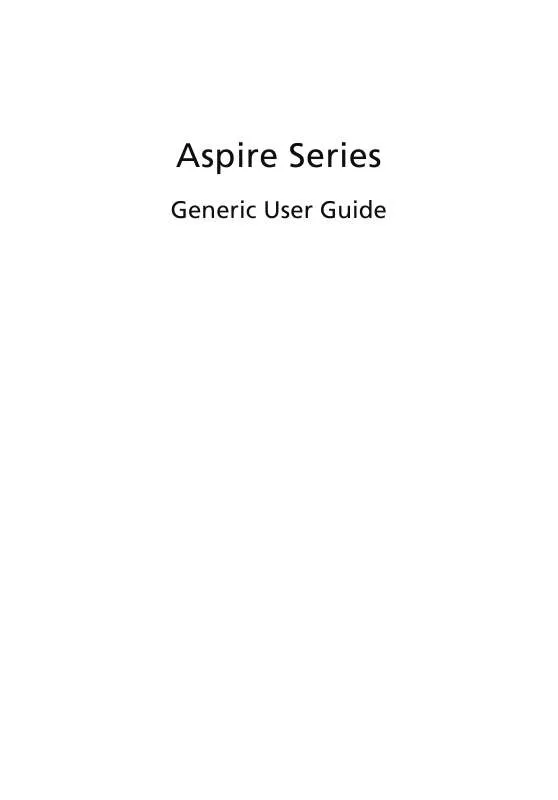
 ACER ASPIRE 5530 QUICK START GUIDE (908 ko)
ACER ASPIRE 5530 QUICK START GUIDE (908 ko)
