User manual ACER ASPIRE 9100
Lastmanuals offers a socially driven service of sharing, storing and searching manuals related to use of hardware and software : user guide, owner's manual, quick start guide, technical datasheets... DON'T FORGET : ALWAYS READ THE USER GUIDE BEFORE BUYING !!!
If this document matches the user guide, instructions manual or user manual, feature sets, schematics you are looking for, download it now. Lastmanuals provides you a fast and easy access to the user manual ACER ASPIRE 9100. We hope that this ACER ASPIRE 9100 user guide will be useful to you.
Lastmanuals help download the user guide ACER ASPIRE 9100.
You may also download the following manuals related to this product:
Manual abstract: user guide ACER ASPIRE 9100
Detailed instructions for use are in the User's Guide.
[. . . ] Aspire 9100 Series
User's Guide
Copyright © 2005. Aspire 9100 Series User's Guide Original Issue: January 2005
Changes may be made periodically to the information in this publication without obligation to notify any person of such revisions or changes. Such changes will be incorporated in new editions of this manual or supplementary documents and publications. This company makes no representations or warranties, either expressed or implied, with respect to the contents hereof and specifically disclaims the implied warranties of merchantability or fitness for a particular purpose. [. . . ] "Subtitle" selects the default subtitle language for DVDs when available. The factory setting is "Off. " "Closed caption" turns on the closed captions on DVDs. This function displays captions encoded in the video signal that describe on screen action and dialogue for the hearing impaired. The factory setting is "Off. " "Audio" selects the default language for DVD titles.
50
English
Album
Acer Arcade lets you view digital photos individually or as a slideshow, from any available drive on your computer. Click Album button on the Arcade Home page to show the Album main page.
The content area on the right shows both individual pictures and folders. Click on a folder to open it.
51
English
To view a slideshow, open the folder containing the pictures you wish to view - then click Play slideshow. Use the pop-up control panel to control the slideshow. To rotate a picture in full-screen, click Rotate right or Rotate left. You can also view a single picture by clicking on it. This opens the picture full-screen.
Slideshow settings
To change slideshow settings click the Settings button on the Album page. The "Slide duration" setting determines how long each slide is shown before automatically advancing to the next picture in the slideshow. The "Transition effects" setting sets the style of transition used between pictures. To add background music to a slideshow, set the "Play music during slideshow" option to "Yes. " The select music page asks you to choose music from your personal music library. Click Restore to factory settings to return your settings to their default values.
52
English
Video
To open the Video function, click Video on the Arcade Home page, to open the Video Home page.
Note: The Video feature is designed for video file playback of MPEG1, MPEG2 (if a DVD drive is installed), AVI, WMV, and ASF formats. If you want to watch a DVD or VCD use the Cinema function.
Two options are shown on the Video page - "Video Play" or "Video Edit. "
Playing a video file
Click Video Play to watch video files. The Video page shows the video files in the content area on the right side. They are organized by folders and a thumbnail image shows the first frame of the video. The popup control panel will appear at the bottom of the screen when you move the mouse. To return to the Video page, click "Stop. "
Video Authoring
Click the Video Authoring button to open the PowerProducer program. PowerProducer allows you to finalize your digital video productions and burn them to disc. Before you produce your movie using PowerProducer, first gather (or create) its component parts: video clips, photos, and background music. You may collect raw footage yourself with a camcorder or other recording device, or you may simply use files that you have on hand. [. . . ] Nevertheless, the notebook PC series shall be used in such a manner that the potential for human contact during normal operation is minimized as follows:
English
European Union (EU)
English
72
English
1
Users are requested to follow the RF safety instructions on wireless option devices that are included in the user's manual of each RF option device.
Caution: To comply with FCC RF exposure compliance requirements, a separation distance of at least 20 cm (8 inches) must be maintained between the antenna for the integrated Wireless LAN Mini-PCI Card built in to the screen section and all persons.
Note: Acer Wireless Mini PCI adaptor implements a transmission diversity function. The function does not emit radio frequencies simultaneously from both antennas. One of the antennas is selected automatically or manually (by users) to ensure goodquality radiocommunication.
2
This device is restricted to indoor use due to its operation in the 5. 15 to 5. 25 GHz frequency range. FCC requires this product to be used indoors for the frequency range 5. 15 to 5. 25 GHz to reduce the potential for harmful interference to co-channel Mobile Satellite systems. [. . . ]
DISCLAIMER TO DOWNLOAD THE USER GUIDE ACER ASPIRE 9100 Lastmanuals offers a socially driven service of sharing, storing and searching manuals related to use of hardware and software : user guide, owner's manual, quick start guide, technical datasheets...manual ACER ASPIRE 9100

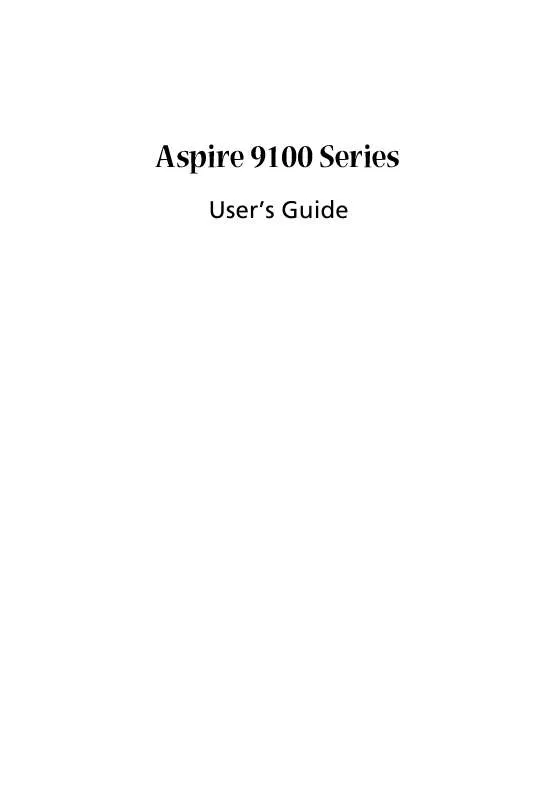
 ACER ASPIRE 9100 annexe 1 (287 ko)
ACER ASPIRE 9100 annexe 1 (287 ko)
