User manual ACER ASPIRE 9110
Lastmanuals offers a socially driven service of sharing, storing and searching manuals related to use of hardware and software : user guide, owner's manual, quick start guide, technical datasheets... DON'T FORGET : ALWAYS READ THE USER GUIDE BEFORE BUYING !!!
If this document matches the user guide, instructions manual or user manual, feature sets, schematics you are looking for, download it now. Lastmanuals provides you a fast and easy access to the user manual ACER ASPIRE 9110. We hope that this ACER ASPIRE 9110 user guide will be useful to you.
Lastmanuals help download the user guide ACER ASPIRE 9110.
You may also download the following manuals related to this product:
Manual abstract: user guide ACER ASPIRE 9110
Detailed instructions for use are in the User's Guide.
[. . . ] Aspire 9110 Series
User's Guide
Copyright © 2006. Aspire 9110 Series User's Guide Original Issue: 03/2006
Changes may be made periodically to the information in this publication without obligation to notify any person of such revisions or changes. Such changes will be incorporated in new editions of this manual or supplementary documents and publications. This company makes no representations or warranties, either expressed or implied, with respect to the contents hereof and specifically disclaims the implied warranties of merchantability or fitness for a particular purpose. [. . . ] This can be accessed from the Arcade home page by selecting Help .
Settings
There are settings in Acer Arcade that allow you to fine-tune its performance to suit your machine and your personal preferences. To access Settings, click on this icon located on the upper-right hand corner of the main page.
Click Acer Arcade Help for comprehensive help on each Arcade mode. In Display Settings: Use the "Screen Ratio" option to choose between standard (4:3) or widescreen (16:9) display when watching movies. The "4:3 Movie Display Type" option allows you to select between "CinemaVisionTM" or "Letterbox" mode.
· ·
Acer CinemaVisionTM is a nonlinear video stretching technology that produces minimal distortion in the center of the picture. The Letterbox option displays widescreen movie content in its original aspect ratio and adds black bars at the top and bottom of the screen.
"Color profile" allows you to choose between "Original" or "ClearVisionTM. "
·
Acer ClearVisionTM is a video enhancement technology that detects video content and dynamically adjusts the brightness/contrast/saturation levels so that you do not need to change the color settings if the movie you are watching contains scenes that are overly dark or too bright.
55
In Audio Settings: Use "Speaker Environment" to choose between "Headphones, " "SPDIF, " "2" or more speakers depending on your audio equipment. "Output Mode" should be set to "Stereo" if you are listening to speakers, "Dolby Surround, " or "Virtual Surround Sound" if you are using headphones.
English
Note: If your speakers are not capable of outputting low-frequency signals, it is recommended that you do not select Virtual Surround Sound, in order to avoid damaging your speakers. Click Run Setup Wizard to change your original startup settings. Click About Acer Arcade to open a page with version and copyright information. Click Restore Default Settings to return the Acer Arcade settings to their default values.
Arcade controls
When watching video clips, movies or slide shows at full screen, two pop-up control panels are shown when you move the pointer. They automatically disappear after several seconds. The "Navigation Controls" panel appears at the top and the "Player Controls" panel appears at the bottom of the screen.
Navigation controls
To return to the Arcade home page, click the Home button in the upper-left corner of the window. To go up one folder level while searching for content, click Up one level. To return to the previous screen, click the red arrow. The buttons in the upper right (minimize, maximize, close) have standard PC behaviors. To quit Arcade, click the Close button in the upper right corner of the window.
Player controls
At the bottom of the window, the player controls -- used for video, slide shows, TV, movies and music -- are shown. The group on the left provides standard playback controls (play, pause, stop, etc. ). The group on the right controls volume (mute and volume up/down).
56
English
Note: When playing DVDs and watching TV, there are additional controls added to the right of the volume controls. These are discussed in more detail in the Cinema and TV sections of this guide.
Virtual keyboard
Whenever you are required to enter search information, or name a file, DVD or folder, you can use the onscreen virtual keyboard. You can quickly enter the information you need using the mouse, cursor keys or keyboard.
Background mode
With Acer Arcade you can continue listening to music or watching Live TV while you perform certain other functions. TV, video and music will continue playing in a small window located in the bottom left-hand corner of the screen. You can press the stop button on the remote or click the onscreen stop icon to stop the playback at anytime.
57
Cinema
If your computer came with a DVD drive, you can play movies from DVDs and video CDs (VCDs) with the Cinema function of Acer Arcade. This player has the features and controls of a typical DVD player. [. . . ] This device must be used in strict accordance with the regulations and constraints in the country of use. For further information, please contact local office in the country of use.
The FCC RF safety requirement
The radiated output power of the wireless LAN Mini PCI Card and Bluetooth card is far below the FCC radio frequency exposure limits. Nevertheless, the notebook PC series shall be used in such a manner that the potential for human contact during normal operation is minimized as follows: 1 Users are requested to follow the RF safety instructions on wireless option devices that are included in the user's manual of each RF option device.
Caution: To comply with FCC RF exposure compliance requirements, a separation distance of at least 20 cm (8 inches) must be maintained between the antenna for the integrated wireless LAN Mini PCI Card built in to the screen section and all persons.
Note: The Acer wireless Mini PCI adapter implements a transmission diversity function. The function does not emit radio frequencies simultaneously from both antennas. [. . . ]
DISCLAIMER TO DOWNLOAD THE USER GUIDE ACER ASPIRE 9110 Lastmanuals offers a socially driven service of sharing, storing and searching manuals related to use of hardware and software : user guide, owner's manual, quick start guide, technical datasheets...manual ACER ASPIRE 9110

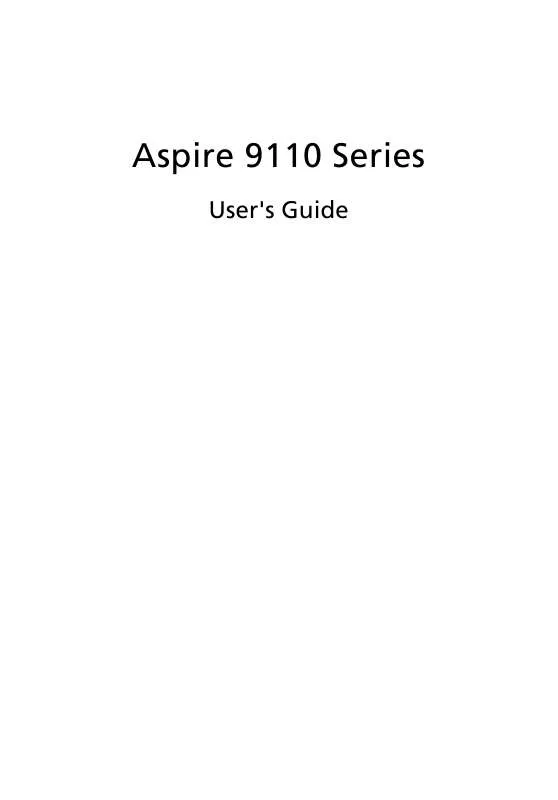
 ACER ASPIRE 9110 ǔ (2249 ko)
ACER ASPIRE 9110 ǔ (2249 ko)
