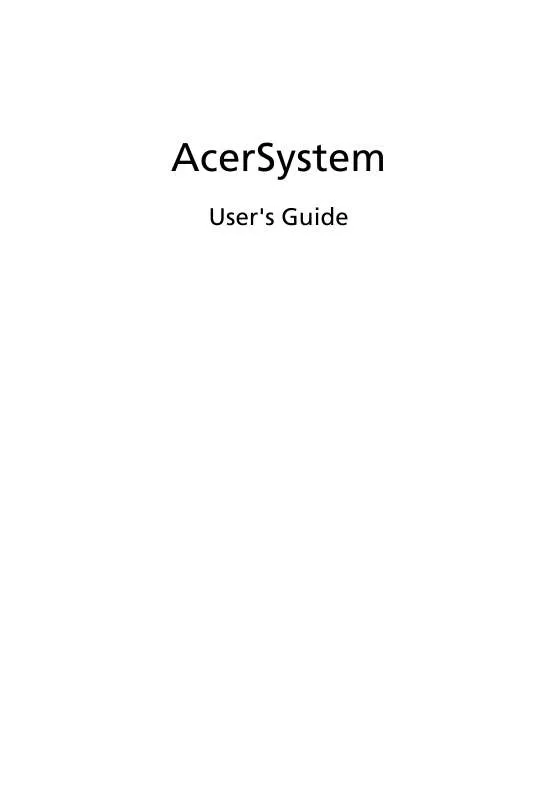User manual ACER ASPIRE X1600
Lastmanuals offers a socially driven service of sharing, storing and searching manuals related to use of hardware and software : user guide, owner's manual, quick start guide, technical datasheets... DON'T FORGET : ALWAYS READ THE USER GUIDE BEFORE BUYING !!!
If this document matches the user guide, instructions manual or user manual, feature sets, schematics you are looking for, download it now. Lastmanuals provides you a fast and easy access to the user manual ACER ASPIRE X1600. We hope that this ACER ASPIRE X1600 user guide will be useful to you.
Lastmanuals help download the user guide ACER ASPIRE X1600.
Manual abstract: user guide ACER ASPIRE X1600
Detailed instructions for use are in the User's Guide.
[. . . ] AcerSystem
User's Guide
Copyright © 2007. AcerSystem User's Guide Original Issue: 04/2007
Changes may be made periodically to the information in this publication without obligation to notify any person of such revisions or changes. Such changes will be incorporated in new editions of this manual or supplementary documents and publications. Acer Incorporated makes no representations or warranties, either express or implied, with respect to the contents hereof and specifically disclaims any implied warranties of merchantability or fitness for a particular purpose. [. . . ] · If you are using a power strip or AVR, make sure it is plugged in and turned on.
Nothing appears on the screen.
Your computer's power management function automatically blanks the screen to save power. Just press any key to turn the display back on. If pressing a key does not work, you can restart your computer. If restarting your computer does not work, contact your dealer or technical support center for assistance.
The printer does not work.
Do the following: · Make sure the printer is connected to a power outlet and that it is turned on. · Make sure the printer cable is connected securely to the USB port and the corresponding port on the printer. · For additional information concerning the printer, refer to the printer's documentation.
No sound comes out from the computer.
Check the following: · The volume may be muted. Look for the Volume icon on the taskbar. If it is crossed-out, click on the icon and deselect the Mute option. You can also press the volume control/ mute knob on your USB keyboard to toggle from mute to sound on. · If headphones, earphones or external speakers are connected to the line-out jack of your computer, the internal or built-in speakers are automatically turned off.
System cannot read hard disk, CD or DVD information.
Check the following: · Make sure you are using the correct type of disk. · Make sure the CD or DVD is inserted into the drive correctly. · Check if the CD or DVD is clean and unscratched. · Check your drive by using a good (undamaged) disk. If your drive can not read the information on the good disk there may be a problem with the drive. Contact your dealer or technical support center for assistance.
System cannot write data on the hard disk, DVD-Dual or DVD-Super multi.
Check the following: · Make sure the hard disk is not write-protected. · Make sure you are using the correct type of disk.
5
Appendix A: Regulations and safety notices
FCC notice
This device has been tested and found to comply with the limits for a Class B digital device pursuant to Part 15 of the FCC rules. These limits are designed to provide reasonable protection against harmful interference in a residential installation. This device generates, uses, and can radiate radio frequency energy and, if not installed and used in accordance with the instructions, may cause harmful interference to radio communications. However, there is no guarantee that interference will not occur in a particular installation. If this device does cause harmful interference to radio or television reception, which can be determined by turning the device off and on, the user is encouraged to try to correct the interference by one or more of the following measures: · Reorient or relocate the receiving antenna. · Increase the separation between the device and receiver. · Connect the device into an outlet on a circuit different from that to which the receiver is connected. [. . . ] Nevertheless, the PC series shall be used in such a manner that the potential for human contact during normal operation is minimized as follows: 1 Users are requested to follow the RF safety instructions on wireless option devices that are included in the user's manual of each RF option device. Caution: To comply with FCC RF exposure compliance requirements, a separation distance of at least 20 cm (8 inches) must be maintained between the antenna for the integrated wireless LAN Card and all persons.
Note: The Acer wireless adapter implements a transmission diversity function. The function does not emit radio frequencies simultaneously from both antennas. One of the antennas is selected automatically or manually (by users) to ensure good quality radiocommunication.
9
Canada -- Low-power license-exempt radio communication devices (RSS-210)
a
Common information Operation is subject to the following two conditions: 1. [. . . ]
DISCLAIMER TO DOWNLOAD THE USER GUIDE ACER ASPIRE X1600 Lastmanuals offers a socially driven service of sharing, storing and searching manuals related to use of hardware and software : user guide, owner's manual, quick start guide, technical datasheets...manual ACER ASPIRE X1600