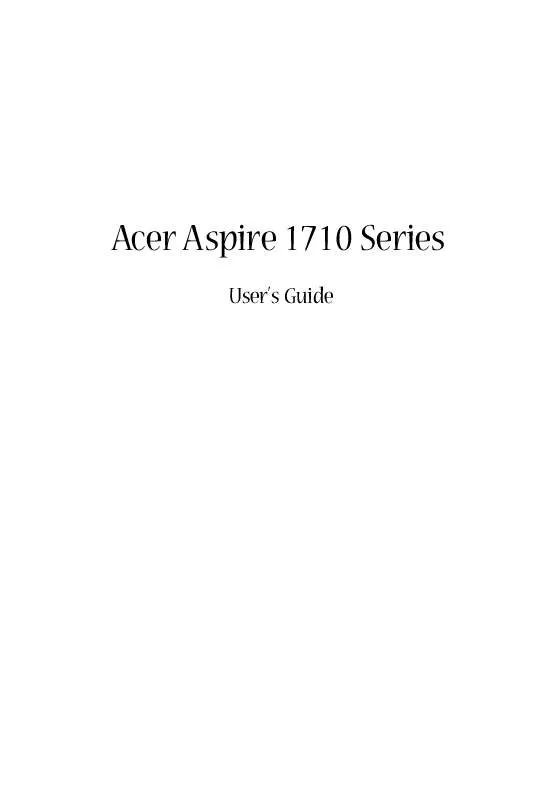User manual ACER ASPIRE 1710
Lastmanuals offers a socially driven service of sharing, storing and searching manuals related to use of hardware and software : user guide, owner's manual, quick start guide, technical datasheets... DON'T FORGET : ALWAYS READ THE USER GUIDE BEFORE BUYING !!!
If this document matches the user guide, instructions manual or user manual, feature sets, schematics you are looking for, download it now. Lastmanuals provides you a fast and easy access to the user manual ACER ASPIRE 1710. We hope that this ACER ASPIRE 1710 user guide will be useful to you.
Lastmanuals help download the user guide ACER ASPIRE 1710.
Manual abstract: user guide ACER ASPIRE 1710
Detailed instructions for use are in the User's Guide.
[. . . ] Acer Aspire 1710 Series
User's Guide
Copyright © 2004 All Rights Reserved Acer Aspire 1710 Series Notebook Computer User's Guide Original Issue: February 2004
Changes may be made periodically to the information in this publication without obligation to notify any person of such revision or changes. Such changes will be incorporated in new editions of this manual or supplementary documents and publications. This company makes no representations or warranties, either expressed or implied, with respect to the contents hereof and specifically disclaims the implied warranties of merchantability or fitness for a particular purpose. Record the model number, serial number, purchase date, and place of purchase information in the space provided below. [. . . ] See "External display devices" and "Printer" for information on connecting a USB keyboard, keypad, mouse or printer. Other common USB devices include digital cameras, scanners, and external storage devices. USB is plug and play, which means that you can connect and start using a USB device without having to restart your computer. You can also disconnect the device at any time. A further advantage of USB is the ability to use USB hubs. This means that several devices can share a USB port simultaneously.
English
To remove a PC card:
English
48
Peripherals and options
English
Miscellaneous options
Battery pack
It is a good idea to have a battery, especially when you travel with your computer. This greatly increases your productive range when you are on the move.
AC adapter
Having a spare AC adapter allows you to keep one in two different places. For example, you could have one AC adapter at home and another at work. This means that you don't have to carry an AC adapter when traveling between your two base locations.
49
Make sure you only use components that are compatible with your Aspire computer. Consult your dealer regarding compatibility of new components before you purchase them. To ensure proper installation, refer to the documentation provided with new components before you start to add or replace components. Possible upgrade options include the following:
· · · ·
Replace the HDD with a higher capacity model. Replace the CD drive with the optical drives.
Opening the case
Before you open the case, turn your computer off and unplug the power cord from the wall outlet or the battery. a) Turn the computer over to access the panel on the bottom of the unit. Loosen the seven screws on the bottom panel. b) Lift the bottom panel off.
English
Installing new components
English
50
Peripherals and options
English
CPU upgrade
Caution!A microprocessor and heat sink may be hot if the system has been running. Also, there may be sharp pins and edges on some board and chassis parts. Consider wearing protective gloves.
After removing the bottom panel: a) Loosen the four screws in the air baffle/heat sink assembly.
b) Unplug the air baffle power connector from the system main board and remove the air baffle/heat sink assembly to expose the CPU socket.
51
1 2 3 4
Raise the locking bar on the socket. Orient the processor so that the triangle on the corner of the processor aligns with the triangle on the corner of the socket. Insert the processor into the socket.
Caution: Do not force the processor into the socket.
Hard disk upgrade
It is possible to replace your hard disk with a higher capacity drive when you need more storage space. Your computer uses a 3. 5 inch Enhanced-IDE hard disk. [. . . ] The function does not emit radio frequencies simultaneously from both antennas. One of the antennas is selected automatically or manually (by users) to have good quality of radiocommunication. 2
This device is restricted to indoor use due to its operation in the 5. 15 to 5. 25 GHz frequency range. FCC requires this product to be used indoors for the frequency range 5. 15 to 5. 25 GHz to reduce the potential for harmful interference to co-channel Mobile Satellite systems. [. . . ]
DISCLAIMER TO DOWNLOAD THE USER GUIDE ACER ASPIRE 1710 Lastmanuals offers a socially driven service of sharing, storing and searching manuals related to use of hardware and software : user guide, owner's manual, quick start guide, technical datasheets...manual ACER ASPIRE 1710