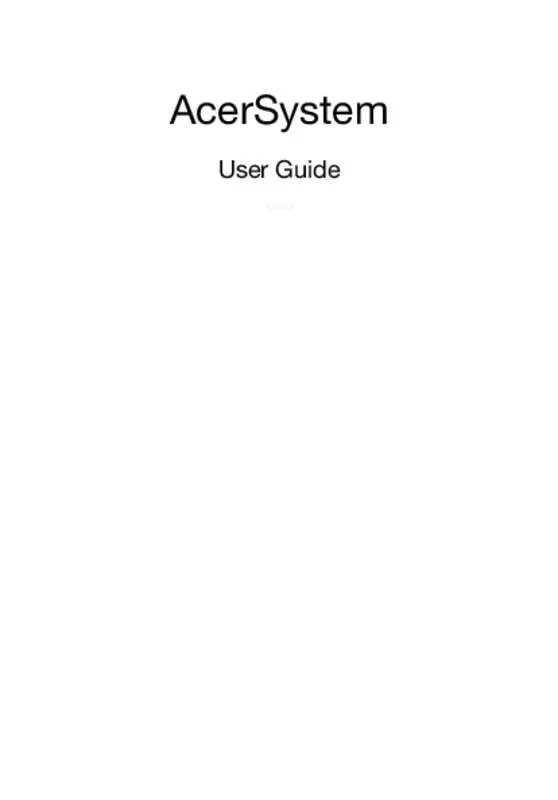User manual ACER ASPIRE Z3-605-001 TOUCH
Lastmanuals offers a socially driven service of sharing, storing and searching manuals related to use of hardware and software : user guide, owner's manual, quick start guide, technical datasheets... DON'T FORGET : ALWAYS READ THE USER GUIDE BEFORE BUYING !!!
If this document matches the user guide, instructions manual or user manual, feature sets, schematics you are looking for, download it now. Lastmanuals provides you a fast and easy access to the user manual ACER ASPIRE Z3-605-001 TOUCH. We hope that this ACER ASPIRE Z3-605-001 TOUCH user guide will be useful to you.
Lastmanuals help download the user guide ACER ASPIRE Z3-605-001 TOUCH.
Manual abstract: user guide ACER ASPIRE Z3-605-001 TOUCH
Detailed instructions for use are in the User's Guide.
[. . . ] AcerSystem
User Guide
AS004
Copyright© 2012 All Rights Reserved AcerSystem User Guide Original Issue: 10/2012
AcerSystem Desktop Computer
Model number: _____________________________________ Serial number: _____________________________________ Purchase date: _____________________________________ Place of purchase: _________________________________
Visit http://registration. acer. com and discover the benefits of being an Acer customer.
iii
Information for your safety and comfort
Safety instructions
Read these instructions carefully. Keep this document for future reference. Follow all warnings and instructions marked on the product.
Turning the product off before cleaning
Unplug this product from the wall outlet before cleaning. Do not use liquid cleaners or aerosol cleaners. [. . . ] You can also upgrade the components of your AcerSystem system.
5
Opening the computer
Before removing any panels or covers, please make sure to shut off the computer and unplug the power cord from the outlet. • • Remove the screws on the chassis. Slide the panel off.
English
Setting up new components
You can only use components compatible with AcerSystem computers. Before you choose new components, please ask your authorized Acer dealer whether the part will operate within your AcerSystem system. In order to ensure proper setup and installation, please refer to the instructions provided with your new components. Probable upgrades are: • • • • Upgrade to high-capacity HDD Expand high-level memory Upgrade from a CD-ROM drive to CD-RW, DVD-ROM, DVD/CDRW combo or DVD writer (selected models only) Install additional interface cards in empty PCI slots, e. g. , PCI fax/ modem card (selected models only)
6
English
Frequently asked questions
The following questions are possible situations that may arise during the use of your computer and each is followed by easy answers and solutions to the situation. Q: I pressed the power switch but the system did not boot up. A: Check the LED located above the power switch. If the LED is not lit, no power is being applied to the system. Do any of the following: • • • Check if the voltage selector switch located on the rear panel of the computer is set to the correct voltage. Check if you plugged the power cable properly into an electrical outlet. If you are using a power strip or AVR, make sure that it is plugged in and turned on. Is a non-bootable (non-system) diskette in the floppy drive?If yes, remove or replace it with a system diskette and press Ctrl + Alt + Del to restart your computer. The operating system files may be damaged or missing. Insert the start-up disk you created during Windows setup into the floppy drive and press Ctrl + Alt + Del to restart your computer. This will automatically diagnose your system and make necessary fixes. However, if the diagnostic utility still reports a problem, then you may have to perform the recovery process to restore your system to its original default factory settings.
If the LED is lit, check the following: •
•
Note: For more information about recovering your system, refers to the RCD instruction sheet.
Q: Nothing appears on the screen. A: Your computer's power management function automatically blanks the screen to save power. Just press any key to turn the display back on. If pressing a key does not work, you can restart your computer. If restarting your computer does not work, contact your dealer or the technical support center for assistance.
7
Q: The printer does not work. [. . . ] Please see http://ec. europa. eu/enterprise/rtte/implem. htm for the lastest country list.
Canada — Low-power license-exempt radio communication devices (RSS-210)
a Common information Operation is subject to the following two conditions: 1. This device may not cause interference, and 2. This device must accept any interference, including interference that may cause undesired operation of the device. Operation in 2. 4 GHz band To prevent radio interference to the licensed service, this device is intended to be operated indoors and installation outdoors is subject to licensing.
b
15
English
Acer Incorporated 8F, 88, Sec. [. . . ]
DISCLAIMER TO DOWNLOAD THE USER GUIDE ACER ASPIRE Z3-605-001 TOUCH Lastmanuals offers a socially driven service of sharing, storing and searching manuals related to use of hardware and software : user guide, owner's manual, quick start guide, technical datasheets...manual ACER ASPIRE Z3-605-001 TOUCH