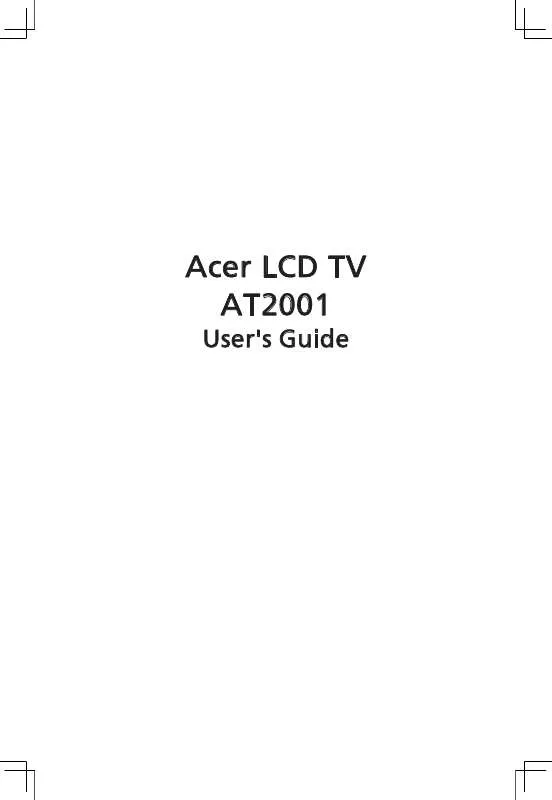User manual ACER AT2001
Lastmanuals offers a socially driven service of sharing, storing and searching manuals related to use of hardware and software : user guide, owner's manual, quick start guide, technical datasheets... DON'T FORGET : ALWAYS READ THE USER GUIDE BEFORE BUYING !!!
If this document matches the user guide, instructions manual or user manual, feature sets, schematics you are looking for, download it now. Lastmanuals provides you a fast and easy access to the user manual ACER AT2001. We hope that this ACER AT2001 user guide will be useful to you.
Lastmanuals help download the user guide ACER AT2001.
Manual abstract: user guide ACER AT2001
Detailed instructions for use are in the User's Guide.
[. . . ] Acer LCD TV AT2001
User's Guide
Copyright © 2005. Acer AT2001 User' s Guide Original Issue: May 2005
Acer and the Acer logo are registered trademarks of Acer Incorporated. Other companies' product names or trademarks are used herein for identification purposes only and belong to their respective companies
Contents
Important safety instructions. . . . . . . . . . . . . . . . . . . . . . . . . . . . . . . . . . . . . . . . . . . . . . . . . . . . . . . . . . . . . . . . . . . . . . . . . . . . . . . . . . . . . . . . . . . 5 Taking care of your remote control. . . . . . . . . . . . . . . . . . . . . . . . . . . . . . . . . . . . . . . . . . . . . . . . . . . . . . . . . . . . . . . . . . . . . . . . . 6 Cleaning and servicing. . . . . . . . . . . . . . . . . . . . . . . . . . . . . . . . . . . . . . . . . . . . . . . . . . . . . . . . . . . . . . . . . . . . . . . . . . . . . . . . . . . . . . . . . . . . . . [. . . ] Displays a submenu with selections for the current menu option. Increases a menu option value.
Selects the input source. Displays the next stored channel.
N/A N/A Returns to the previous menu or to normal viewing. Selects the next menu option.
8
2-2 Left-side Connectors
To access these connectors , you will need to open the protective cover.
( FOR Red/Blue/Green cable, please use same design as Yellow/White/Red cable, only need to change the cable color)
CONNECTOR
DESCRIPTION TUNER (UHF/VHF-CATV) - Connect to antenna, cable service, or VCR. S-Video - Connect an S-video device, such as a DVD player or VCR, to this connector. Composite - Connect a composite device, such as a DVD player or VCR, to this connector. YPbPr - Connect a video device, such as a DVD player or VCR, to this connector.
9
2-3 Back Connectors
English
CONNECTOR
DESCRIPTION DC-in - Connect the AC power adapter to this. VGA - Connects to a computer's VGA terminal output. Audio-in - Connects to a computer's audio out jack. Audio-out - Connect a headphone, external amplifier, or speakers to this.
10
3 YOUR REMOTE CONTROL AT A GLANCE
11
BUTTON POWER
English
DESCRIPTION Turns the selected component ON/OFF. Navigates up and down in the on-screen display (OSD) menus. Navigates left and right in the on-screen display (OSD) menus. Displays menus for TV and other options.
Shows last channel and video source
TV INPUT MPX SLEEP UP/DOWN LEFT/RIGHT MENU RECALL CH VOL MUTE MTS CC
Changes the channel. Select Multi Sound Turns on close caption function
12
4 BASIC LCD TV SETUP
4-1 Connecting to the Aerial
Connect the outdoor aerial (antenna) cable lead or your cable TV box to the TUNER (UHF/VHF-CATV) jack on the back of your LCD TV using an RF (coaxial) lead. See 2-2 Left-side Connectors for location.
(supplied) RF lead
4-2 Using the Remote Control (Basic Operation)
Point the remote control towards the remote control sensor window located on the front of your LCD TV. Make sure no objects are in the line of aim, otherwise the remote control may not operate properly.
13
4-3 Plugging In Your LCD TV
English
1. Connect the power cord to the power cord connector on the back of your LCD TV. Plug the other end of the power cord into a properly grounded electrical outlet or surge protector.
14
4-4 Turning ON the Power
Press the Power button on the top of the LCD TV (see 2-1 Control Panel for location). The Status LED on the front turns green and your LCD TV turns on. -ORPress the POWER button on your remote control. The Status LED on the front turns green, and the unit turns on.
WARNING!
For added protection during a lightning storm or when it is left unattended or unused for long periods of time, unplug your LCD TV from the wall outlet and disconnect the aerial or cable system.
15
4-5 Tuning Channels Automatically (AUTO SETUP)
Use this option to quickly add all channels that have a signal to the channel list.
English
TO TUNE CHANNELS AUTOMATICALLY 1. Press the MENU button on the remote control to open the OSD. [. . . ] Program Sort - Select this option will bring up a submenu that allows you to rearrange the channel list.
English 30
7 ADVANCED SETTINGS
7-1 Setting the Sleep Timer
The sleep timer allows your LCD TV to automatically turn OFF after a given amount of time. TO SET THE SLEEP TIMER USING THE REMOTE CONTROL 1. Press the SLEEP button on the remote control. The sleep timer appears at the bottom of your screen. [. . . ]
DISCLAIMER TO DOWNLOAD THE USER GUIDE ACER AT2001 Lastmanuals offers a socially driven service of sharing, storing and searching manuals related to use of hardware and software : user guide, owner's manual, quick start guide, technical datasheets...manual ACER AT2001