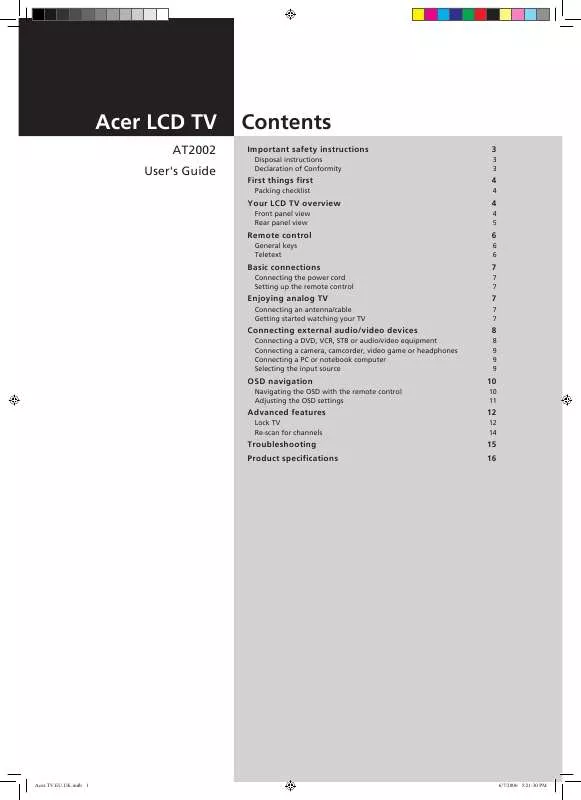User manual ACER AT2002
Lastmanuals offers a socially driven service of sharing, storing and searching manuals related to use of hardware and software : user guide, owner's manual, quick start guide, technical datasheets... DON'T FORGET : ALWAYS READ THE USER GUIDE BEFORE BUYING !!!
If this document matches the user guide, instructions manual or user manual, feature sets, schematics you are looking for, download it now. Lastmanuals provides you a fast and easy access to the user manual ACER AT2002. We hope that this ACER AT2002 user guide will be useful to you.
Lastmanuals help download the user guide ACER AT2002.
Manual abstract: user guide ACER AT2002
Detailed instructions for use are in the User's Guide.
[. . . ] Acer LCD TV
AT2002 User's Guide
Contents
Important safety instructions
Disposal instructions Declaration of Conformity
3
3 3
First things first
Packing checklist
4
4
Your LCD TV overview
Front panel view Rear panel view
4
4 5
Remote control
General keys Teletext
6
6 6
Basic connections
Connecting the power cord Setting up the remote control
7
7 7
Enjoying analog TV
Connecting an antenna/cable Getting started watching your TV
7
7 7
Connecting external audio/video devices
Connecting a DVD, VCR, STB or audio/video equipment Connecting a camera, camcorder, video game or headphones Connecting a PC or notebook computer Selecting the input source
8
8 9 9 9
OSD navigation
Navigating the OSD with the remote control Adjusting the OSD settings
10
10 11
Advanced features
Lock TV Re-scan for channels
12
12 14
Troubleshooting Product specifications
15 16
Acer. TV. EU. UK. indb 1
6/7/2006 5:21:30 PM
English
Copyright © 2006. Acer LCD TV User's Guide Original Issue: 06 / 2006 Changes may be made periodically to the information in this publication without obligation to notify any person of such revisions or changes. Such changes will be incorporated in new editions of this manual or supplementary documents and publications. This company makes no representations or warranties, either expressed or implied, with respect to the contents hereof and specifically disclaims the implied warranties of merchantability or fitness for a particular purpose. [. . . ] CH (up/down) Press to sequentially select the TV channel. RECALL Press to return to the previous channel. ENTER Press to confirm channel number selection. Input buttons (TV/AV/SCART/PC) Press to select correct input mode. SLEEP Press to set a time period after which the TV will switch itself to standby (15, 30, 45, 60, 90 or 120 minutes).
1 3
2
4 5
5 4 6 8 9 11 10 12 7
6 7 8 9
10 DISPLAY Press to display input/channel information (dependent on input/source type). 11 MENU Press to open or close the Menu. 12 MPX Press to select the sound input, displayed in the top righthand corner (mono, stereo, bilingual). 13 Directional keys/OK VOL (up/down), CH (up/down)
13
Teletext
1 2 INDEX Press to go to the index page SUBTITLE Press to view subtitles on the screen. REVEAL Press to reveal hidden telext information TELETEXT Press to switch from TV/AV to Teletext mode. SIZE Press once to zoom teletext page to 2X. MIX Press to overlay teletext page on the TV image. HOLD Press to pause the current teletext page in multi-page viewing mode. Colour buttons (R/G/Y/B) Operates corresponding button on the teletext page.
1
2
3
4
3 4 5
5 6
7
6 7
8
8
6
Acer. TV. EU. UK. indb 6
6/7/2006 5:21:35 PM
Basic connections
Connecting the power cord
1 2 Connect the AC cord into the AC input on the back of the set. Connect the plug to the wall outlet as shown.
English
Setting up the remote control
1 2 Open the cover on the back of the remote unit. Insert two AAA batteries (supplied) to match the polarity indicated inside the battery compartment.
Enjoying analog TV
Connecting an antenna/cable
Connect the antenna cable to the appropriate antenna terminal on the back of the TV set as shown below.
Analog
Getting started watching your TV
Step 1. Select the setup language you prefer.
1 4
Step 2. Please select country.
1 3
Step 3. Ensure that your co-axial cables are connected correctly before proceeding. Scan for analog channels.
2
Step 5. If you leave the setup process before it is complete, you will be given a choice of options:
1
1. Exit and do not remind me Select an option and press OK to exit.
1 Power
a. Press the corresponding button on the remote control to select the correct input source.
Input button guide:
1 2 3 TV key Toggle Analog TV (ATV) between input sources. [. . . ] Type it again and press OK to reconfirm. (see page 12 note)
13
Acer. TV. EU. UK. indb 13
6/7/2006 5:21:50 PM
Re-scan for channels
English
The first time you completed the setup wizard, all available channels were listed. If you need to re-scan for new channels, please follow the steps below:
MENU
Scanning for channels
MENU
1
Press the MENU key on the remote control to bring up the OSD.
2
Use the directional keys to navigate and select
Channel Management.
MENU
3
Highlight Auto Scan. Then, select Start and press OK to begin.
MENU
MENU
4
Select OK and press MENU to exit.
14
Acer. TV. EU. UK. indb 14
6/7/2006 5:21:52 PM
Troubleshooting
Before you call the Acer service center, please check the following items: Here is a list of possible situations that may arise during the use of your LCD TV. [. . . ]
DISCLAIMER TO DOWNLOAD THE USER GUIDE ACER AT2002 Lastmanuals offers a socially driven service of sharing, storing and searching manuals related to use of hardware and software : user guide, owner's manual, quick start guide, technical datasheets...manual ACER AT2002