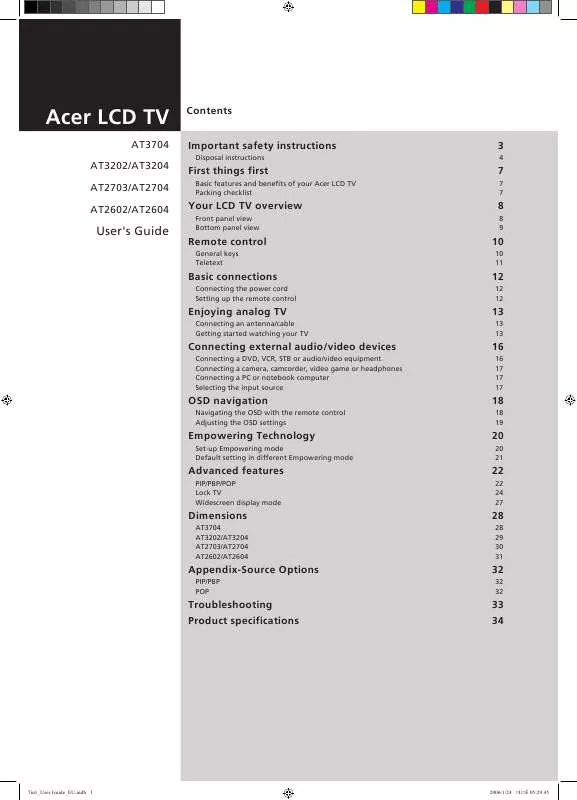User manual ACER AT2704
Lastmanuals offers a socially driven service of sharing, storing and searching manuals related to use of hardware and software : user guide, owner's manual, quick start guide, technical datasheets... DON'T FORGET : ALWAYS READ THE USER GUIDE BEFORE BUYING !!!
If this document matches the user guide, instructions manual or user manual, feature sets, schematics you are looking for, download it now. Lastmanuals provides you a fast and easy access to the user manual ACER AT2704. We hope that this ACER AT2704 user guide will be useful to you.
Lastmanuals help download the user guide ACER AT2704.
Manual abstract: user guide ACER AT2704
Detailed instructions for use are in the User's Guide.
[. . . ] Acer LCD TV
AT3704 AT3202/AT3204 AT2703/AT2704 AT2602/AT2604
Contents Important safety instructions
Disposal instructions
3
4
First things first
Basic features and benefits of your Acer LCD TV Packing checklist
7
7 7
Your LCD TV overview
Front panel view Bottom panel view
8
8 9
User's Guide
Remote control
General keys Teletext
10
10 11
Basic connections
Connecting the power cord Setting up the remote control
12
12 12
Enjoying analog TV
Connecting an antenna/cable Getting started watching your TV
13
13 13
Connecting external audio/video devices
Connecting a DVD, VCR, STB or audio/video equipment Connecting a camera, camcorder, video game or headphones Connecting a PC or notebook computer Selecting the input source
16
16 17 17 17
OSD navigation
Navigating the OSD with the remote control Adjusting the OSD settings
18
18 19
Empowering Technology
Set-up Empowering mode Default setting in different Empowering mode
20
20 21
Advanced features
PIP/PBP/POP Lock TV Widescreen display mode
22
22 24 27
Dimensions
AT3704 AT3202/AT3204 AT2703/AT2704 AT2602/AT2604
28
28 29 30 31
Appendix-Source Options
PIP/PBP POP
32
32 32
Troubleshooting Product specifications
33 34
7in1_User Guide_EU. indb 1
2006/1/24 ¤U¤È 05:29:45
Copyright © 2006. Acer LCD TV User's Guide Original Issue: January 2006 Changes may be made periodically to the information in this publication without obligation to notify any person of such revisions or changes. Such changes will be incorporated in new editions of this manual or supplementary documents and publications. This company makes no representations or warranties, either expressed or implied, with respect to the contents hereof and specifically disclaims the implied warranties of merchantability or fitness for a particular purpose. [. . . ] When in POP mode: Switch POP mode from 1+5 to 1+12 See page 32. 21 POSITION When in PIP mode: Change subscreen position.
15 16 18 19 17 20 21
10
7in1_User Guide_EU. indb 10
2006/1/24 ¤U¤È 05:30:09
Teletext
English
1
2
3
4
5 6
7 8
9
1 2 3 4 5 INDEX Press to go to the index page SUBTITLE Press to view subtitles on the screen. REVEAL Press to reveal hidden telext information TELETEXT Press to switch from TV/AV to Teletext mode. SIZE Press once to zoom teletext page to 2X. MIX Press to overlay teletext page on the TV image. HOLD Press to pause the current teletext page in multi-page viewing mode. SUBPAGE Press to access the teletext's subpages directly. Colour buttons (R/G/Y/B) Operates corresponding button on the teletext page.
6 7
8 9
11
7in1_User Guide_EU. indb 11
2006/1/24 ¤U¤È 05:30:10
English
Basic connections
Connecting the power cord
1 2 Connect the AC cord into the AC input on the back of the set. Connect the plug to the wall outlet as shown.
Setting up the remote control
1 Open the cover on the back of the remote unit.
Looking after your remote control
· Handle the remote control with care. Dropping, wetting or placing the remote control in sunlight may damage it.
Kid
·
2
Insert two AAA batteries (supplied) to match the polarity indicated inside the battery compartment.
+ +
Aug
Do not tamper with batteries. Keep them away from children.
·
-
When you anticipate that the remote control will not be used for an extended period, remove the batteries to prevent possible damage as a result of battery leakage.
·
Dispose of used batteries according to local regulations. Recycle if possible.
12
7in1_User Guide_EU. indb 12
2006/1/24 ¤U¤È 05:30:13
Enjoying analog TV
Connecting an antenna/cable
Connect the antenna cable to the appropriate antenna terminal on the back of the TV set as shown below.
Analog
English
Getting started watching your TV
1 4
1, 3
2
I O
1
Power
I O
a. Turn on the power switch beneath the screen.
1
b. Press the power button, number keys or channel up/down button on the remote control.
Setup Wizard 2
The first time you switch on the TV, the Setup Wizard will guide you to complete the language selection and channel scanning.
Press the OK key to begin the setup process.
You can also adjust these settings using the front control panel. Please see "Front panel view" on page 8 for details.
13
7in1_User Guide_EU. indb 13
2006/1/24 ¤U¤È 05:30:20
Setup Wizard
English
Step 1. Select the setup language you prefer.
2
Step 2. Ensure that your co-axial cables are connected correctly before proceeding (see page 12 for details).
14
7in1_User Guide_EU. indb 14
2006/1/24 ¤U¤È 05:30:22
Setup Wizard
English
Step 4. Scan for analog channels.
2
Step 5. If you leave the setup process before it is complete, you will be given a choice of options: 1. Exit and don't remind me Select an option and press OK to exit.
Changing channels
a. Press 0-9 on the remote control to select a channel. Press ENTER to select the channel immediately.
3
b. [. . . ] Easy answers and solutions are provided for each.
English
There is no picture or sound.
· · · · · · · Make sure the power cord is properly inserted in the power outlet. Make sure the input mode is correctly set by your selected input. Make sure the antenna at the rear of the TV is properly connected. Make sure the main power switch is turned on. [. . . ]
DISCLAIMER TO DOWNLOAD THE USER GUIDE ACER AT2704 Lastmanuals offers a socially driven service of sharing, storing and searching manuals related to use of hardware and software : user guide, owner's manual, quick start guide, technical datasheets...manual ACER AT2704