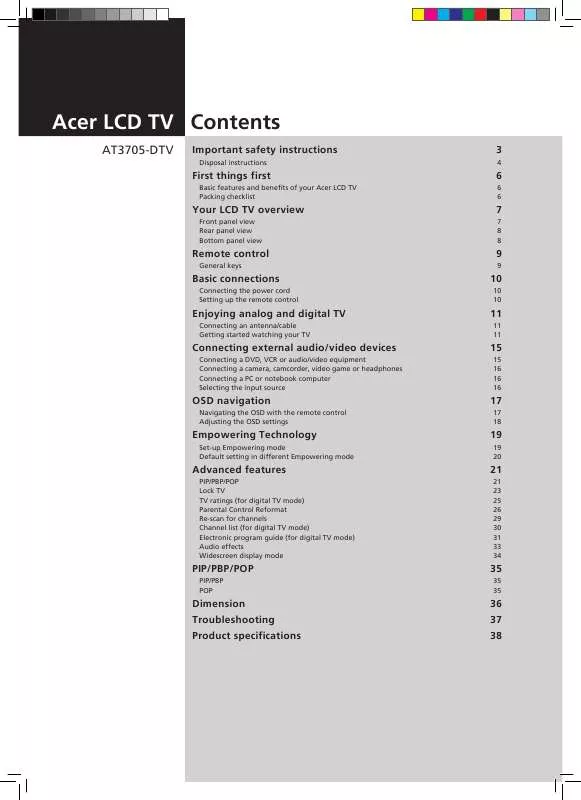User manual ACER AT3705-DTV
Lastmanuals offers a socially driven service of sharing, storing and searching manuals related to use of hardware and software : user guide, owner's manual, quick start guide, technical datasheets... DON'T FORGET : ALWAYS READ THE USER GUIDE BEFORE BUYING !!!
If this document matches the user guide, instructions manual or user manual, feature sets, schematics you are looking for, download it now. Lastmanuals provides you a fast and easy access to the user manual ACER AT3705-DTV. We hope that this ACER AT3705-DTV user guide will be useful to you.
Lastmanuals help download the user guide ACER AT3705-DTV.
Manual abstract: user guide ACER AT3705-DTV
Detailed instructions for use are in the User's Guide.
[. . . ] Acer LCD TV Contents
AT3705-DTV
Important safety instructions
Disposal instructions
3
4
First things first
Basic features and benefits of your Acer LCD TV Packing checklist
6
6 6
Your LCD TV overview
Front panel view Rear panel view Bottom panel view
7
7 8 8
Remote control
General keys
9
9
Basic connections
Connecting the power cord Setting up the remote control
10
10 10
Enjoying analog and digital TV
Connecting an antenna/cable Getting started watching your TV
11
11 11
Connecting external audio/video devices
Connecting a DVD, VCR or audio/video equipment Connecting a camera, camcorder, video game or headphones Connecting a PC or notebook computer Selecting the input source
15
15 16 16 16
OSD navigation
Navigating the OSD with the remote control Adjusting the OSD settings
17
17 18
Empowering Technology
Set-up Empowering mode Default setting in different Empowering mode
19
19 20
Advanced features
PIP/PBP/POP Lock TV TV ratings (for digital TV mode) Parental Control Reformat Re-scan for channels Channel list (for digital TV mode) Electronic program guide (for digital TV mode) Audio effects Widescreen display mode
21
21 23 25 26 29 30 31 33 34
PIP/PBP/POP
PIP/PBP POP
35
35 35
Dimension Troubleshooting Product specifications
36 37 38
Copyright © 2006. Acer LCD TV AT3705-DTV User's Guide Original Issue: 02/2006 Changes may be made periodically to the information in this publication without obligation to notify any person of such revisions or changes. Such changes will be incorporated in new editions of this manual or supplementary documents and publications. This company makes no representations or warranties, either expressed or implied, with respect to the contents hereof and specifically disclaims the implied warranties of merchantability or fitness for a particular purpose. [. . . ] COMPONENT key Toggle Component 1~3 between input sources. PC key Toggle VGA and DVI between input sources.
2 3 4
1
2
3
4
16
OSD navigation
Many of the advanced settings and adjustments are available through using the OSD (onscreen display) menus, as shown in the example screenshot below. Basic operations required to navigate these menus (Picture, Audio, Channel management, Options, Settings, Empowering) are described in this section. The first time you access the OSD, you will be asked to choose your language settings.
English
Navigating the OSD with the remote control
MENU
OK
You can also interact with these menus using the front panel controls. Please see "Front panel view" on page 7 for details.
There are six main OSD menus. These are: Picture, Audio, Channel management, Options, Settings and Empowering. Use the following method to navigate these menus.
MENU
1
Press the MENU button on the remote control or the MENU button on the control panel.
2
OK
Select your desired menu by using the up and down directional keys to switch between the six menus.
3
OK
Use the directional keys to interact with the menu. The up/down directions will scroll through the menu options, while left/right will adjust the different settings (for example, in the Picture menu, settings such as brightness, contrast, etc. ). Press MENU to exit.
17
Adjusting the OSD settings
English
The OSD can be used for adjusting the settings of your LCD TV. You can use the OSD to adjust the picture quality, audio settings, channel settings, general settings and the Empowering Technology settings. For advanced settings, please refer to following page:
Adjusting the picture quality
1 2 3 4 Press the MENU key to bring up the OSD. Using the directional keys, select Picture from the OSD. Then navigate to the picture element you wish to adjust. Use the left or right keys to adjust the sliding scales. The Picture menu can be used to adjust the current Scenario mode, brightness, contrast, color, sharpness and other image-related qualities.
Adjusting the audio settings
1 2 3 4 Press the MENU key to bring up the OSD. Using the directional keys, select Audio from the onscreen display. Then navigate to the feature you wish to adjust. Use the left or right keys to adjust the sliding scales. The Audio menu can also be used to adjust the treble, balance, sound effects and other important sound-related settings
Adjusting the channel management
1 2 3 4 Press the MENU key to bring up the OSD. Using the directional keys, select Channel Management from the OSD. Use the directional keys to navigate the menus. The Channel Management menu can be used to adjust, delete and reorder the channel list, add new services, and set the TV ratings.
Adjusting other options
1 2 3 4 Press the MENU key to bring up the OSD. [. . . ] RECALL ENTER
MENU - high-quality Dolby Digital surround sound is a technology that delivers / CH LISTdigital audio for up to 5. 1 discrete channels (Left/Center/Right/Left Surround/Right Surround/Low-Frequency Effects). The five speaker channels produce a directional and more realistic effect and the Low-Frequency Effects (LFE) channel (usually reproduced through a subwoofer) can often be felt as well as heard.
Dolby Digital technology is found in: broadcast programming in HDTV, digital cable, and (DBS, DTH) direct broadcast satellite (DirecTV/Dish/Sky TV); digital TVs; networking and home audio/video receivers. It is enabled whenever your TV signal is broadcast in the Dolby Digital format.
Dolby Digital (Digital TV only)
OK
BACK EPG
VOL
CH/PG
PIP/PBP/POP
33
SWAP
ACTIVE
POSITION
SIZE/MODE
DISPLAY
MUTE
Widescreen display mode
English
Your Acer LCD TV has a special widescreen mode that allows you to toggle between Normal and Panorama type views.
TV AV COMPONENT Press the WIDE key on the remote control to toggle the display between the four wide modes.
PC
Wide mode
The Acer LCD contains four widescreen modes, including 4:3, 16:9, Panorama, and Letterbox 1, 2 and 3.
SLEEP
WIDE
SRS/BBE
CARD/MGW
4:3
1
ZOOM
2 5
OPTION
3
ROTATE
For 4:3 standard pictures. A side bar appears on each side.
4
16:9
6 9
In this mode, the whole picture is stretched toward each side of the screen.
7
8 0
Panorama
SLIDE RECALL MENU ENTER - / CH LIST
In this mode, the picture is progressively stretched toward each side of the screen.
Letterbox 1, 2, and 3
In this mode, the picture is enlarged linearly to fit the screen. [. . . ]
DISCLAIMER TO DOWNLOAD THE USER GUIDE ACER AT3705-DTV Lastmanuals offers a socially driven service of sharing, storing and searching manuals related to use of hardware and software : user guide, owner's manual, quick start guide, technical datasheets...manual ACER AT3705-DTV