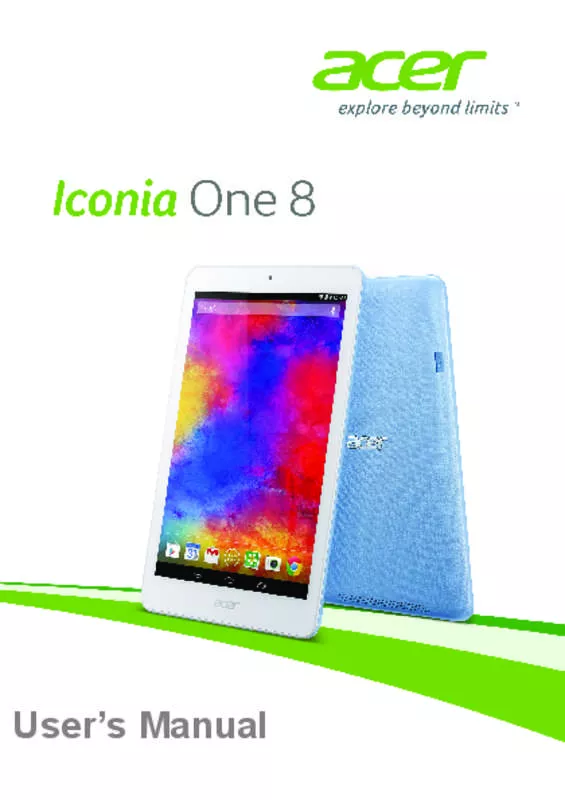User manual ACER B1-820
Lastmanuals offers a socially driven service of sharing, storing and searching manuals related to use of hardware and software : user guide, owner's manual, quick start guide, technical datasheets... DON'T FORGET : ALWAYS READ THE USER GUIDE BEFORE BUYING !!!
If this document matches the user guide, instructions manual or user manual, feature sets, schematics you are looking for, download it now. Lastmanuals provides you a fast and easy access to the user manual ACER B1-820. We hope that this ACER B1-820 user guide will be useful to you.
Lastmanuals help download the user guide ACER B1-820.
Manual abstract: user guide ACER B1-820
Detailed instructions for use are in the User's Guide.
[. . . ] User’s Manual
2© 2015 All Rights Reserved Acer Iconia One 8 User’s Manual Covers: B1-820 Regulatory Model Number (RMN): A5001 This revision: March 2015
Sign up for an Acer ID and enjoy great benefits
Open the Acer Portal app from the Start screen to sign up for an Acer ID or sign in if you already have an Acer ID. There are three great reasons for you to get an Acer ID: • Build Your Own Cloud with Acer BYOC. • Get the latest offers and product information. • Register your device for warranty service.
For more information, please visit the AcerCloud website: www. acer. com/byoc-start
Important
This manual contains proprietary information that is protected by copyright laws. [. . . ] Make sure your tablet is connected to the internet. Open the Application menu tap Gmail.
Going online - 27
If you did not enter a Gmail account address and password when you first started your tablet, follow the instructions.
Composing an email
1. Make sure your tablet is connected to the internet. Open the Application menu and tap Gmail. Enter the recipient's email address, the subject and message. When you are finished composing your message, tap .
28 - Going online
Voice Search
Note
Voice Search is available only in selected regions.
With voice actions, you can send emails, find directions to locations, search the internet and even send a note to yourself using your own voice. In Chrome, tap the microphone icon in the address bar for voice searches. When the Speak now prompt displays, state your command or query.
Play Store
Tap Play Store from the Home screen or Application menu to open Google Play. Here you can obtain a variety of add-on programs and APPs to enhance the functionality of your tablet. You can browse Google Play by category or tap the search icon to search for a specific application. For the best user experience, you are advised to not download APPs that use 3D graphics. Once you have selected an application, tap the Install button to download and install the application. You will be told which services (contact information, wireless access, GPS, etc. ) the application requires access to in order to function correctly. If none of these services seem unusual, tap ACCEPT to proceed with the installation.
Going online - 29
You may keep track of the download progress from both the APP’s page and your device’s notification area.
Important
Some APPs may require payment before you can download them. You will need to have a Google Wallet account in order to pay for these APPs.
30 - Going online
Using downloaded APPs
Once you’ve downloaded and installed an application, you may find it in the APPs sections of the Application menu. Certain APPs provide both an APP and widget, or only provide a widget (with no application icon). See Personalizing the Home screen on page 16.
Uninstalling downloaded APPs
Once you’ve downloaded and installed an application, you may uninstall the application by opening the Application menu and tapping Settings > Apps. Swipe over to the DOWNLOADED section, tap the APP you wish to uninstall and then tap Uninstall. Deleting an APP icon from the Home screen only deletes the shortcut.
Google Hangouts
Tap Hangouts from the Application menu to open Google Hangouts. Here you can see a list of your contacts connected to Google Hangouts services. Tap on a contact to open a chat session. After you have connected, you can open a video chat session.
Playing music - 31
PLAYING
Multimedia playback
MUSIC
Your tablet comes supplied with a variety of programs that you can use to enjoy multimedia content. [. . . ] Title and related rights in the content accessed through the Software is the property of the applicable content owner and may be protected by applicable law. This license gives you no rights to such contents. Not to remove any copyright or other proprietary notices from the Software; 2. To reproduce all such notices on any authorized copies you make; and 3. [. . . ]
DISCLAIMER TO DOWNLOAD THE USER GUIDE ACER B1-820 Lastmanuals offers a socially driven service of sharing, storing and searching manuals related to use of hardware and software : user guide, owner's manual, quick start guide, technical datasheets...manual ACER B1-820