User manual ACER B203W
Lastmanuals offers a socially driven service of sharing, storing and searching manuals related to use of hardware and software : user guide, owner's manual, quick start guide, technical datasheets... DON'T FORGET : ALWAYS READ THE USER GUIDE BEFORE BUYING !!!
If this document matches the user guide, instructions manual or user manual, feature sets, schematics you are looking for, download it now. Lastmanuals provides you a fast and easy access to the user manual ACER B203W. We hope that this ACER B203W user guide will be useful to you.
Lastmanuals help download the user guide ACER B203W.
You may also download the following manuals related to this product:
Manual abstract: user guide ACER B203W
Detailed instructions for use are in the User's Guide.
[. . . ] Acer LCD Monitor
User's Guide
Copyright © 2007. Acer LCD Monitor User's Guide Original Issue: 11/2007
Changes may be made periodically to the information in this publication without obligation to notify any person of such revisions or changes. Such changes will be incorporated in new editions of this manual or supplementary documents and publications. This company makes no representations or warranties, either expressed or implied, with respect to the contents hereof and specifically disclaims the implied warranties of merchantability or fitness for a particular purpose. [. . . ] This product has been shipped enabled for power management:
· · ·
Activate display's Sleep mode within 15 minutes of user inactivity. Activate computer's Sleep mode within 30 minutes of user inactivity. Wake the computer from Sleep mode by pushing the power button.
Tips and information for comfortable use
Computer users may complain of eyestrain and headaches after prolonged use. Users are also at risk of physical injury after long hours of working in front of a computer. Long work periods, bad posture, poor work habits, stress, inadequate working conditions, personal health and other factors greatly increase the risk of physical injury. Incorrect computer usage may lead to carpal tunnel syndrome, tendonitis, tenosynovitis or other musculoskeletal disorders. The following symptoms may appear in the hands, wrists, arms, shoulders, neck or back: numbness, or a burning or tingling sensation aching, soreness or tenderness pain, swelling or throbbing stiffness or tightness coldness or weakness If you have these symptoms, or any other recurring or persistent discomfort and/or pain related to computer use, consult a physician immediately and inform your company's health and safety department. 168 Xizang medium road, Huangpu District, Shanghai, China Contact Person: Mr. Easy Lai Tel: 886-2-8691-3089 Fax: 886-2-8691-3000 E-mail: easy_lai@acer. com. tw Hereby declare that: Product: LCD Monitor Trade Name: Acer Model Number: B203W SKU Number: B203Wxxxx
The first x shows the front frame's ID and color. The second x shows pedestal's ID color. The fourth x shows the others. .
Is compliant with the essential requirements and other relevant provisions of the following EC directives, and that all the necessary steps have been taken and are in force to assure that production units of the same product will continue comply with the requirements. EMC Directive 2004/108/EC as attested by conformity with the following harmonized standards: · EN55022:2006, AS/NZS CISPR22:2006, Class B · EN55024:1998 + A1:2001 + A2:2003 · EN61000-3-2:2006, Class D · EN61000-3-3:1995 + A1:2001+A2:2005 Low Voltage Directive 2006/95/EC as attested by conformity with the following harmonized standard: · EN60950-1:2001 RoHS Directive 2002/95/EC on the Restriction of the Use of certain Hazardous Substances in Electrical and Electronic Equipment. Easy Lai / Director Acer Computer (Shanghai) Limited
xi
Federal Communications Commission Declaration of Conformity
This device complies with Part 15 of the FCC Rules. Operation is subject to the following two conditions: (1) This device may not cause harmful interference, and (2) This device must accept any interference received, including interference that may cause undesired operation. The following local manufacturer/importer is responsible for this declaration: Product name: Model number: SKU number: 20" LCD Monitor B203W B203Wxxxx
The first x shows the front frame's ID and color. The second x shows pedestal's ID color . The fourth x shows the others. .
Name of responsible party: Address of responsible party:
Acer America Corporation 333 West San Carlos St. San Jose, CA 95110 USA Acer Representative 1-254-298-4000 1-254-298-4147
Contact person: Tel: Fax:
xii
1
Special notes on LCD monitors Information for your safety and comfort Safety instructions Cleaning your monitor Connecting/disconnecting the device Accessibility Safe listening Warnings Using electrical power Product servicing Additional safety information IT equipment recycling information Disposal instructions LCD pixel statement Tips and information for comfortable use Federal Communications Commission Declaration of Conformity Unpacking Attaching/removing the base Screen position adjustment Connecting the power cord Power saving Display Data Channel (DDC) Connector pin assignment Standard timing table Installation User controls How to adjust a setting Acer eColor Management User Troubleshooting VGA mode DVI mode
iii iii iii iii iii iv iv iv iv v vi vi vii vii viii xi 1 2 3 5 5 5 6 8 9 10 11 12 13 15 15 16
2
1
Unpacking
Please check that the following items are present when you unpack the box, and save the packing materials in case you need to ship or transport the monitor in the future. LCD monitor User's guide Quick start guide
English
D-sub cable
DVI cable (only dualinput models)
AC power cord
Audio Cable (Option)
2
English
ATTACHING/REMOVING THE BASE
Install: Align the base with the stand and push the base towards the top of the monitor, and then rotate the base clockwise. Tighten the screw clockwise.
Remove: Reverse the steps to remove the base.
3
SCREEN POSITION ADJUSTMENT
In oder to optimize the best viewing position, you can adjust the height/tilt/ swivel/pivot of the monitor. · Height Adjustment After pressing the top of the monitor, push the lock button towards right, then you can adjust the height of the monitor.
English
110
·
Tilt
Please see the illustration below for an example of the tilt range.
5o 15o
4
· Swivel
English
With the built-in pedestal, you can swivel the monitor for the most comfortable viewing angle.
· Monitor Pivot Adjust height to the top position before rotation the monitor. Rotate clockwise until the monitor stops at 90°.
15o
90o
110
3
Connecting the power cord
· ·
Check first to make sure that the power cord you use is the correct type required for your area. [. . . ] Adjusts the picture clock (available in analog mode only). Adjusts the horizontal position (available in analog mode only). Adjusts the vertical position (available in analog mode only). Sets the color temperature to warm white. [. . . ]
DISCLAIMER TO DOWNLOAD THE USER GUIDE ACER B203W Lastmanuals offers a socially driven service of sharing, storing and searching manuals related to use of hardware and software : user guide, owner's manual, quick start guide, technical datasheets...manual ACER B203W

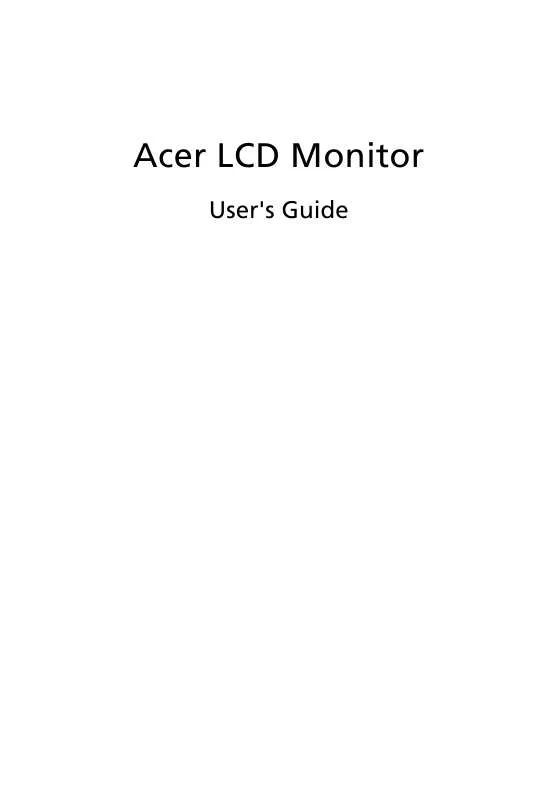
 ACER B203W QUICK START GUIDE (1484 ko)
ACER B203W QUICK START GUIDE (1484 ko)
