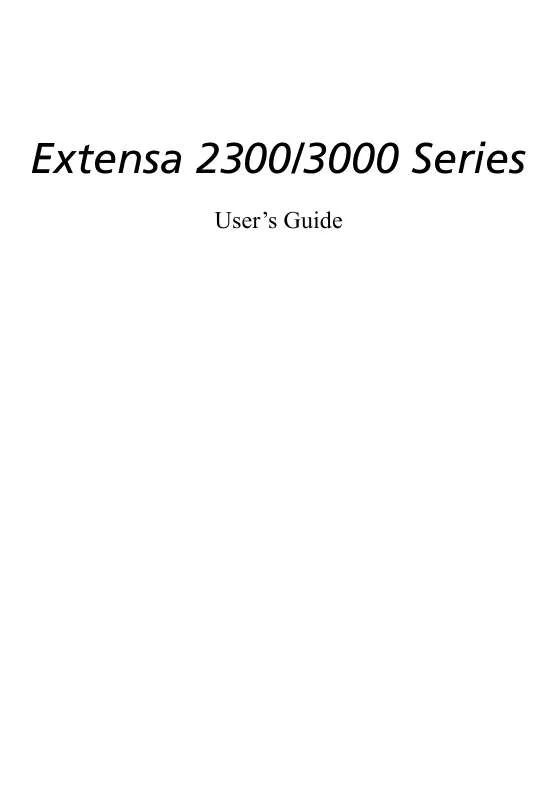User manual ACER EXTENSA 2300
Lastmanuals offers a socially driven service of sharing, storing and searching manuals related to use of hardware and software : user guide, owner's manual, quick start guide, technical datasheets... DON'T FORGET : ALWAYS READ THE USER GUIDE BEFORE BUYING !!!
If this document matches the user guide, instructions manual or user manual, feature sets, schematics you are looking for, download it now. Lastmanuals provides you a fast and easy access to the user manual ACER EXTENSA 2300. We hope that this ACER EXTENSA 2300 user guide will be useful to you.
Lastmanuals help download the user guide ACER EXTENSA 2300.
Manual abstract: user guide ACER EXTENSA 2300
Detailed instructions for use are in the User's Guide.
[. . . ] Extensa 2300/3000 Series
User's Guide
Copyright © 2004. Extensa 2300/3000 Series User's Guide Original Issue: July 2004
Changes may be made periodically to the information in this publication without obligation to notify any person of such revision or changes. Such changes will be incorporated in new editions of this manual or supplementary documents and publications. This company makes no representations or warranties, either expressed or implied, with respect to the contents hereof and specifically disclaims the implied warranties of merchantability or fitness for a particular purpose. [. . . ] "Use hardware acceleration" takes advantage of the special processing power in some graphics cards to reduce CPU loading when playing back DVDs and some video files. If you have problems with video quality, try turning this option "Off. "
51
· ·
4:3 Standard or 16:9 Widescreen according to your display preferences The Letterbox option displays complete widescreen movie content in its original aspect ratio and adds black bars at the top and bottom of the screen. The Pan & Scan feature is for DVD titles with a widescreen aspect ratio. Cinema vision is a nonlinear video stretching technology that produces minimal distortion in the centre of the picture. Stretch stretches the video display to the size of the display screen.
· · ·
The "Colour profile" option allows you to select from a list of colour configurations to change the overall colour of the video content during playback. "Original" uses the colour scheme of the disc you are watching, while "Vivid, " "Bright, " and "Theatre" add enhanced colour to the video display. "Clear vision" is a video enhancement technology that detects video content and dynamically adjusts the brightness/contrast/saturation levels so that you do not need to change the colour settings if the movie you are watching contains scenes that are overly dark or too bright. Click Restore to factory settings to return the settings to their default values.
Language
The Language settings control the audio and subtitle output of DVDs/ VCDs. "Subtitle" selects the default subtitle language for DVDs when available. The factory setting is "Off. " "Closed caption" turns on the closed captions on DVDs. This function displays captions encoded in the video signal that describe on screen action and dialogue for the hearing impaired. the factory setting is "Off. " "Audio" selects the default language for DVD titles.
English
Select an output type:
English
52
2 Customizing my computer
English
Album
Arcade lets you view digital photos individually or as a slideshow, from any available drive on your computer. Click Album button on the Arcade Home page to show the Album main page.
The content area on the right shows both individual pictures and folders. Click on a folder to open it
53
To view a slideshow, open the folder containing the pictures you wish to view - then click Play slideshow. Use the pop-up control panel to control the slideshow. To rotate a picture in full-screen, click Rotate right or Rotate left. You can also view a single picture by clicking on it. This opens the picture full-screen.
Slideshow settings
To change slideshow settings click the Settings button on the Album page. The "Slide duration" setting determines how long each slide is shown before automatically advancing to the next picture in the slideshow. The "Transition effects" setting sets the style of transition used between pictures. To add background music to a slideshow, set the "Play music during slideshow "option to "Yes. " The select music page asks you to choose music from your personal music library. Click Restore to factory settings to return your settings to their default values.
English
.
English
54
2 Customizing my computer
English
Video
To open the Video function, click Video on the Arcade Home page, to open the Video Home page.
Note: The Video feature is designed for video file playback of MPEG1, MPEG2 (if a DVD drive is installed), AVI, WMV, and ASF formats. [. . . ] Below information is for products with such devices.
European Union (EU)
This device complies with the essential requirements of the European Council Directives listed below: 73/23/EEC Low Voltage Directive · EN 60950 89/336/EEC Electromagnetic Compatibility (EMC) Directive · · EN 55022 EN 55024
· EN 61000-3-2/-3 99/5/EC Radio & Telecommunications Terminal Equipment (R&TTE) Directive · · · · Art. 3. 1a) EN 60950 Art. 3. 1b) EN 301 489 -1/-17 Art. 3. 2) EN 300 328-2 Art. 3. 2) EN 301 893 *applied to 5 GHz only
List of Applicable Countries
EU member states as of May 2004 are: Belgium, Denmark, Germany, Greece, Spain, France, Ireland, Italy, Luxembourg, the Netherlands, Austria, Portugal, Finland, Sweden, United Kingdom Estonia, Latvia, Lithuania, Poland, Hungary, Czech Republic, Slovak Republic, Slovenia, Cyprus and Malta. Usage allowed in the countries of European Union, as well as Norway, Switzerland, Iceland and Liechtenstein. This device must be used in strict accordance with the regulations and constraints in the country of use. For further information, please contact local office in the country of use.
English
General
English
86
Appendix B Regulation & safety notices
English
The FCC RF safety requirement
The radiated output power of Wireless LAN Mini-PCI Card and Bluetooth card is far below the FCC radio frequency exposure limits. [. . . ]
DISCLAIMER TO DOWNLOAD THE USER GUIDE ACER EXTENSA 2300 Lastmanuals offers a socially driven service of sharing, storing and searching manuals related to use of hardware and software : user guide, owner's manual, quick start guide, technical datasheets...manual ACER EXTENSA 2300