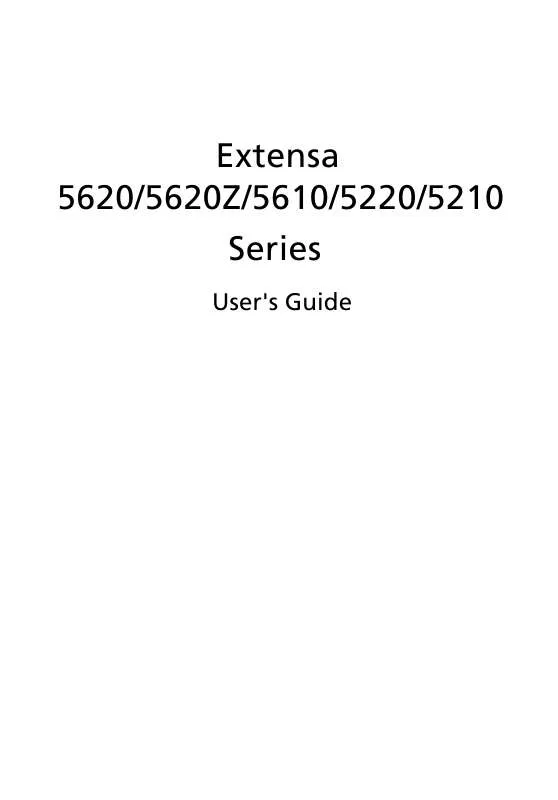User manual ACER EXTENZA 5610
Lastmanuals offers a socially driven service of sharing, storing and searching manuals related to use of hardware and software : user guide, owner's manual, quick start guide, technical datasheets... DON'T FORGET : ALWAYS READ THE USER GUIDE BEFORE BUYING !!!
If this document matches the user guide, instructions manual or user manual, feature sets, schematics you are looking for, download it now. Lastmanuals provides you a fast and easy access to the user manual ACER EXTENZA 5610. We hope that this ACER EXTENZA 5610 user guide will be useful to you.
Lastmanuals help download the user guide ACER EXTENZA 5610.
Manual abstract: user guide ACER EXTENZA 5610
Detailed instructions for use are in the User's Guide.
[. . . ] Extensa 5620/5620Z/5610/5220/5210 Series
User's Guide
Copyright © 2007. Extensa 5620/5620Z/5610/5220/5210 Series User's Guide Original Issue: 05/2007
Changes may be made periodically to the information in this publication without obligation to notify any person of such revisions or changes. Such changes will be incorporated in new editions of this manual or supplementary documents and publications. This company makes no representations or warranties, either expressed or implied, with respect to the contents hereof and specifically disclaims the implied warranties of merchantability or fitness for a particular purpose. [. . . ] To enable the dual display feature of your notebook, first ensure that a second display is connected, then, open the Display Settings properties box using the Control Panel or by right-clicking the Windows desktop and selecting Personalize. Select the secondary monitor (2) icon in the display box and then click the check box Extend the desktop onto this monitor. Finally, click Apply to confirm the new settings and click OK to complete the process.
Acer GridVista is a handy utility that offers four pre-defined display settings so you can view multiple windows on the same screen. To access this function, please go to Start, All Programs and click on Acer GridVista. You may choose any one of the four display settings indicated below:
1
2
1
2 3
1 2
3
1 2
3 4
Double (vertical), Triple (primary at left), Triple (primary at right), or Quad Acer Gridvista is dual-display compatible, allowing two displays to be partitioned independently. Acer GridVista is simple to set up: 1 2 Run Acer GridVista and select your preferred screen configuration for each display from the taskbar. Drag and drop each window into the appropriate grid.
38
3 Enjoy the convenience of a well-organized desktop.
English
Note: Please ensure that the resolution setting of your second monitor is set to the manufacturer's recommended value.
Launch Manager
Launch Manager allows you to set the four easy-launch buttons located above the keyboard. "Easy-launch buttons" on page 25 for the location of the easylaunch buttons. You can access the Launch Manager by clicking on Start, All Programs, and then Launch Manager to start the application.
Norton Internet Security
Norton Internet Security is an anti-virus utility that can protect against viruses, keeping your data safe and secure.
39
English
How do I check for viruses?
1 2 3 Double-click the Norton Internet Security icon on the Windows desktop. Select Run Scan to scan your system.
4
When the scan is complete, review the results of the scan.
Note: For optimal security, run a Full System Scan when scanning your computer for the first time. You can schedule customized virus scans that run unattended on specific dates and times or at periodic intervals. If you are using the computer when the scheduled scan begins, it runs in the background so that you do not have to stop working. For more information refer to the Norton Internet Security help files.
40
Frequently asked questions
The following is a list of possible situations that may arise during the use of your computer. Easy solutions are provided for each one.
English
I turned on the power, but the computer does not start or boot up.
Look at the power indicator:
·
If it is not lit, no power is being supplied to the computer. Check the following:
· · ·
If you are using on the battery, it may be low and unable to power the computer. Connect the AC adapter to recharge the battery pack. Make sure that the AC adapter is properly plugged into the computer and to the power outlet. Is a non-bootable (non-system) disk in the external USB floppy drive?Remove or replace it with a system disk and press <Ctrl> + <Alt> + <Del> to restart the system.
If it is lit, check the following:
·
Nothing appears on the screen.
The computer's power management system automatically blanks the screen to save power. Press any key to turn the display back on. If pressing a key does not turn the display back on, three things might be the cause:
· · ·
The brightness level might be too low. Press <Fn> + <> (increase) to adjust the brightness level. [. . . ] Usage allowed in the countries of European Union, as well as Norway, Switzerland, Iceland and Liechtenstein. This device must be used in strict accordance with the regulations and constraints in the country of use. For further information, please contact local office in the country of use.
The FCC RF safety requirement
The radiated output power of the wireless LAN Mini PCI Card and Bluetooth card is far below the FCC radio frequency exposure limits. Nevertheless, the notebook PC series shall be used in such a manner that the potential for human contact during normal operation is minimized as follows: 1 Users are requested to follow the RF safety instructions on wireless option devices that are included in the user's manual of each RF option device.
Caution: To comply with FCC RF exposure compliance requirements, a separation distance of at least 20 cm (8 inches) must be maintained between the antenna for the integrated wireless LAN Mini PCI Card built in to the screen section and all persons.
Note: The Acer wireless Mini PCI adapter implements a transmission diversity function. [. . . ]
DISCLAIMER TO DOWNLOAD THE USER GUIDE ACER EXTENZA 5610 Lastmanuals offers a socially driven service of sharing, storing and searching manuals related to use of hardware and software : user guide, owner's manual, quick start guide, technical datasheets...manual ACER EXTENZA 5610