User manual ACER FERRARI 1100
Lastmanuals offers a socially driven service of sharing, storing and searching manuals related to use of hardware and software : user guide, owner's manual, quick start guide, technical datasheets... DON'T FORGET : ALWAYS READ THE USER GUIDE BEFORE BUYING !!!
If this document matches the user guide, instructions manual or user manual, feature sets, schematics you are looking for, download it now. Lastmanuals provides you a fast and easy access to the user manual ACER FERRARI 1100. We hope that this ACER FERRARI 1100 user guide will be useful to you.
Lastmanuals help download the user guide ACER FERRARI 1100.
You may also download the following manuals related to this product:
Manual abstract: user guide ACER FERRARI 1100
Detailed instructions for use are in the User's Guide.
[. . . ] Ferrari 1100
User's Guide
Copyright © 2007. Ferrari 1100 User's Guide Original Issue: 10/2007
Changes may be made periodically to the information in this publication without obligation to notify any person of such revisions or changes. Such changes will be incorporated in new editions of this manual or supplementary documents and publications. This company makes no representations or warranties, either expressed or implied, with respect to the contents hereof and specifically disclaims the implied warranties of merchantability or fitness for a particular purpose. [. . . ] Using the Bluetooth mouse on a transparent or reflective surface will inhibit the ability of the optical sensor to track the cursor.
LED indicator
In pairing mode or when linking with the notebook the LED indicator on the body of the mouse blinks every second. If the mouse is not functioning correctly, press the "Bluetooth connection/pairing" button on the bottom of the mouse to re-initialize the Bluetooth connection. In the low battery mode, the LED indicator flashes.
40
English
Using Acer Xpress VoIP phone
Getting to know your VoIP phone
LED indicators
LED Charge/Power indicator Color Amber Status On Off Flashing Blinking Blue Bluetooth connection/ pairing indicator Flashing Blinking Off Description The phone is charging. The phone is switching on but not connecting to Acer laptop. The phone is not paired or linked with Acer laptop.
Charging the phone
You need to charge the phone before initial use. It takes approximately four hours for a full charge. Make sure that the phone is completely pushed on the slot.
Note: The notebook detects the device and displays a New Device Wizard window. Click No, not this time, then close the window.
41
4. The power/charge indicator lights up during charge and turns off when the battery is full. Eject the phone from the Express Card/54 slot when charging is finished.
English
Connecting the phone to your notebook
The Acer VCM (Voice Connection Manager) Bluetooth Headset Connection Center is a convenient tool to connect the phone to your notebook. To connect the phone to your notebook: 1. Eject the phone from the Express Card/54 slot, if necessary, then press the phone power button for three seconds. The phone beeps twice and the charge/power LED flashes to indicate that the phone is on. Press the Function button for three seconds to put the phone in "pair-link mode". The phone beeps, and the connection/pairing and charge/power LEDs flash alternately. Right-click the Acer VCM icon on the taskbar, then select Bluetooth Headset Connection Center. . . If you have not paired any Bluetooth headset devices with the notebook previously, Acer VCM automatically scans all Bluetooth headset devices within range, then displays them in the Bluetooth Headset List with a New status. Otherwise, any previously paired Bluetooth headset device shows "Read to Use".
4. Click the Acer Xpress VoIP phone from the list, then click Connect. Acer VCM automatically pairs the phone to the notebook, then changes the phone status to "Default".
42
English
Note: Click "Rescan" if the Acer Xpress VoIP phone does not appear on the list. After pairing, Acer VCM automatically connects the phone to the notebook each time you turn the phone on. There is no need to connect the phone again.
43
Using the phone
You can use the phone in handheld or hands-free (speakerphone) mode. [. . . ] Nevertheless, some pixels may occasionally misfire or appear as black or red dots. This has no effect on the recorded image and does not constitute a malfunction.
Macrovision copyright protection notice
"U. S Patent Nos. 4, 631, 603; 4, 819, 098; 4, 907, 093; 5, 315, 448; and 6, 516, 132. " This product incorporates copyright protection technology that is protected by U. S. patents and other intellectual property rights. [. . . ]
DISCLAIMER TO DOWNLOAD THE USER GUIDE ACER FERRARI 1100 Lastmanuals offers a socially driven service of sharing, storing and searching manuals related to use of hardware and software : user guide, owner's manual, quick start guide, technical datasheets...manual ACER FERRARI 1100

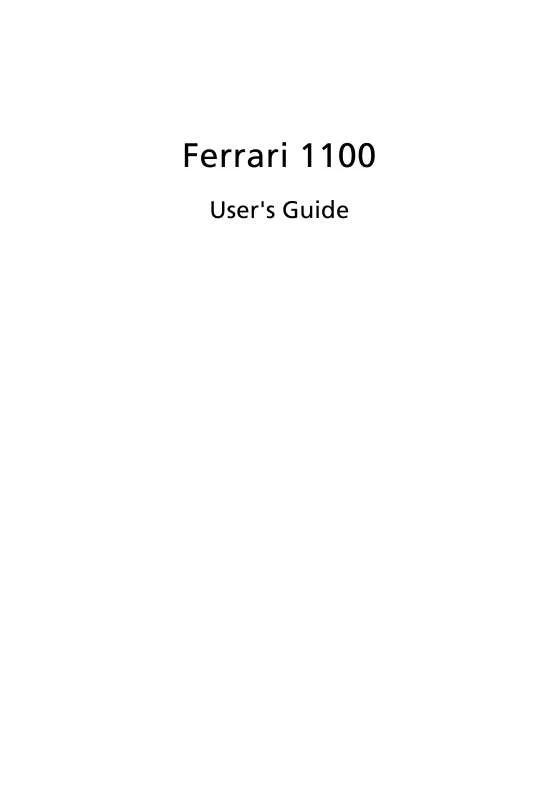
 ACER FERRARI 1100 (7111 ko)
ACER FERRARI 1100 (7111 ko)
 ACER FERRARI 1100 MODEM (221 ko)
ACER FERRARI 1100 MODEM (221 ko)
