User manual ACER FERRARI 1000
Lastmanuals offers a socially driven service of sharing, storing and searching manuals related to use of hardware and software : user guide, owner's manual, quick start guide, technical datasheets... DON'T FORGET : ALWAYS READ THE USER GUIDE BEFORE BUYING !!!
If this document matches the user guide, instructions manual or user manual, feature sets, schematics you are looking for, download it now. Lastmanuals provides you a fast and easy access to the user manual ACER FERRARI 1000. We hope that this ACER FERRARI 1000 user guide will be useful to you.
Lastmanuals help download the user guide ACER FERRARI 1000.
You may also download the following manuals related to this product:
Manual abstract: user guide ACER FERRARI 1000
Detailed instructions for use are in the User's Guide.
[. . . ] Ferrari 1000
User's Guide
Copyright © 2006. Ferrari 1000 Series User's Guide Original Issue: June 2006
Changes may be made periodically to the information in this publication without obligation to notify any person of such revision or changes. Such changes will be incorporated in new editions of this manual or supplementary documents and publications. This company makes no representations or warranties, either expressed or implied, with respect to the contents hereof and specifically disclaims the implied warranties of merchantability or fitness for a particular purpose. [. . . ] This feature is password-protected to prevent unauthorized access. The first time you activate this function, you will be prompted to set a new password.
English
Your password needs to be between four and eight characters, and should consist of letters and numbers. Once you've set the password, the Anti-Theft feature will be activated. If you enter a password that is invalid for any reason, you will be prompted to try a new password.
52 ·
When activated, Acer GraviSense will show a full-screen image and a password window.
English
·
1 2 3 4 5
When activated, the Anti-Theft feature will disable the following functions: Alt + Tab Ctrl + Shift + Esc Ctrl + Alt + Del Windows keys Task bar
·
When activated, the settings below will be changed to "do nothing" (your personal settings will be recovered once the Anti-Theft function is disabled): Power button Sleep button Close the lid
a) b) c)
If the system detects any movement when this function is active, the system will emit a beeping sound as a warning and prompt you to enter the password.
NOTE: Please remember the password as it cannot be changed.
NOTE: You need to disable the Task Manager before setting the Anti-Theft function.
53
Using the system utilities
Note: The system utilities work under Microsoft Windows XP only.
English
Ferrari Calendar
Acer offers monthly wallpaper calendars until December, 2007. When your calendar expires, please visit the Acer web site to get the most up to date calendar: http://global. acer. com/support/service. htm.
Acer GridVista (dual-display compatible)
Note: This feature is only available on certain models. To enable the dual monitor feature of your notebook, first ensure that the second monitor is connected, then, select Start, Control Panel, Display and click on Settings. Select the secondary monitor (2) icon in the display box and then click the check box Extend my Windows desktop onto this monitor. Finally, click Apply to confirm the new settings and click OK to complete the process.
Acer GridVistaTM is a handy utility that offers four pre-defined display settings so you can view multiple windows on the same screen. To access this function,
54
please go to Start, All Programs and click on Acer GridVistaTM. You may choose any one of the four display settings indicated below:
English
1
2
1
2 3
1 2
3
1 2
3 4
Double (vertical), Triple (primary at left), Triple (primary at right), or Quad Acer GridvistaTM is dual-display compatible, allowing two displays to be partitioned independently. Acer GridVistaTM is simple to set up: 1 2 3 Run Acer GridVistaTM and select your preferred screen configuration for each display from the taskbar. Drag and drop each window into the appropriate grid. Enjoy the convenience of a well-organized desktop.
Note: Please ensure that the resolution setting of your second monitor is set to the manufacturer's recommended value.
55
Launch Manager
English
Launch Manager allows you to set the four easy-launch buttons located above the keyboard. "Easy-launch buttons" on page 26 for the location of the easylaunch buttons. You can access the Launch Manager by clicking on Start, All Programs, and then Launch Manager to start the application.
Norton Anti-virus (for selected models)
Norton Anti-virus is an anti-virus software that finds and repairs infected files, and protects against viruses to keep your computer data safe and secure.
How do I check for viruses?
A Full System Scan scans all files on your computer. To perform a system scan: 1 Start Norton Anti-virus. Double click on the Norton Anti-virus Icon on the desktop or click on the Start menu in the Windows taskbar, highlight Programs, and select Norton Anti-virus.
56
2 In the Norton Anti-virus main window, click Scans.
English
3 4
In the Scans panel, click Run Full System Scan. When the scan is complete, a scan summary appears. Click Finished.
You can schedule customized virus scans that run unattended on specific dates and times or at periodic intervals. If you are using the computer when the scheduled scan begins, it runs in the background so that you do not have to stop working. For more information refer to the Norton Anti-virus Help menu.
Computer Associates eTrust Antivirus 64-bit Edition (for selected models)
CA eTrust Antivirus is an anti-virus software that finds and repairs infected files, and protects against viruses to keep your computer data safe and secure.
How do I check for viruses?
A Full System Scan scans all files on your computer. To perform a system scan: 1 Start CA eTrust Antivirus. [. . . ] Young Kim 408-922-2909 408-922-2606
English
Name of responsible party: Address of responsible party:
Contact person: Tel: Fax:
90
English
Declaration of Conformity for CE Marking
Name of manufacturer: Beijing Acer Information Co. , Ltd. Address of manufacturer: Contact person: Tel: Fax: E-mail: Declares that product: Trade name: Model number: Machine type: SKU number: Huade Building, No. 18, ChuangYe Rd. ShangDi Zone, HaiDian District Beijing PRCE marking Mr. Easy Lai 886-2-8691-3089 886-2-8691-3000 easy_lai@acer. com. tw Notebook PC Acer ZH3 Ferrari 1000 Ferrari 100x ("x" = 0 - 9, a - z, or A - Z)
Is in compliance with the essential requirements and other relevant provisions of the following EC directives. [. . . ]
DISCLAIMER TO DOWNLOAD THE USER GUIDE ACER FERRARI 1000 Lastmanuals offers a socially driven service of sharing, storing and searching manuals related to use of hardware and software : user guide, owner's manual, quick start guide, technical datasheets...manual ACER FERRARI 1000

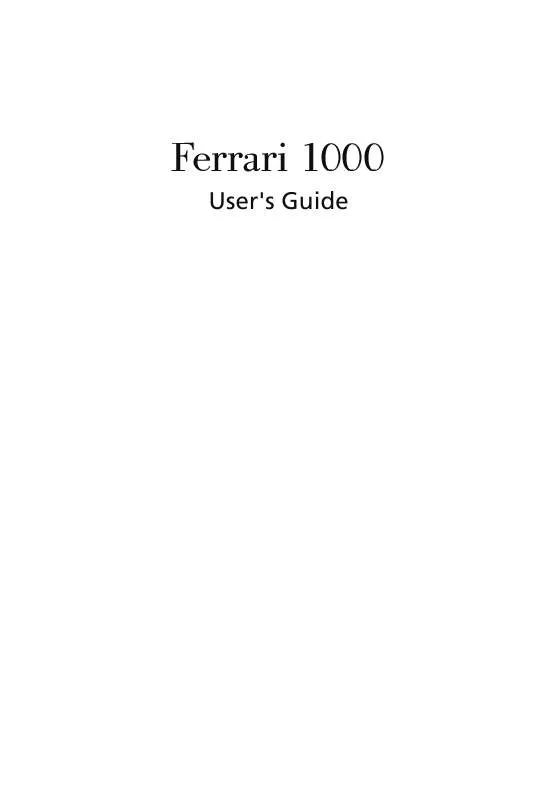
 ACER FERRARI-1000 (6343 ko)
ACER FERRARI-1000 (6343 ko)
