Detailed instructions for use are in the User's Guide.
[. . . ] Acer MP500
User's Manual Ver 1. 0
Copyright Copyright 2006 by Acer Inc. , All rights reserved. No part of this production may be reproduced, transmitted, transcribed, stored in a retrieval system, or translated into any languages or computer language, in any form or by any means, electronic, mechanical, magnetic, optical, chemical, manual or otherwise, without the prior written permission of Acer Computer GmbH. make no representations or warranties, either expressed or implied, with respect to the contents hereof and specifically disclaims any warranties, merchantability or fitness for any particular purpose. Any software described in this manual is sold or licensed "as is". [. . . ] Press "Esc" key to stop playback and return to file directory list. Press "up" or "down" keys to adjust the volume of video playback. Press "Enter" key once to pause the playback, and press "Enter" again to resume playback. Press "left" or "right" keys and hold for over 2 seconds to fast forward or rewind and enable a search with the playtime/progress bar. 5) During the video playback period, press "menu" key to pop up the icon of music function menu:
12
(Pause, fast forward, rewind, previous, next, repeat mode A-B repeat reading, ID3 information, EQ function, and background music) (Repeat mode: Single repeat, non-stop repeat, and random play) (Music information, and display of LRC lyric) Note: Use "left" or "right" keys to select the above menu, and use "Enter" key to confirm. Press "Esc" or "Menu" keys to resume normal playback. 6) During music playback period, the LRC file of lyric shall be Unicode encoding format, and the file name of lyric shall be in conformity with the file name of song. Use notebook of computer to open the downloaded lyric file and save as Unicode encoding. 7) Select background music playback from the above menu, and the music will continue to play on return to the upper level window. 8) This machine has an auto-recording function. If you quit while playing music, the player will record the current position. When you want to start playing the music from where you stopped last time, you can select Resume in the main menu. View Photos
1) Select "photo" function in the main interface and press "Enter" key to confirm, and to enter into the interface of photo file list.
13
2) Press "menu" key to call up the file operation menu and the detailed operation method is shown in description of file operation section.
a. Desktop: Select "Desktop" and return to the main interface. View, new, copy, move, paste, delete and rename: Refer to file operation description. File information: Open or close the file information column. 3) In the interface of photo file list, use "up" or "down" keys to select picture file, and press "Enter" key to confirm, and start to view photos. 4) During photo viewing, you can perform the following operations: a. Press "Esc" key to stop photo viewing and return to file directory list. Press "left" or "right" keys to display the previous photo or next photo. 5) During photo viewing, press "menu" key to pop out the picture function menu: (Next, previous, view mode, setup as background, left rotation 90°, right rotation 90°, zoom out, zoom in, picture display mode, and background music) (View mode: Slide display, pause of slide display) (Picture display mode: Four pictures, nine pictures, and one picture) a. You can use the above menu to open or close the slide function. [. . . ] 5) Restart this unit and the upgrade of this product will finish automatically. Note: Please ensure the power capacity is enough before upgrade. If the power is interrupted during the upgrade process, this product may suffer serious damage. So, connect the power adapter before upgrade to ensure a continuous power supply. [. . . ]

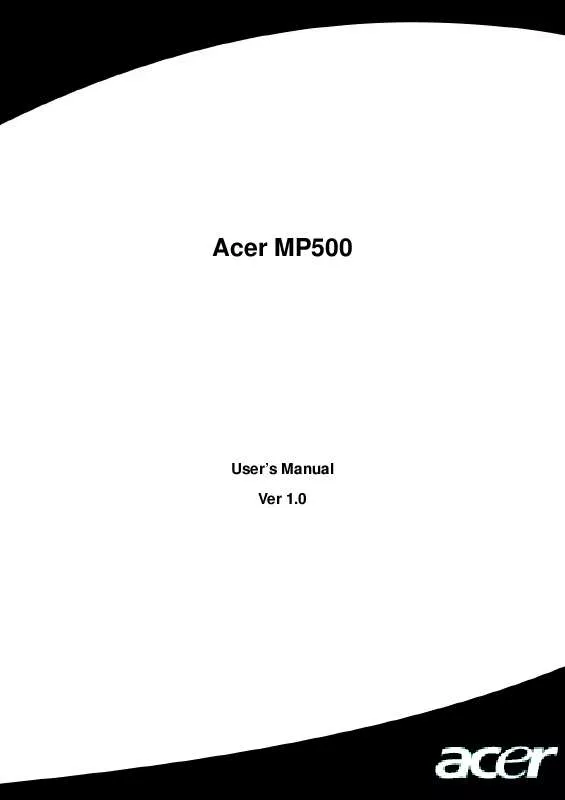
 ACER MP-500 0 (519 ko)
ACER MP-500 0 (519 ko)
