User manual ACER P1165
Lastmanuals offers a socially driven service of sharing, storing and searching manuals related to use of hardware and software : user guide, owner's manual, quick start guide, technical datasheets... DON'T FORGET : ALWAYS READ THE USER GUIDE BEFORE BUYING !!!
If this document matches the user guide, instructions manual or user manual, feature sets, schematics you are looking for, download it now. Lastmanuals provides you a fast and easy access to the user manual ACER P1165. We hope that this ACER P1165 user guide will be useful to you.
Lastmanuals help download the user guide ACER P1165.
You may also download the following manuals related to this product:
Manual abstract: user guide ACER P1165
Detailed instructions for use are in the User's Guide.
[. . . ] Acer Projector P1165/P1265/P5270 Series User's Guide
Copyright © 2007. Acer Projector P1165/P1265/P5270 Series User's Guide Original Issue: 6/2007
Changes may be made periodically to the information in this publication without obligation to notify any person of such revisions or changes. Such changes will be incorporated in new editions of this manual or supplementary documents and publications. This company makes no representations or warranties, either expressed or implied, with respect to the contents hereof and specifically disclaims the implied warranties of merchantability or fitness for a particular purpose. [. . . ] The message below will display onscreen for 5 seconds. "Please press power button again to complete the shutdown process. " 2 Immediately after powering off, the Power indicator LED will flash RED rapidly and the fan(s) will continue to operate for about 120 seconds. This is to ensure that the system cools correctly. Once the system has finished cooling, the "Power" indicator LED will turn solid RED which means projector enter standby mode. It is now safe to unplug the power cord.
English
3 4
Warning: Do not turn on the projector immediately after powering off.
Note: If you wish to turn the projector back on, you must wait for 60 seconds at least to press the "Power" button to restart the projector.
Warning indicators: · · If the projector automatically shuts down and the LAMP indicator turns solid RED, please contact your local reseller or service center. If the projector automatically shuts down and the TEMP indicator turns solid RED, this indicates that the projector has overheated. The message below will display onscreen if this is about to happen: "Projector Overheated. Lamp will automatically turn off soon. " · If the TEMP indicator flashes RED and the message below is displayed onscreen, please contact your local dealer or service center: "Fan fail. Lamp will automatically turn off soon. "
10
English
Adjusting the Projected Image
Adjusting the Height of Projected Image
The projector is equipped with elevator feet for adjusting the height of image.
To raise the image:
1 2 3 Press the elevator foot release. (Illustration #1) Raise the image to the desired height angle (Illustration #2), then release the button to lock the elevator foot into position. Use Tilt adjusting wheel (Illustration #3) to fine-tune the display angle.
To lower the image:
1 2 3 Press the elevator foot release. (Illustration #1) Lower the image to the desired height angle (Illustration #2) , then release the button to lock the elevator foot into position. Use Tilt adjusting wheel (Illustration #3) to fine-tune the display angle.
1
Elevator foot release button
3
Tilt adjusting wheel
2
Elevator foot
3
Tilt adjusting wheel
11
How to optimize image size and distance
Consult the table below to find the optimal image sizes achievable when the projector is positioned at a desired distance from the screen. Example: If the projector is 3 m from the screen, good image quality is possible for image sizes between 69" and 76".
English
Note: Remind as below figure, the space of 130 cm height is required when located at 3m distance.
Max
scree
n size
creen size
Min s
B
69"
76"
Height: 130 cm Form base to top of image Height: 118 cm
C A
3m Desired Distance
Figure: Fixed distance with different zoom and screen size.
12
English
Screen size (Min zoom) Desired Distance (m) Diagonal W (cm) x H (cm) (inch) 1. 5 2 2. 5 3 3. 5 4 4. 5 5 6 7 8 9 10 11 12 34 46 57 69 80 92 103 114 137 160 183 206 229 252 275 70 x 52 93 x 70 116 x 87 140 x 105 163 x 122 186 x 140 209 x 157 233 x 174 279 x 209 326 x 244 372 x 279 419 x 314 465 x 349 512 x 384 558 x 419
Top
Screen size (Max zoom)
Top
From base From base to Diagonal to top of W (cm) x H (cm) top of image (inch) image (cm) (cm) 60 80 100 120 140 160 181 201 241 281 321 361 401 441 481 38 50 63 76 88 101 114 126 151 177 202 227 252 278 303 77 x 58 103 x 77 128 x 96 154 x 115 179 x 135 205 x 154 231 x 173 256 x 192 308 x 231 359 x 269 410 x 308 462 x 346 513 x 385 564 x 423 615 x 462 66 88 111 133 155 177 199 221 265 310 354 398 442 487 531
Zoom Ratio: 1. 1x
13
How to get a preferred image size by adjusting distance and zoom
English
A 50"
Desir e imag d es
ize
D
Height
Form base to top of image
2m 2. 2 m
B
Desired Distance
C
The table below shows how to achieve a desired image size by adjusting either the position or the zoom ring. For example: to obtain an image size of 50" set the projector at a distance 2 m and 2. 2 m from the screen and adjust the zoom level accordingly.
14
English
Desired Image Size Diagonal (inch) 30 40 50 60 70 80 90 100 120 150 180 200 250 300 Zoom Ratio: 1. 1x W (cm) x H (cm) 61 x 46 81 x 61 102 x 76 122 x 91 142 x 107 163 x 122 183 x 137 203 x 152 244 x 183 305 x 229 366 x 274 406 x 305 508 x 381 610 x 457
Distance (m) Max zoom 1. 2 1. 6 2. 0 2. 4 2. 8 3. 2 3. 6 4. 0 4. 8 5. 9 7. 1 7. 9 9. 9 11. 9 Min zoom 1. 3 1. 7 2. 2 2. 6 3. 1 3. 5 3. 9 4. 4 5. 2 6. 6 7. 9 8. 7 10. 9
Top (cm) From base to top of image 53 70 88 105 123 140 158 175 210 263 315 351 438 526
15
User Controls
Acer Empowering Technology
Empowering Key
Acer Empowering Key provides three Acer unique functions, they are "Acer eView Management", "Acer eTimer Managementì and "Acer eOpening Management" respectively. Press " " key for more than one second to launch the Onscreen display main menu to modify its function.
English
Acer eView Management
Press " " to launch "Acer eView Management" submenu. "Acer eView Management" is for display mode selection. Please refer to Onscreen Display Menus section for more detail.
Acer eTimer Management
Press " " to launch "Acer eTimer Management" submenu. "Acer eTimer Management" provides the reminding function for presentation time control. Please refer to Onscreen Display Menus section for more detail.
Acer eOpening Management Press "
" to launch "Acer eOpening Management". "Acer eOpening Management" allows user to change the Startup screen to their personalized image. Please refer to Onscreen Display section for more detail.
16
English
Onscreen Display (OSD) Menus
The projector has multilingual OSD that allow you to make image adjustments and change a variety of settings.
Using the OSD menus
· ·
To open the OSD menu, press "MENU" on the remote control or control panel. [. . . ] Connect the device into an outlet on a circuit different from that to which the receiver is connected. Consult the dealer or an experienced radio/television technician for help.
Notice: Shielded cables
All connections to other computing devices must be made using shielded cables to maintain compliance with FCC regulations.
Notice: Peripheral devices
Only peripherals (input/output devices, terminals, printers, etc. ) certified to comply with the Class B limits may be attached to this equipment. Operation with non-certified peripherals is likely to result in interference to radio and TV reception.
Caution
Changes or modifications not expressly approved by the manufacturer could void the user's authority, which is granted by the Federal Communications Commission, to operate this projector.
Operation conditions
This device complies with Part 15 of the FCC Rules. Operation is subject to the following two conditions: (1) this device may not cause harmful interference, and (2) this device must accept any interference received, including interference that may cause undesired operation.
Notice: Canadian users
This Class B digital apparatus complies with Canadian ICES-003.
English
Regulations and safety notices
English
40
English
Remarque à l'intention des utilisateurs canadiens
Cet appareil numérique de la classe B est conforme a la norme NMB-003 du Canada.
Canada -- Low-power license-exempt radio communication devices (RSS-210)
a Common information Operation is subject to the following two conditions: 1. [. . . ]
DISCLAIMER TO DOWNLOAD THE USER GUIDE ACER P1165 Lastmanuals offers a socially driven service of sharing, storing and searching manuals related to use of hardware and software : user guide, owner's manual, quick start guide, technical datasheets...manual ACER P1165

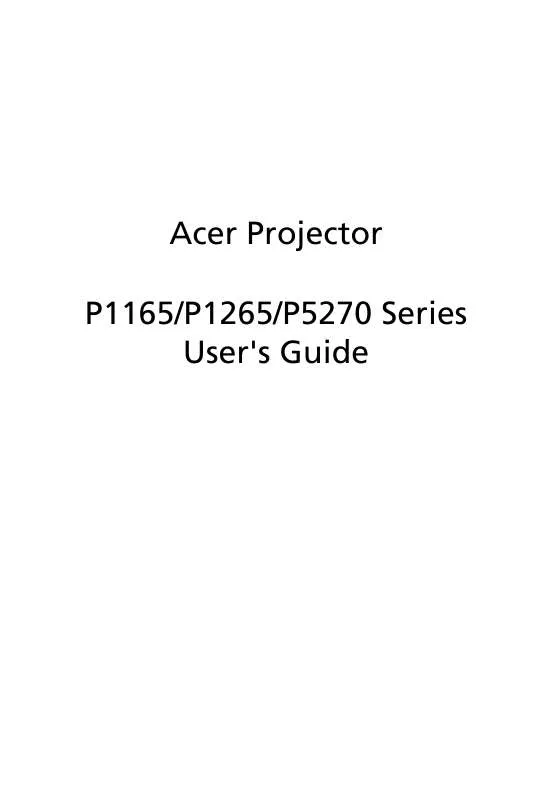
 ACER P1165 ǔ (6117 ko)
ACER P1165 ǔ (6117 ko)
 ACER P1165 QUICK GUIDE (5485 ko)
ACER P1165 QUICK GUIDE (5485 ko)
