User manual ACER P1266I
Lastmanuals offers a socially driven service of sharing, storing and searching manuals related to use of hardware and software : user guide, owner's manual, quick start guide, technical datasheets... DON'T FORGET : ALWAYS READ THE USER GUIDE BEFORE BUYING !!!
If this document matches the user guide, instructions manual or user manual, feature sets, schematics you are looking for, download it now. Lastmanuals provides you a fast and easy access to the user manual ACER P1266I. We hope that this ACER P1266I user guide will be useful to you.
Lastmanuals help download the user guide ACER P1266I.
You may also download the following manuals related to this product:
Manual abstract: user guide ACER P1266I
Detailed instructions for use are in the User's Guide.
[. . . ] Acer Projector P1166/P1166P/P1266/P1266P/ P1266n/P1266i/P1270 Series User's Guide
Copyright © 2008. Acer Projector P1166/P1166P/P1266/P1266P/P1266n/P1266i/P1270 Series User's Guide Original Issue: 01/2009
Changes may be made periodically to the information in this publication without obligation to notify any person of such revisions or changes. Such changes will be incorporated in new editions of this manual or supplementary documents and publications. This company makes no representations or warranties, either expressed or implied, with respect to the contents hereof and specifically disclaims the implied warranties of merchantability or fitness for a particular purpose. [. . . ] Use Tilt adjusting wheel (Illustration #3) to fine-tune the display angle.
1
Elevator foot release button
3
Tilt adjusting wheel
2
Elevator foot
12
English
How to optimize image size and distance
Consult the table below to find the optimal image sizes achievable when the projector is positioned at a desired distance from the screen. Example: If the projector is 3 m from the screen, good image quality is possible for image sizes between 77" and 92".
Note: Remind as below figure, the space of 162 cm height is required when located at 3m distance.
Max
scree
n size
creen size
Min s
B
77"
92"
Height: 162cm Form base to top of image Height: 135cm
C A
3m Desired Distance
Figure: Fixed distance with different zoom and screen size.
13
English
Screen size
Top
Screen size
Top
Desired (Min zoom) (Max zoom) Distance From base From base to (m) Diagonal Diagonal to top of top of image <A> (inch) W (cm) x H (cm) (inch) W (cm) x H (cm) image (cm) (cm) <B> <B> <C> <C> 1 2 2. 5 3 3. 5 4 4. 5 5 6 7 8 9 9. 8 26 51 64 77 90 103 115 128 154 179 205 231 250 52 x 39 104 x 78 130 x 98 156 x 117 182 x 137 208 x 156 234 x 176 260 x 195 313 x 234 365 x 273 417 x 313 469 x 352 508 x 381 45 90 112 135 157 180 202 225 270 314 359 404 438 31 62 77 92 108 123 138 154 185 215 246 277 300 63 x 47 125 x 94 156 x 117 188 x 141 219 x 164 250 x 188 281 x 211 313 x 234 375 x 281 438 x 328 500 x 375 563 x 422 609 x 457 54 108 135 162 189 216 243 270 323 377 431 485 526
Zoom Ratio: 1. 2x
14
English
How to get a preferred image size by adjusting distance and zoom
A 50"
Desir e imag d es
ize
D
Height
Form base to top of image
1. 6m 2. 0m
B
Desired Distance
C
The table below shows how to achieve a desired image size by adjusting either the position or the zoom ring. For example: to obtain an image size of 50" set the projector at a distance 1. 6 m and 2. 0 m from the screen and adjust the zoom level accordingly.
15
English
Desired Image Size Diagonal (inch) <A> 26 30 40 50 60 70 80 90 100 120 150 180 200 250 300 Zoom Ratio: 1. 2x W (cm) x H (cm) 53 X 40 61 X 46 81 x 61 102 x 76 122 x 91 142 x 107 163 x 122 183 x 137 203 x 152 244 x 183 305 x 229 366 x 274 406 x 305 508 x 381 610 x 457
Distance (m) Max zoom <B> *** 1. 0 1. 3 1. 6 2. 0 2. 3 2. 6 2. 9 3. 3 3. 9 4. 9 5. 9 6. 5 8. 1 9. 8 Min zoom <C> 1. 0 1. 2 1. 6 2. 0 2. 3 2. 7 3. 1 3. 5 3. 9 4. 7 5. 9 7. 0 7. 8 9. 8 ***
Top (cm) From base to top of image <D> 46 53 70 88 105 123 140 158 175 210 263 315 351 438 526
16
English
User Controls
Installation menu
The installation menu provides an onscreen display (OSD) for projector installation and maintenance. Use the OSD only when the message "No signal input" is displayed on the screen.
The menu options include settings and adjustments for screen size and distance, focus, keystone correction and more . 1 2 Turn on the projector by pressing "Power" button on the control pad. Press the menu button on the control pad to launch the OSD for projector installation and maintenance.
3 4
The background pattern acts as a guide to adjusting the calibration and alignment settings, such as screen size and distance, focus and more . The Installation menu includes the following options: ·Projection method ·Menu location ·Keystone settings ·Language settings ·Reset to factory default function Use the up and down arrow keys to select an option, the left and right arrow keys to adjust selected option settings, and the right arrow key to enter a submenu for feature setting. The new settings will be saved automatically upon exiting the menu.
5
Push the menu button anytime to exit the menu and return to the Acer welcome screen.
17
Acer Empowering Technology
Empowering Key
Acer Empowering Key provides four Acer unique functions, they are "Acer eView Management", "Acer eTimer Management", "Acer eOpening Management" and "Acer ePower Management" respectively. Press " " key for more than one second to launch the Onscreen display main menu to modify its function. Press " " to launch "Acer eView Management" submenu. "Acer eView Management" is for display mode selection. Please refer to Onscreen Display Menus section for more detail.
English
Acer eView Management
Acer eTimer Management
Press " " to launch "Acer eTimer Management" submenu. "Acer eTimer Management" provides the reminding function for presentation time control. Please refer to Onscreen Display Menus section for more detail.
Acer eOpening Management Press "
" to launch "Acer eOpening Management". "Acer eOpening Management" allows user to change the Startup screen to their personalized image. Please refer to Onscreen Display section for more detail. Press " " to launch "Acer ePower Management". "Acer ePower Management" provides user one shortcut to save lamp and projector life. Please refer to Onscreen Display section for more detail.
Acer ePower Management
18
English
Onscreen Display (OSD) Menus
The projector has multilingual OSD that allow you to make image adjustments and change a variety of settings.
Using the OSD menus
· ·
To open the OSD menu, press "MENU" on the remote control or control panel. When the OSD is displayed, use the keys to select any item in the to enter
main menu. After selecting the desired main menu item, press submenu for feature setting.
· · · ·
Use the using the
keys to select the desired item and adjust the settings by keys.
Select the next item to be adjusted in the submenu and adjust as described above. Press "MENU" on the remote control or control panel, the screen will return to the main menu. [. . . ] Operation is subject to the following two conditions: (1) this device may not cause harmful interference, and (2) this device must accept any interference received, including interference that may cause undesired operation.
Notice: Canadian users
This Class B digital apparatus complies with Canadian ICES-003.
43
Cet appareil numérique de la classe B est conforme a la norme NMB-003 du Canada.
Canada -- Low-power license-exempt radio communication devices (RSS-210)
a Common information Operation is subject to the following two conditions: 1. This device may not cause interference, and 2. This device must accept any interference, including interference that may cause undesired operation of the device. Operation in 2. 4 GHz band To prevent radio interference to the licensed service, this device is intended to be operated indoors and installation outdoors is subject to licensing.
b
Declaration of Conformity for EU countries
Acer hereby declares that this projector series is in compliance with the essential requirements and other relevant provisions of Directive 1999/5/EC. [. . . ]
DISCLAIMER TO DOWNLOAD THE USER GUIDE ACER P1266I Lastmanuals offers a socially driven service of sharing, storing and searching manuals related to use of hardware and software : user guide, owner's manual, quick start guide, technical datasheets...manual ACER P1266I

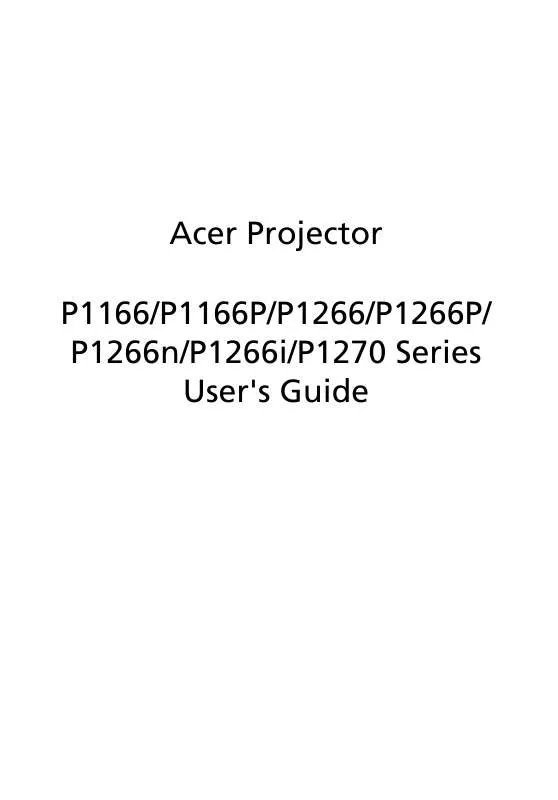
 ACER P1266I QUICK GUIDE (707 ko)
ACER P1266I QUICK GUIDE (707 ko)
 ACER P1266I QUICK START GUIDE (805 ko)
ACER P1266I QUICK START GUIDE (805 ko)
