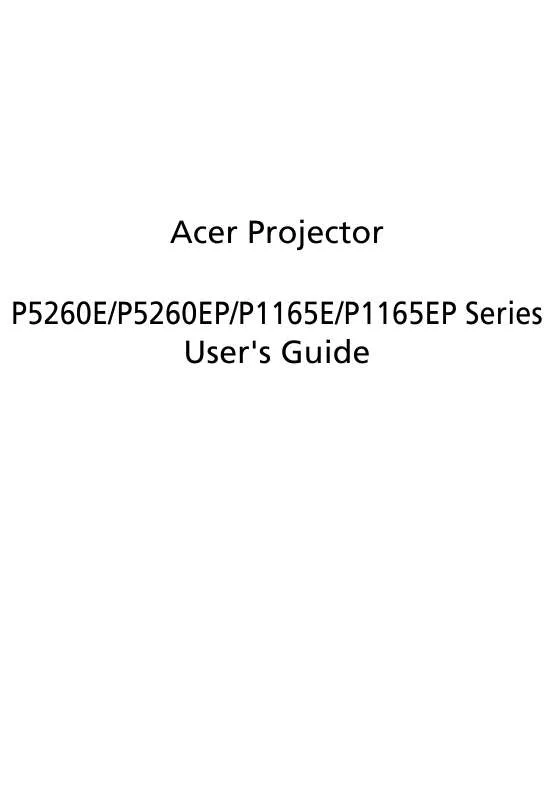User manual ACER P5260E
Lastmanuals offers a socially driven service of sharing, storing and searching manuals related to use of hardware and software : user guide, owner's manual, quick start guide, technical datasheets... DON'T FORGET : ALWAYS READ THE USER GUIDE BEFORE BUYING !!!
If this document matches the user guide, instructions manual or user manual, feature sets, schematics you are looking for, download it now. Lastmanuals provides you a fast and easy access to the user manual ACER P5260E. We hope that this ACER P5260E user guide will be useful to you.
Lastmanuals help download the user guide ACER P5260E.
Manual abstract: user guide ACER P5260E
Detailed instructions for use are in the User's Guide.
[. . . ] Acer Projector P5260E/P5260EP/P1165E/P1165EP Series User's Guide
Copyright © 2007. Acer Projector P5260E/P5260EP/P1165E/P1165EP Series User's Guide Original Issue: 10/2007
Changes may be made periodically to the information in this publication without obligation to notify any person of such revisions or changes. Such changes will be incorporated in new editions of this manual or supplementary documents and publications. This company makes no representations or warranties, either expressed or implied, with respect to the contents hereof and specifically disclaims the implied warranties of merchantability or fitness for a particular purpose. [. . . ] The message below will display onscreen for 5 seconds. "Please press power button again to complete the shutdown process. " Immediately after powering off, the Power indicator LED will flash RED rapidly and the fan(s) will continue to operate for about 120 seconds. This is to ensure that the system cools correctly. Once the system has finished cooling, the "Power" indicator LED will turn solid RED which means the projector enter standby mode. It is now safe to unplug the power cord.
English
2
3 4
Warning: Do not turn on the projector immediately after powering off.
Note: If you wish to turn the projector back on, you must wait for 60 seconds at least to press the "Power" button to restart the projector.
Warning indicators: · · If the projector automatically shuts down and the LAMP indicator turns solid RED, please contact your local reseller or service center. If the projector automatically shuts down and the TEMP indicator turns solid RED, this indicates that the projector has overheated. The message below will display onscreen if this is about to happen: "Projector Overheated. Lamp will automatically turn off soon. " · If the TEMP indicator flashes RED and the message below is displayed onscreen, please contact your local dealer or service center: "Fan fail. Lamp will automatically turn off soon. "
10
English
Adjusting the Projected Image
Adjusting the Height of Projected Image
The projector is equipped with elevator feet for adjusting the height of image.
To raise the image:
1 2 3 Press the elevator foot release. (Illustration #1) Raise the image to the desired height angle (Illustration #2) , then release the button to lock the elevator foot into position. Use Tilt adjusting wheel (Illustration #3) to fine-tune the display angle.
To lower the image:
1 2 3 Press the elevator foot release. (Illustration #1) Lower the image to the desired height angle (Illustration #2) , then release the button to lock the elevator foot into position. Use Tilt adjusting wheel (Illustration #3) to fine-tune the display angle.
1
Elevator foot release button
3
Tilt adjusting wheel
2
Elevator foot
11
How to Optimize Image Size and Distance
Consult the table below to find the optimal image sizes achievable when the projector is positioned at a desired distance from the screen. Example: If the projector is 3 m from the screen, good image quality is possible for image sizes between 68" and 75".
English
Note: Remind as below figure, the space of 131 cm height is required when located at 3m distance.
Figure: Fixed distance with different zoom and screen size.
12
English
Minimum Screen Size (Min zoom) Maximum Screen Size (Max zoom) Desired Distance From base to From base to Diagonal Diagonal (m) top of image top of image (inch) W (cm) x H (cm) (inch) W (cm) x H (cm) <A> (cm) (cm) <B> <B> <C> <C> 1. 5 2 2. 5 3 3. 5 4 4. 5 5 6 7 8 9 10 11 12 34 46 57 68 80 91 103 114 137 159 182 205 228 251 273 69 x 52 93 x 69 116 x 87 139 x 104 162 x 122 185 x 139 208 x 156 231 x 174 278 x 208 324 x 243 370 x 278 417 x 313 463 x 347 509 x 382 556 x 417 60 80 100 120 140 160 180 200 240 280 319 359 399 439 479 37 50 62 75 87 100 112 125 150 175 200 225 250 275 300 76 x 57 102 x 76 127 x 95 152 x 114 178 x 133 203 x 152 228 x 171 254 x 190 305 x 228 355 x 266 406 x 305 457 x 343 508 x 381 558 x 419 609 x 457 66 88 109 131 153 175 197 219 263 306 350 394 438 482 525
Zoom Ratio: 1. 1x
13
How to Get a Preferred Image Size by Adjusting Distance and Zoom
English
The table below shows how to achieve a desired image size by adjusting either the position or the zoom ring. Example: To obtain an image size of 50", set the projector at a distance between 2 m and 2. 2 m from the screen and adjust the zoom level accordingly.
14
English
Desired Image Size Diagonal (inch) <A> 30 40 50 60 70 80 90 100 120 150 180 200 250 300 Zoom Ratio: 1. 1x W (cm) x H (cm) 61 x 46 81 x 61 102 x 76 122 x 91 142 x 107 163 x 122 183 x 137 203 x 152 244 x 183 305 x 229 366 x 274 406 x 305 508 x 381 610 x 457
Distance (m) Max zoom <B> 1. 2 1. 6 2. 0 2. 4 2. 8 3. 2 3. 6 4. 0 4. 8 6. 0 7. 2 8. 0 10. 0 12. 0 Min zoom <C> 1. 3 1. 8 2. 2 2. 6 3. 1 3. 5 4. 0 4. 4 5. 3 6. 6 7. 9 8. 8 11. 0
Top (cm) From base to top of image < D > 53 70 88 105 123 140 158 175 210 263 315 351 438 526
15
User Controls
Acer Empowering Technology
EMPOWERING KEY
Acer EMPOWERING KEY provides three Acer unique functions, they are "Acer eView Management", "Acer eTimer Management" and "Acer eOpening Management" respectively. Press " " key for more than one second to launch the onscreen display main menu to modify its function.
English
Acer eView Management
Press "
" to launch "Acer eView
Management" submenu. "Acer eView Management" is for display mode selection. Please refer to "Onscreen Display (OSD) Menus" section for more detail.
Acer eTimer Management
Press "
" to launch "Acer eTimer
Management" submenu. "Acer eTimer Management" provides the reminding function for presentation time control. Please refer to "Onscreen Display (OSD) Menus" section for more detail.
Acer eOpening Management Press " " to launch "Acer eOpening
Management" submenu. "Acer eOpening Management" allows user to change the Startup screen to their personalized image. Please refer to "Onscreen Display (OSD) Menus" section for more detail.
16
English
Onscreen Display (OSD) Menus
The Projector has multilingual OSD that allow you to make image adjustments and change a variety of settings.
Using the OSD menus
· ·
To open the OSD menu, press "MENU" on the remote control or control panel. [. . . ] If this device does cause harmful interference to radio or television reception, which can be determined by turning the device off and on, the user is encouraged to try to correct the interference by one or more of the following measures: · · · · Reorient or relocate the receiving antenna. Increase the separation between the device and receiver. Connect the device into an outlet on a circuit different from that to which the receiver is connected. Consult the dealer or an experienced radio/television technician for help.
Notice: Shielded cables
All connections to other computing devices must be made using shielded cables to maintain compliance with FCC regulations.
Notice: Peripheral devices
Only peripherals (input/output devices, terminals, printers, etc. ) certified to comply with the Class B limits may be attached to this equipment. [. . . ]
DISCLAIMER TO DOWNLOAD THE USER GUIDE ACER P5260E Lastmanuals offers a socially driven service of sharing, storing and searching manuals related to use of hardware and software : user guide, owner's manual, quick start guide, technical datasheets...manual ACER P5260E