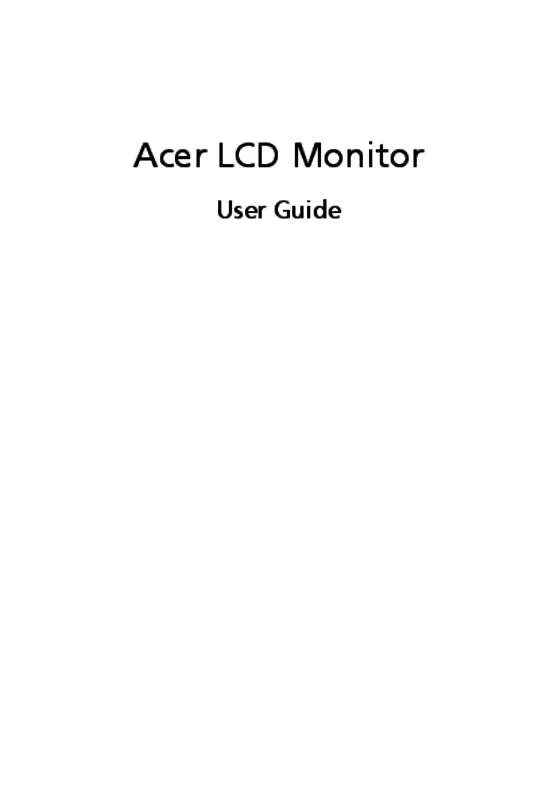User manual ACER S240HLBID
Lastmanuals offers a socially driven service of sharing, storing and searching manuals related to use of hardware and software : user guide, owner's manual, quick start guide, technical datasheets... DON'T FORGET : ALWAYS READ THE USER GUIDE BEFORE BUYING !!!
If this document matches the user guide, instructions manual or user manual, feature sets, schematics you are looking for, download it now. Lastmanuals provides you a fast and easy access to the user manual ACER S240HLBID. We hope that this ACER S240HLBID user guide will be useful to you.
Lastmanuals help download the user guide ACER S240HLBID.
Manual abstract: user guide ACER S240HLBID
Detailed instructions for use are in the User's Guide.
[. . . ] Acer LCD Monitor
User Guide
Copyright © 2010. Acer LCD Monitor User Guide Original Issue: 03 /2010
Changes may be made periodically to the information in this publication without obligation to notify any person of such revisions or changes. Such changes will be incorporated in new editions of this manual or supplementary documents and publications. This company makes no representations or warranties, either expressed or implied, with respect to the contents hereof and specifically disclaims the implied warranties of merchantability or fitness for a particular purpose. [. . . ] The following symptoms may appear in the hands, wrists, arms, shoulders, neck or back: numbness, or a burning or tingling sensation aching, soreness or tenderness pain, swelling or throbbing stiffness or tightness coldness or weakness If you have these symptoms, or any other recurring or persistent discomfort and/or pain related to computer use, consult a physician immediately and inform your company's health and safety department.
• • • • •
The following section provides tips for more comfortable computer use.
Finding your comfort zone
Find your comfort zone by adjusting the viewing angle of the monitor, using a footrest, or raising your sitting height to achieve maximum comfort. Observe the following tips:
• • •
refrain from staying too long in one fixed posture avoid slouching forward and/or leaning backward stand up and walk around regularly to remove the strain on your leg muscles
viii
Taking care of your vision
Long viewing hours, wearing incorrect glasses or contact lenses, glare, excessive room lighting, poorly focused screens, very small typefaces and low-contrast displays could stress your eyes. The following sections provide suggestions on how to reduce eyestrain. Eyes
• • •
Rest your eyes frequently. Give your eyes regular breaks by looking away from the monitor and focusing on a distant point. Blink frequently to keep your eyes from drying out.
Display • Keep your display clean.
• • •
Keep your head at a higher level than the top edge of the display so your eyes point downward when looking at the middle of the display. Adjust the display brightness and/or contrast to a comfortable level for enhanced text readability and graphics clarity. Carefully place the monitor face-down on a stable surface -- use a cloth to avoid scratching the screen. Attach the monitor stand arm to the Ensure that the base is locked onto the monitor stand arm. base.
SCREEN POSITION ADJUSTMENT
In order to optimize the best viewing position, you can adjust the tilt of the monitor by using both of your hands to hold the edges of the monitor as shown in the figure below. The monitor can be adjusted to 15 degrees up or 5 degrees down as indicated by arrow below.
EN-2
CONNECTING THE POWER CORD
Check first to make sure that the power cord you use is the correct type required for your area. This monitor has a universal power supply that allows operation in either 100/120V AC or 220/240 V AC voltage area. Plug one end of the AC power cord to the adapter, and plug the other end into an AC outlet. For unit using at 120 V AC: Use a UL Listed Cord Set, Type SVT wire and plug rated 10 A/125 V. For unit using at 220/240 V AC (outside of U. S. ): Use a Cord Set consisting of H05VV-F cord and plug rated 10 A, 250 V. The cord set should have the appropriate safety approvals for the country in which the equipment will be installed.
SAFETY PRECAUTION
Avoid placing the monitor, or any other heavy object, on the power cord to avoid damage to the cable. Do not expose the monitor to rain, excessive moisture, or dust. Do not cover the ventilation slots or openings of the monitor. Always put the monitor in a place where there is adequate ventilation. Avoid placing the monitor against a bright background or where sun-light or other light sources may reflect on the face of the monitor. Handle with care when transporting the monitor. Refrain from giving shock or scratch to the screen, as screen is fragile.
CLEANING YOUR MONITOR
Please carefully follow the below guidelines when cleaning the monitor. [. . . ] Check if AC power cord is properly connected to the monitor. Check if video signal cable is properly connected at the back of monitor. Check if the power of computer system is ON. Check if the specification of graphics adapter and monitor is in compliance which may be causing the input signal frequency mismatch. [. . . ]
DISCLAIMER TO DOWNLOAD THE USER GUIDE ACER S240HLBID Lastmanuals offers a socially driven service of sharing, storing and searching manuals related to use of hardware and software : user guide, owner's manual, quick start guide, technical datasheets...manual ACER S240HLBID