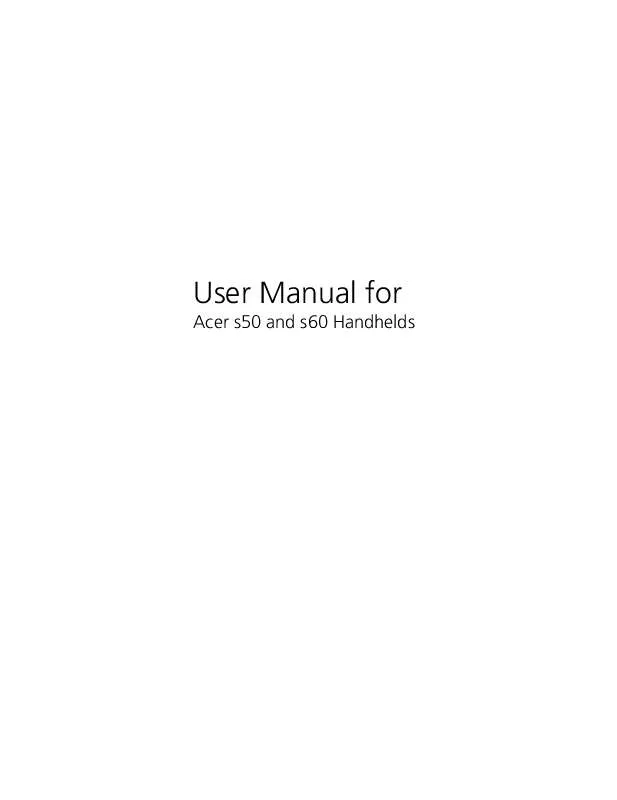User manual ACER S50
Lastmanuals offers a socially driven service of sharing, storing and searching manuals related to use of hardware and software : user guide, owner's manual, quick start guide, technical datasheets... DON'T FORGET : ALWAYS READ THE USER GUIDE BEFORE BUYING !!!
If this document matches the user guide, instructions manual or user manual, feature sets, schematics you are looking for, download it now. Lastmanuals provides you a fast and easy access to the user manual ACER S50. We hope that this ACER S50 user guide will be useful to you.
Lastmanuals help download the user guide ACER S50.
Manual abstract: user guide ACER S50
Detailed instructions for use are in the User's Guide.
[. . . ] User Manual for
Acer s50 and s60 Handhelds
COPYRIGHT
Copyright © 2002 Acer Inc. or its subsidiaries All Rights Reserved. Acer s50 and s60 Handhelds User Manual Original issue: August 2002 Acer and the Acer logo are registered trademarks of Acer Inc. Graffiti, HotSync, and Palm OS are registered trademarks. [. . . ] Features that are not explained in this section are discussed elsewhere in this User Manual. PhotoWiz has two menus: Options and Image.
132
4 Working with your supplementary applications Using PhotoWiz
Options menu
The Options menu differs depending on whether you are viewing it in Thumbnail mode or in Slide Show/View mode.
Options menu in Thumbnail mode
Options menu in Slide Show or View mode
Options menu in Thumbnail mode: Preferences. Displays the Preferences dialog box where you define viewing settings when an image file is displayed in Slide Show or View mode. Settings defined here are applied to all image files.
No sleeping in view mode Use EXIF thumbnail if available
Select this check box to disable your handheld's Auto-off setting when viewing image files in Slide Show or View mode. Select this check box to display the image as an EXIF (Exchange Image File) thumbnail. For more information on EXIF, in Slide Show or View mode, select the Help command from the Options menu.
133
4 Working with your supplementary applications Using PhotoWiz
Image Duration
Set the time duration by which an image file is displayed in Slide Show mode.
Options include: · Manual - image file stays in Slide Show mode until the Exit command under the Options menu is selected. · 3, 5, 10, and 30 seconds; 1 minute - screen automatically displays the next image after the set time duration is met.
NOTE: To stop the slide show, double-tap anywhere on the Graffiti® writing area.
Initial Scale
Set the default image scale when viewing images in Slide Show or View mode.
Options include: · Auto Scale - Images are scaled to a maximum so that the entire screen is used to display it.
134
4 Working with your supplementary applications Using PhotoWiz
The options below are based on the dimension of the image file-- scaled image to actual image dimension ratio. To illustrate, the 2/1 scale will scale the image to twice the actual image dimension. · · · · · 2/1 Scale 1/1 Scale 1/2 Scale 1/4 Scale 1/8 Scale
File Manager. Displays the File Manager screen where you can perform basic file management tasks. Refer to "File Manager" on page 103 for instructions on how to work on the File Manager screen. Options menu in Slide Show or View mode: Help. Displays the PhotoWiz Tips screen.
Exit. Reverts screen to Thumbnail mode.
135
4 Working with your supplementary applications Using PhotoWiz
Image menu
View EXIF Thumbnail View Original
Displays the image as an EXIF thumbnail, if the format is available. Displays the image using the dimension captured by the digital camera.
136
4 Working with your supplementary applications Using Filer
Using Filer
Use Filer to conveniently perform file management tasks with a few quick taps of your stylus.
Filer main screen
The first time you launch Filer, it will display a list of the files and folders in the handheld's internal memory. The next time you access it, the last accessed path will be displayed.
Title bar Source pick list
Active path Header bar
File list
Filter area View directory icon
Command buttons
Title bar
Displays the application name and various information regarding the active source medium. It is a toggle area which alternately displays the available free space (default), total space capacity, and number of selected files. Tap the bar to change information display. Tap the pick list to change source medium: Internal (handheld's internal memory) or Expansion (Memory Stick).
NOTE: When no Memory Stick is available, pick list only displays the Internal option. When a Memory Stick is inserted, the contents of the Memory Stick are automatically displayed.
Source pick list
Active path
This option is only visible when the active source medium is Expansion. Indicates the current directory displayed onscreen.
137
4 Working with your supplementary applications Using Filer
Header bar
Consists of three cells for managing the file list. Tap the box to select all files or to clear all file selection.
NOTE: The File menu on the menu bar includes corresponding Select All and Clear All commands.
· Name. [. . . ] Consult the documentation for your operating system for information about turning off this option. · In some cases, simply moving your handheld away from the computer's infrared port solves the problem. If the computer running Palm Desktop software synchronised with more than one handheld, each handheld must have a unique name. Assign a user name to your handheld the first time you perform a HotSync operation. [. . . ]
DISCLAIMER TO DOWNLOAD THE USER GUIDE ACER S50 Lastmanuals offers a socially driven service of sharing, storing and searching manuals related to use of hardware and software : user guide, owner's manual, quick start guide, technical datasheets...manual ACER S50