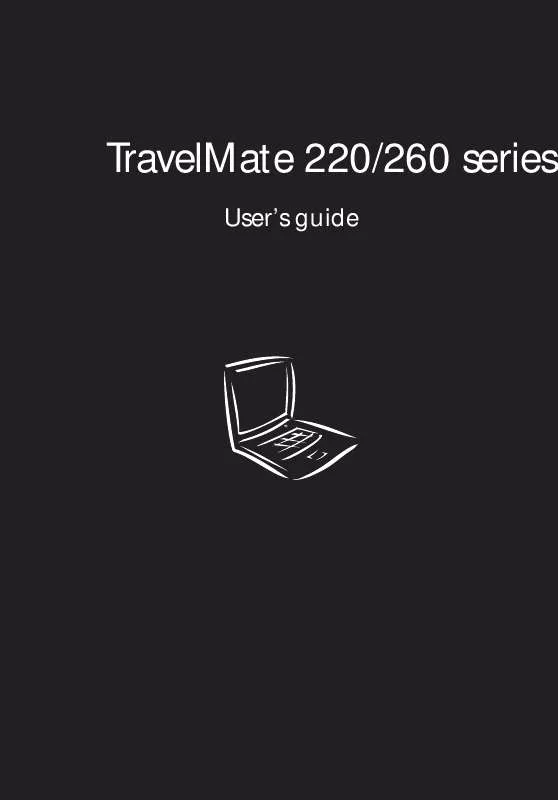User manual ACER TRAVELMATE 220
Lastmanuals offers a socially driven service of sharing, storing and searching manuals related to use of hardware and software : user guide, owner's manual, quick start guide, technical datasheets... DON'T FORGET : ALWAYS READ THE USER GUIDE BEFORE BUYING !!!
If this document matches the user guide, instructions manual or user manual, feature sets, schematics you are looking for, download it now. Lastmanuals provides you a fast and easy access to the user manual ACER TRAVELMATE 220. We hope that this ACER TRAVELMATE 220 user guide will be useful to you.
Lastmanuals help download the user guide ACER TRAVELMATE 220.
Manual abstract: user guide ACER TRAVELMATE 220
Detailed instructions for use are in the User's Guide.
[. . . ] TravelMate 220/260 series
User's guide
Copyright © 2001. TravelMate 220 / 260 series User's guide Original Issue: December 2001
Changes may be made periodically to the information in this publication without obligation to notify any person of such revision or changes. Such changes will be incorporated in new editions of this manual or supplementary documents and publications. This company makes no representations or warranties, either expressed or implied, with respect to the contents hereof and specifically disclaims the implied warranties of merchantability or fitness for a particular purpose. [. . . ] If you enter the password incorrectly, an x symbol appears. Try again and press Enter.
Important!You have three chances to enter a password. If you successfully entered the password, you are presented with a
31 correct entry symbol. If you fail to enter the password correctly after three tries, the following message or symbol appears.
Slide and hold the power switch for four seconds to shut down the computer. Then turn on the computer again, and try again. If you fail to enter the Hard Disk Password, please contact your dealer or an authorized service center.
Setting passwords
You can set passwords using: · · Notebook Manager BIOS Utility
See your online guide for more details.
32
1 Getting to know your TravelMate
2 Customizing
my computer
After learning the basics of your TravelMate computer, let's get acquainted with the advanced features of your computer. In this chapter, you will learn how to add options, upgrade components for better performance, and customize your computer.
35
Expanding through options
Your TravelMate offers you a complete mobile computing experience.
AcerMedia bay modules
To swap drive modules in and out of the AcerMedia drive bay, follow these steps: 1 2 3 4 Turn your computer off. Slide and hold the AcerMedia drive bay release latch (a); then pull out the drive module from the AcerMedia drive bay (b).
5 6 7 8
Insert a drive module into the AcerMedia drive bay. The bay release latch locks it in place. Turn your computer on.
Connectivity options
Ports allow you to connect peripheral devices to your computer as you would with a desktop PC. For instructions on how to connect different
36
2 Customizing my computer
external devices to the computer, see your online guide for more details.
Modem
Your computer has a built-in V. 90 56Kbps AC'97 Link modem.
Warning!This modem port is not compatible with digital phone lines. Plugging this modem into a digital phone line will damage the modem.
To use the modem, connect a phone cable from the modem jack to a phone line jack.
Start your communications software program. See your communications manual for instructions.
Network
Your computer has built-in Ethernet/Fast Ethernet capabilities. To use the network feature, connect an Ethernet cable from the network jack
37
to an network jack or hub. Consult your network administrator for details.
Universal Serial Bus
The Universal Serial Bus (USB) port is a high-speed serial bus which allows you to connect and daisy-chain USB peripherals without taking up precious system resources. Your computer has two ports available.
38
2 Customizing my computer
PC Card slot
There is one Type II/Type III CardBus PC Card slot found on the left side of the computer. This slot accepts credit-card-sized cards that enhance the usability and expandability of the computer. These cards should have a PC Card logo on them. PC Cards (formerly PCMCIA) are add-on cards for portable computers, giving you expansion possibilities long afforded by desktop PCs. Popular type III cards include flash memory, SRAM, fax/data modem, LAN and SCSI cards. [. . . ] Replace only with the same or equivalent type recommended by the manufacturer. Discard used batteries according to the manufacturer's instructions. Lithiumbatteri - Eksplosionsfare ved fejlagtig håndtering. Udskiftning må kun ske med batteri af samme fabrikat og type. [. . . ]
DISCLAIMER TO DOWNLOAD THE USER GUIDE ACER TRAVELMATE 220 Lastmanuals offers a socially driven service of sharing, storing and searching manuals related to use of hardware and software : user guide, owner's manual, quick start guide, technical datasheets...manual ACER TRAVELMATE 220