User manual ACER TRAVELMATE 290
Lastmanuals offers a socially driven service of sharing, storing and searching manuals related to use of hardware and software : user guide, owner's manual, quick start guide, technical datasheets... DON'T FORGET : ALWAYS READ THE USER GUIDE BEFORE BUYING !!!
If this document matches the user guide, instructions manual or user manual, feature sets, schematics you are looking for, download it now. Lastmanuals provides you a fast and easy access to the user manual ACER TRAVELMATE 290. We hope that this ACER TRAVELMATE 290 user guide will be useful to you.
Lastmanuals help download the user guide ACER TRAVELMATE 290.
You may also download the following manuals related to this product:
Manual abstract: user guide ACER TRAVELMATE 290
Detailed instructions for use are in the User's Guide.
[. . . ] TravelMate 290 series
User's guide
Copyright © 2003 Acer Incorporated. TravelMate 290 series User's guide Original Issue: July 2003
Changes may be made periodically to the information in this publication without obligation to notify any person of such revision or changes. Such changes will be incorporated in new editions of this manual or supplementary documents and publications. This company makes no representations or warranties, either expressed or implied, with respect to the contents hereof and specifically disclaims the implied warranties of merchantability or fitness for a particular purpose. [. . . ] This modem port is not compatible with digital phone lines. Plugging this modem into a digital phone line will damage the modem.
To use the fax/data modem port, connect a phone cable from the modem port to a telephone jack.
Start your communications software program.
38
2 Customizing my computer
English
Built-in network feature
The built-in network feature allows you to connect your computer to an Ethernet-based (10/100 Mbps) network. To use the network feature, connect an Ethernet cable from the network jack on the rear of the computer to a network jack or hub on your network.
Fast infrared
The computer's fast infrared (FIR) port allows you to do wireless data transfer with other IR-aware computers and peripherals such as PDAs (personal digital assistants), mobile phones, and infrared printers. The infrared port can transfer data at speeds of up to four megabits per second (Mbps) at a distance of up to one meter.
39
Universal Serial Bus
The Universal Serial Bus (USB 2. 0) port is a high-speed serial bus which allows you to connect and daisy-chain USB peripherals without taking up precious system resources. Your computer has three ports available, one on left and two in rear.
English
40
2 Customizing my computer
English
IEEE 1394 port
The computer's IEEE 1394 port allows you to connect to an IEEE 1394 supported devices like a video camera or digital camera. See your video or digital camera's documentation for details.
PC Card slot
The type II CardBus PC Card slot found on the left side of the computer accepts credit-card-sized cards that enhance the usability and expandability of the computer. These cards should have a PC Card logo on them. PC Cards (formerly PCMCIA) are add-on cards for portable computers, giving you expansion possibilities long afforded by desktop PCs. Popular PC cards include flash, fax/data modem, LAN, wireless LAN and SCSI cards. CardBus improves on the 16-bit PC card technology by expanding the bandwidth to 32 bits.
Note: Refer to your card's manual for details on how to install and use the card and its functions.
41
Inserting a PC Card
Insert the card into the slot and make the proper connections (e. g. , network cable), if necessary. See your card manual for details.
English
Ejecting a PC Card
Before ejecting a PC Card: 1 2 3 Exit the application using the card. Left-click on the PC Card icon on the taskbar and stop the card operation. Press the slot eject button to pop out the eject button (a); then press it again to eject the card (b).
42
2 Customizing my computer
English
Upgrade options
Your computer delivers superior power and performance. However, some users and the applications they use may demand more. This computer allows you to upgrade key components when you need increased performance.
Note: Contact your authorized dealer if you decide to perform a key component upgrade.
Memory upgrade
Memory is expandable to 2 GB, employing 128/256/512/1024-MB industry standard soDIMMs (Small Outline Dual Inline Memory Modules). The computer supports DDR (Double Data Rate) SDRAM. There are two memory slots on your computer, one of which is occupied by standard memory. You can upgrade memory by installing a memory module into the one available slot, or replacing the standard memory with a higher-capacity memory module.
43
Installing memory
Follow these steps to install memory: 1 Turn off the computer, unplug the AC adapter (if connected) and remove the battery pack. Then turn the computer over to access its base. Remove the screws from the memory cover (a); then lift up and remove the memory cover (b).
English
2
3
Insert the memory module diagonally into the slot (a), then gently press it down (b) until it clicks into place.
4 5 6
Replace the memory cover and secure it with the screw. Reinstall the battery pack, and reconnect the AC adapter. Turn on the computer.
The computer automatically detects and reconfigures the total memory size.
44
2 Customizing my computer
English
Swapping AcerMedia drive modules
Note: The hard disk drive module is not hot-swappable. [. . . ] 4, 631, 603, 4, 577, 216, 4, 819, 098, and 4, 907, 093 licensed for limited viewing uses only.
A-Tick notice
For safety reasons, only connect headsets with a telecommunications compliance label. This includes customer equipment previously labelled permitted or certified. The unit shall be connected to Telecommunication Network through a line cord which meets the requirements of ACA Technical Standard TS008. Australian approved mains cord set shall be used with the equipment.
Note: Below regulatory information is for models with wireless LAN and/or Bluetooth only.
Regulatory Information
The Wireless module must be installed and used in strict accordance with the manufacturer's instructions. [. . . ]
DISCLAIMER TO DOWNLOAD THE USER GUIDE ACER TRAVELMATE 290 Lastmanuals offers a socially driven service of sharing, storing and searching manuals related to use of hardware and software : user guide, owner's manual, quick start guide, technical datasheets...manual ACER TRAVELMATE 290

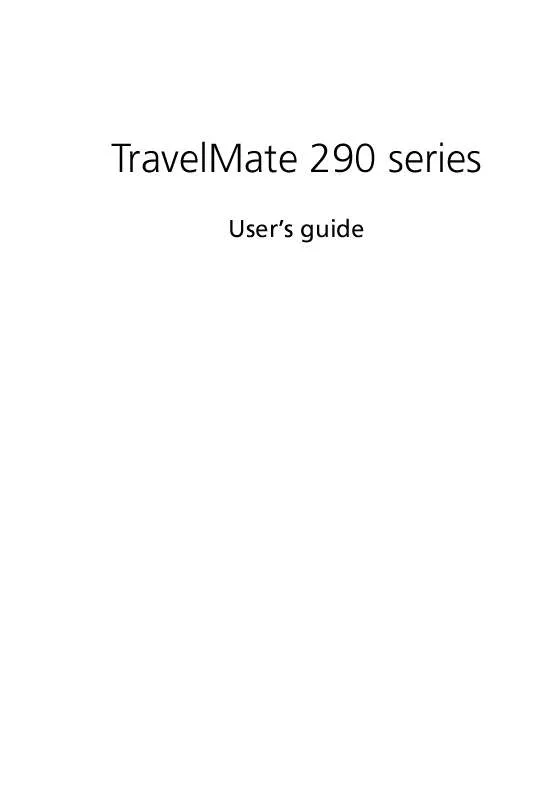
 ACER TRAVELMATE-290 (1110 ko)
ACER TRAVELMATE-290 (1110 ko)
