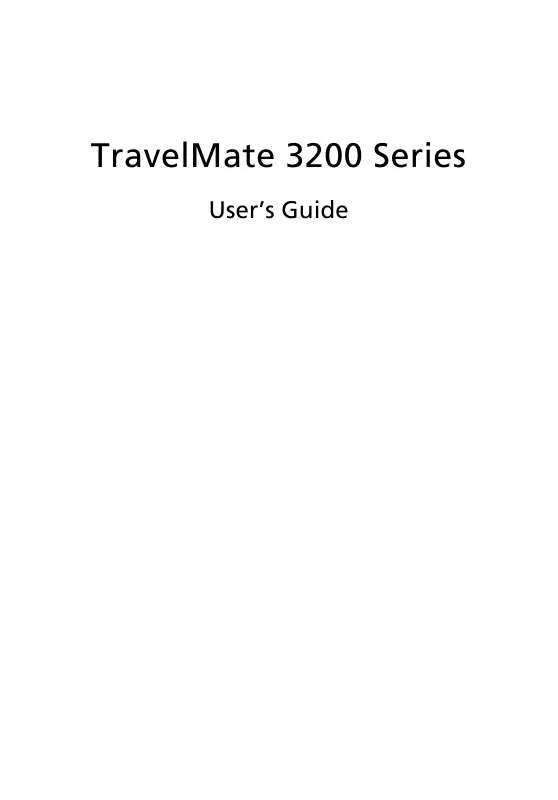User manual ACER TRAVELMATE 3200
Lastmanuals offers a socially driven service of sharing, storing and searching manuals related to use of hardware and software : user guide, owner's manual, quick start guide, technical datasheets... DON'T FORGET : ALWAYS READ THE USER GUIDE BEFORE BUYING !!!
If this document matches the user guide, instructions manual or user manual, feature sets, schematics you are looking for, download it now. Lastmanuals provides you a fast and easy access to the user manual ACER TRAVELMATE 3200. We hope that this ACER TRAVELMATE 3200 user guide will be useful to you.
Lastmanuals help download the user guide ACER TRAVELMATE 3200.
Manual abstract: user guide ACER TRAVELMATE 3200
Detailed instructions for use are in the User's Guide.
[. . . ] TravelMate 3200 Series
User's Guide
Copyright © 2004. TravelMate 3200 Series User's Guide Original Issue: July 2004
Changes may be made periodically to the information in this publication without obligation to notify any person of such revision or changes. Such changes will be incorporated in new editions of this manual or supplementary documents and publications. This company makes no representations or warranties, either expressed or implied, with respect to the contents hereof and specifically disclaims the implied warranties of merchantability or fitness for a particular purpose. [. . . ] Launch Manager only allows you to set the other four Launch Keys. See "Launch keys" on page 20 for more information.
You can access the Launch Manager by clicking on Start, All Programs, and then Launch Manager to start the application.
BIOS Utility
The BIOS Utility is a hardware configuration program built into your computer's Basic Input/Output System (BIOS). Your computer is already properly configured and optimized, and you do not need to run this utility. However, if you encounter configuration problems, you may need to run it. To activate the BIOS Utility, press F2 during the Power-On Self Test (POST) while the Acer logo is being displayed.
47
D to D Recovery (Disc to Disc)
Note: This feature is only available on certain models.
English
Multilingual operating system installation
Follow the instructions to choose the operating system and language you use when you first power-on the system. Acer multilingual operating system selection menu will pop-up automatically. Use the arrow keys to scroll to the language version you want. The operating system and language you choose now will be the only option for future recovery operations. The system will install the operating system and language you choose.
Restore without a Recovery CD
This recovery process helps you restore the C: drive with the original software content that is installed when you purchase your notebook. Follow the steps below to rebuild your C: drive. (Your C: drive will be reformatted and all data will be erased. ) It is important to back up all data files before you use this option. Before performing a restore operation, please check the BIOS settings.
a b c Check to see if "Hard Disk Recovery" function is enabled or not. Make sure the [Hard Disk Recovery] setting in [Advanced] is [Enabled]. Exit the BIOS Setup Utility and save changes. The system will reboot.
Note: To activate BIOS Setup Utility, press <F2> during POST.
48
2 Customizing my computer
English
1 2 3 4 5 6 7
Restart the system. The instruction "Press <F2> to Enter BIOS" is shown at the bottom of the screen, during POST. Press <Alt> + <F10> at the same time to enter the recovery process. The message "The system has password protection. Please enter 000000:" is displayed. "Acer Self-Configuration Preload" window appears. Use the arrow keys to scroll through the items (operating system versions) and press "Enter" to select.
Setup password and exit
Press "F3" to setup password or press "F5" to exit the system recovery process when "Acer Self-Configuration Preload" window appears. If "F3" is pressed, the next screen shows "Please enter new password:" enter one to eight alphanumeric characters. [. . . ] Usage allowed in the countries of European Union, as well as Norway, Switzerland, Iceland and Liechtenstein. This device must be used in strict accordance with the regulations and constraints in the country of use. For further information, please contact local office in the country of use.
English
General
English
76
Appendix B Regulation & safety notices
English
The FCC RF safety requirement
The radiated output power of Wireless LAN Mini-PCI Card and Bluetooth card is far below the FCC radio frequency exposure limits. Nevertheless, the TravelMate series shall be used in such a manner that the potential for human contact during normal operation is minimized as follows: 1 Users are requested to follow the RF safety instructions on wireless option devices that are included in the user's manual of each RF option device.
Caution: To comply with FCC RF exposure compliance requirements, a separation distance of at least 20 cm (8 inches) must be maintained between the antenna for the integrated Wireless LAN Mini-PCI Card built in to the screen section and all persons.
Note: Acer Dual-Band 11a/g Wireless Mini PCI Adapter implements transmission diversity function. [. . . ]
DISCLAIMER TO DOWNLOAD THE USER GUIDE ACER TRAVELMATE 3200 Lastmanuals offers a socially driven service of sharing, storing and searching manuals related to use of hardware and software : user guide, owner's manual, quick start guide, technical datasheets...manual ACER TRAVELMATE 3200