User manual ACER TRAVELMATE 4280
Lastmanuals offers a socially driven service of sharing, storing and searching manuals related to use of hardware and software : user guide, owner's manual, quick start guide, technical datasheets... DON'T FORGET : ALWAYS READ THE USER GUIDE BEFORE BUYING !!!
If this document matches the user guide, instructions manual or user manual, feature sets, schematics you are looking for, download it now. Lastmanuals provides you a fast and easy access to the user manual ACER TRAVELMATE 4280. We hope that this ACER TRAVELMATE 4280 user guide will be useful to you.
Lastmanuals help download the user guide ACER TRAVELMATE 4280.
You may also download the following manuals related to this product:
Manual abstract: user guide ACER TRAVELMATE 4280
Detailed instructions for use are in the User's Guide.
[. . . ] TravelMate 4280/4230/2490 Series
User's Guide
Copyright © 2006. TravelMate 4280/4230/2490 Series User's Guide Original Issue: 08/2006
Changes may be made periodically to the information in this publication without obligation to notify any person of such revisions or changes. Such changes will be incorporated in new editions of this manual or supplementary documents and publications. This company makes no representations or warranties, either expressed or implied, with respect to the contents hereof and specifically disclaims the implied warranties of merchantability or fitness for a particular purpose. [. . . ] For more information refer to the Norton AntiVirus Help menu.
42
English
Frequently asked questions
The following is a list of possible situations that may arise during the use of your computer. Easy solutions are provided for each one.
I turned on the power, but the computer does not start or boot up.
Look at the power indicator:
·
If it is not lit, no power is being supplied to the computer. Check the following:
· · ·
If you are using on the battery, it may be low and unable to power the computer. Connect the AC adapter to recharge the battery pack. Make sure that the AC adapter is properly plugged into the computer and to the power outlet. Is a non-bootable (non-system) disk in the external USB floppy drive?Remove or replace it with a system disk and press <Ctrl> + <Alt> + <Del> to restart the system.
If it is lit, check the following:
·
Nothing appears on the screen.
The computer's power management system automatically blanks the screen to save power. Press any key to turn the display back on. If pressing a key does not turn the display back on, three things might be the cause:
· · ·
The brightness level might be too low. Press <Fn> + <> (increase) to adjust the brightness level. The display device might be set to an external monitor. Press the display toggle hotkey <Fn> + <F5> to toggle the display back to the computer. If the Sleep indicator is lit, the computer is in Sleep mode. Press and release the power button to resume.
Image is not full-screen.
Each computer display has a different native resolution depending on the screen. If you set the resolution lower than this native resoution, the screen expands to fill the computer display. Right-click on your Windows desktop and select Properties to bring up the "Display Properties" dialog box. Then click on the Settings tab to make sure that the resolution is set to the appropriate resolution. Resolutions lower than the specified resolution are not full-screen on the computer or on an external monitor.
43
No audio is heard from the computer.
Check the following:
English
·
The volume may be muted. In Windows, look at the volume control (speaker) icon on the taskbar. If it is crossed-out, click on the icon and deselect the Mute all option. In Windows, look at the volume control icon on the taskbar. You can also use the volume control buttons to adjust the volume. [. . . ] For further information, please contact local office in the country of use.
The FCC RF safety requirement
The radiated output power of the wireless LAN Mini PCI Card/ Mini Card and Bluetooth card is far below the FCC radio frequency exposure limits. Nevertheless, the notebook PC series shall be used in such a manner that the potential for human contact during normal operation is minimized as follows: 1 Users are requested to follow the RF safety instructions on wireless option devices that are included in the user's manual of each RF option device.
Caution: To comply with FCC RF exposure compliance requirements, a separation distance of at least 20 cm (8 inches) must be maintained between the antenna for the integrated wireless LAN Mini PCI Card/ Mini Card built in to the screen section and all persons.
Note: The Acer wireless Mini PCI Card/ Mini Card adapter implements a transmission diversity function. The function does not emit radio frequencies simultaneously from both antennas. One of the antennas is selected automatically or manually (by users) to ensure good quality radiocommunication.
English
List of applicable countries
English
72
2 This device is restricted to indoor use due to its operation in the 5. 15 to 5. 25 GHz frequency range. [. . . ]
DISCLAIMER TO DOWNLOAD THE USER GUIDE ACER TRAVELMATE 4280 Lastmanuals offers a socially driven service of sharing, storing and searching manuals related to use of hardware and software : user guide, owner's manual, quick start guide, technical datasheets...manual ACER TRAVELMATE 4280

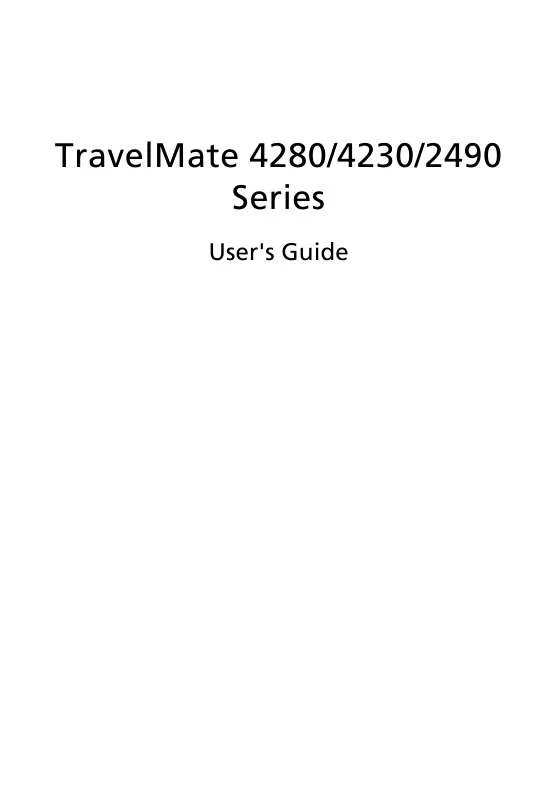
 ACER TRAVELMATE 4280 annexe 1 (2603 ko)
ACER TRAVELMATE 4280 annexe 1 (2603 ko)
