User manual ACER TRAVELMATE 4400
Lastmanuals offers a socially driven service of sharing, storing and searching manuals related to use of hardware and software : user guide, owner's manual, quick start guide, technical datasheets... DON'T FORGET : ALWAYS READ THE USER GUIDE BEFORE BUYING !!!
If this document matches the user guide, instructions manual or user manual, feature sets, schematics you are looking for, download it now. Lastmanuals provides you a fast and easy access to the user manual ACER TRAVELMATE 4400. We hope that this ACER TRAVELMATE 4400 user guide will be useful to you.
Lastmanuals help download the user guide ACER TRAVELMATE 4400.
You may also download the following manuals related to this product:
Manual abstract: user guide ACER TRAVELMATE 4400
Detailed instructions for use are in the User's Guide.
[. . . ] TravelMate 4400 Series
User's Guide
Copyright © 2005. TravelMate 4400 Series User's Guide Original Issue: March 2005
Changes may be made periodically to the information in this publication without obligation to notify any person of such revisions or changes. Such changes will be incorporated in new editions of this manual or supplementary documents and publications. This company makes no representations or warranties, either expressed or implied, with respect to the contents hereof and specifically disclaims the implied warranties of merchantability or fitness for a particular purpose. [. . . ] Make sure that the battery in the computer is charged. Airport security may require you to turn on your computer when carrying it into the gate area.
30
English
What to take with you
Take the following items with you:
· · ·
AC adaptor Spare, fully-charged battery pack(s) Additional printer driver files if you plan to use another printer
Special considerations
In addition to the guidelines for taking the computer home, follow these guidelines to protect your computer while traveling:
· · ·
Always take the computer as carry-on luggage. If possible, have the computer inspected by hand. Airport security X-ray machines are safe, but do not put the computer through a metal detector. Avoid exposing floppy disks to hand-held metal detectors.
Traveling internationally with the computer
When you are moving from country to country.
Preparing the computer
Prepare the computer as you would normally prepare it for traveling.
What to bring with you
Bring the following items with you:
· · · · · ·
AC adaptor Power cords that are appropriate for the country to which you are traveling Spare, fully-charged battery packs Additional printer driver files if you plan to use another printer Proof of purchase, in case you need to show it to customs officials International Travelers Warranty passport
31
Special considerations
Follow the same special considerations as when traveling with the computer. In addition, these tips are useful when traveling internationally:
English
·
When traveling in another country, check that the local AC voltage and the AC adaptor power cord specifications are compatible. If not, purchase a power cord that is compatible with the local AC voltage. Do not use converter kits sold for appliances to power the computer. If you are using the modem, check if the modem and connector is compatible with the telecommunications system of the country you are traveling in.
·
Securing your computer
Your computer is a valuable investment that you need to take care of. Learn how to protect and take care of your computer. Security features include hardware and software locks -- a security notch and passwords.
Using a computer security lock
A security keylock notch, located on the rear of the computer, lets you connect a Kensington-compatible computer security lock. Wrap a computer security lock cable around an immovable object such as a table or handle of a locked drawer. Insert the lock into the notch and turn the key to secure the lock. Some keyless models are also available.
Using passwords
Passwords protect your computer from unauthorized access. Setting these passwords creates several different levels of protection for your computer and data:
·
Supervisor Password prevents unauthorized entry into the BIOS utility. Once set, you must enter this password to gain access to the BIOS utility. See "BIOS utility" on page 37. User Password secures your computer against unauthorized use. Combine the use of this password with password checkpoints on boot-up and resume from Hibernation for maximum security.
·
32
English
·
Password on Boot secures your computer against unauthorized use. Combine the use of this password with password checkpoints on boot-up and resume from Hibernation for maximum security.
Important!If you forget your password, please get in touch with your dealer or an authorized service center.
Entering passwords
When a password is set, a password prompt appears in the center of the display screen.
· ·
When the Supervisor Password is set, a prompt appears when you press <F2> to enter the BIOS utility at boot-up. Type the Supervisor Password and press <Enter> to access the BIOS utility. [. . . ] This device must be used in strict accordance with the regulations and constraints in the country of use. For further information, please contact local office in the country of use.
English
European Union (EU)
English
54
English
The FCC RF safety requirement
The radiated output power of the wireless LAN Mini PCI Card and Bluetooth card is far below the FCC radio frequency exposure limits. Nevertheless, the notebook PC series shall be used in such a manner that the potential for human contact during normal operation is minimized as follows: 1 Users are requested to follow the RF safety instructions on wireless option devices that are included in the user's manual of each RF option device.
Caution: To comply with FCC RF exposure compliance requirements, a separation distance of at least 20 cm (8 inches) must be maintained between the antenna for the integrated wireless LAN Mini PCI Card built in to the screen section and all persons.
Note: The Acer wireless Mini PCI adaptor implements a transmission diversity function. The function does not emit radio frequencies simultaneously from both antennas. [. . . ]
DISCLAIMER TO DOWNLOAD THE USER GUIDE ACER TRAVELMATE 4400 Lastmanuals offers a socially driven service of sharing, storing and searching manuals related to use of hardware and software : user guide, owner's manual, quick start guide, technical datasheets...manual ACER TRAVELMATE 4400

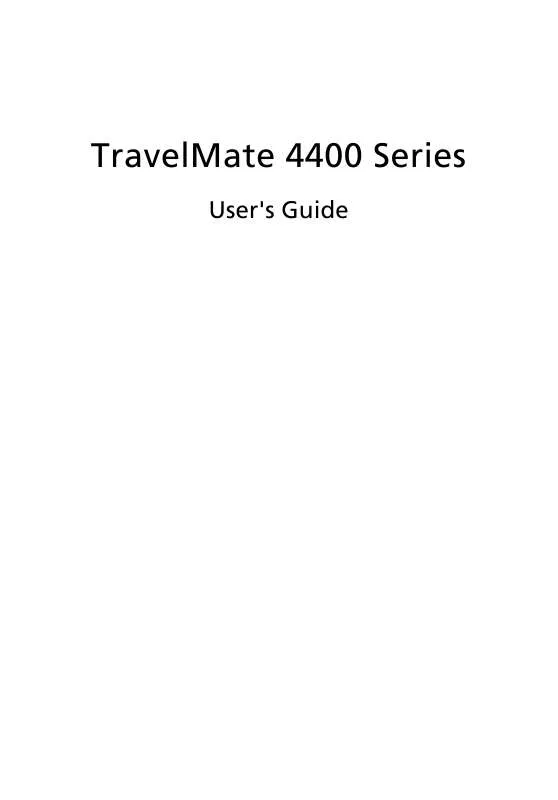
 ACER TRAVELMATE-4400 MODEM (287 ko)
ACER TRAVELMATE-4400 MODEM (287 ko)
