User manual ACER TRAVELMATE 6592
Lastmanuals offers a socially driven service of sharing, storing and searching manuals related to use of hardware and software : user guide, owner's manual, quick start guide, technical datasheets... DON'T FORGET : ALWAYS READ THE USER GUIDE BEFORE BUYING !!!
If this document matches the user guide, instructions manual or user manual, feature sets, schematics you are looking for, download it now. Lastmanuals provides you a fast and easy access to the user manual ACER TRAVELMATE 6592. We hope that this ACER TRAVELMATE 6592 user guide will be useful to you.
Lastmanuals help download the user guide ACER TRAVELMATE 6592.
You may also download the following manuals related to this product:
Manual abstract: user guide ACER TRAVELMATE 6592
Detailed instructions for use are in the User's Guide.
[. . . ] TravelMate 6592G/6592 Series
User's Guide
Copyright © 2006. TravelMate 6592G/6592 Series User's Guide Original Issue: 5/2007
Changes may be made periodically to the information in this publication without obligation to notify any person of such revisions or changes. Such changes will be incorporated in new editions of this manual or supplementary documents and publications. This company makes no representations or warranties, either expressed or implied, with respect to the contents hereof and specifically disclaims the implied warranties of merchantability or fitness for a particular purpose. [. . . ] Hold <Fn> while typing letters on embedded keypad.
Num Lock off
Hold <Fn> while using cursor-control keys. Type the letters in a normal manner.
30
English
Windows keys
The keyboard has two keys that perform Windows-specific functions. Key Windows key Description
Pressed alone, this key has the same effect as clicking on the Windows Start button; it launches the Start menu. It can also be used with other keys to provide a variety of functions: < < < < < > : Open or close the Start menu > + <D>: Display the desktop > + <E>: Open Windows Explore > + <F>: Search for a file or folder > + <G>: Cycle through Sidebar gadgets
< > + <L>: Lock your computer (if you are connected to a network domain), or switch users (if you're not connected to a network domain) < < < < < < > + <M>: Minimizes all windows > + <R>: Open the Run dialog box > + <T>: Cycle through programs on the taskbar > + <U>: Open Ease of Access Center > + <X>: Open Windows Mobility Center > + <BREAK>: Display the System Properties dialog box
< > + <SHIFT+M>: Restore minimized windows to the desktop < > + <TAB>: Cycle through programs on the taskbar by using Windows Flip 3-D < > + <SPACEBAR>: Bring all gadgets to the front and select Windows Sidebar <CTRL> + < network) > + <F>: Search for computers (if you are on a
<CTRL> + < > + <TAB>: Use the arrow keys to cycle through programs on the taskbar by using Windows Flip 3-D
Note: Depending on your edition of Windows Vista, some shortcuts may not function as described.
Application key
This key has the same effect as clicking the right mouse button; it opens the application's context menu.
31
Hotkeys
The computer employs hotkeys or key combinations to access most of the computer's controls like screen brightness, volume output and the BIOS utility. To activate hotkeys, press and hold the <Fn> key before pressing the other key in the hotkey combination.
English
Hotkey
<Fn> + <F1>
Icon
Function
Hotkey help
Description
Displays help on hotkeys.
<Fn> + <F2>
Acer eSettings
Launches Acer eSettings in Acer Empowering Technology. See "Acer Empowering Technology" on page 1. Launches Acer ePower Management in Acer Empowering Technology. See "Acer Empowering Technology" on page 1. Switches display output between the display screen, external monitor (if connected) and both. Turns the display screen backlight off to save power. Increases the sound volume.
<Fn> + <F3>
Acer ePower Management
<Fn> + <F4> <Fn> + <F5>
Sleep Display toggle
<Fn> + <F6>
Screen blank
<Fn> + <F7> <Fn> + <F8> <Fn> + <>
Touchpad toggle Speaker toggle Volume up
32
Hotkey
<Fn> + <>
English
Icon
Function
Volume down
Description
Decreases the sound volume.
<Fn> + <>
Brightness up
Increases the screen brightness.
<Fn> + <>
Brightness down
Decreases the screen brightness.
Special keys
You can locate the Euro symbol and the US dollar sign at the upper-center and/or bottom-right of your keyboard.
The Euro symbol
1 2 Open a text editor or word processor. Either press < > at the bottom-right of the keyboard, or hold <Alt Gr> and then press the <5> key at the upper-center of the keyboard.
Note: Some fonts and software do not support the Euro symbol. Please refer to www. microsoft. com/typography/faq/faq12. htm for more information.
The US dollar sign
1 2 Open a text editor or word processor. Either press < > at the bottom-right of the keyboard, or hold <Shift> and then press the <4> key at the upper-center of the keyboard.
Note: This function varies according to the language settings.
33
Ejecting the optical (CD or DVD) drive tray
Press the drive eject button to eject the optical drive tray when the computer is on.
English
Insert a clip to the emergency eject hole to eject the optical drive tray when the computer is off.
34
English
Audio
The computer comes with 32-bit Intel High-Definition audio, and built-in stereo speakers.
Adjusting the volume
Adjusting the volume on the computer is as easy as pressing some buttons. See "Hotkeys" on page 31 for more information on adjusting the speaker volume.
35
Using the system utilities
Acer TPM-based BiopProtect (for selected models)
Acer Bio-Protection Fingerprint Solution is a multi-purpose fingerprint software package integrated with the Microsoft® Windows® operating system. Utilizing the uniqueness of one's fingerprint features, Acer Bio-Protection Fingerprint Solution has incorporated protection against unauthorized access to your computer with Pre-Boot Authentication (PBA), centralized password management with Password Bank, and fast application/website launching and login with Acer FingerLaunch. Acer Bio-Protection Fingerprint Solution also allows you to navigate through web browsers and documents using Acer FingerNav. With Acer Bio-Protection Fingerprint Solution, you can now enjoy an extra layer of protection for your personal computer, as well as the convenience of accessing your daily tasks with a simple swipe of your finger!For more information refer to the Acer Bio-Protection help files.
English
36
English
Acer GridVista (dual-display compatible)
Note: This feature is only available on certain models. To enable the dual display feature of your notebook, first ensure that a second display is connected, then, open the Display Settings properties box using the Control Panel or by right-clicking the Windows desktop and selecting Personalize. Select the secondary monitor (2) icon in the display box and then click the check box Extend the desktop onto this monitor. Finally, click Apply to confirm the new settings and click OK to complete the process.
Acer GridVista offers four pre-defined display settings so you can view multiple windows on the same screen. [. . . ] This device must be used in strict accordance with the regulations and constraints in the country of use. For further information, please contact local office in the country of use.
The FCC RF safety requirement
The radiated output power of the wireless LAN Mini PCI Card and Bluetooth card is far below the FCC radio frequency exposure limits. Nevertheless, the notebook PC series shall be used in such a manner that the potential for human contact during normal operation is minimized as follows: 1 Users are requested to follow the RF safety instructions on wireless option devices that are included in the user's manual of each RF option device.
Caution: To comply with FCC RF exposure compliance requirements, a separation distance of at least 20 cm (8 inches) must be maintained between the antenna for the integrated wireless LAN Mini PCI Card built in to the screen section and all persons.
Note: The Acer wireless Mini PCI adapter implements a transmission diversity function. The function does not emit radio frequencies simultaneously from both antennas. [. . . ]
DISCLAIMER TO DOWNLOAD THE USER GUIDE ACER TRAVELMATE 6592 Lastmanuals offers a socially driven service of sharing, storing and searching manuals related to use of hardware and software : user guide, owner's manual, quick start guide, technical datasheets...manual ACER TRAVELMATE 6592

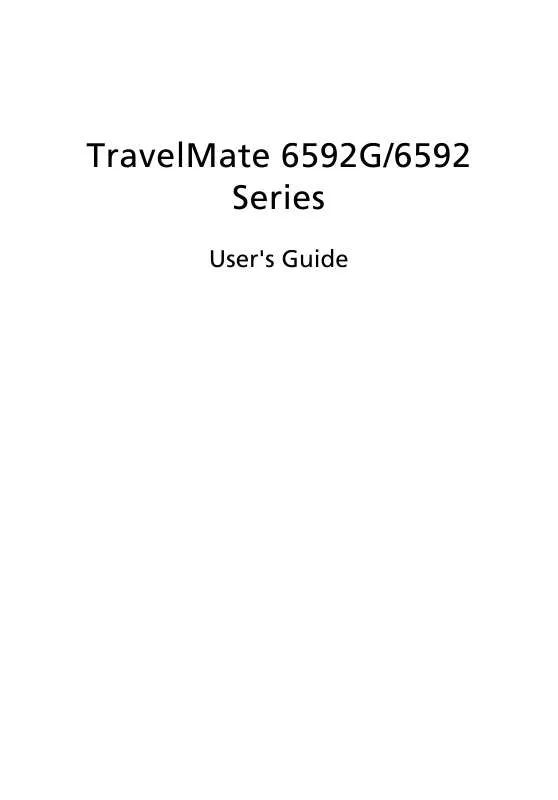
 ACER TRAVELMATE 6592 (2510 ko)
ACER TRAVELMATE 6592 (2510 ko)
 ACER TRAVELMATE-6592 (2510 ko)
ACER TRAVELMATE-6592 (2510 ko)
 ACER TRAVELMATE 6592 ǔ (1581 ko)
ACER TRAVELMATE 6592 ǔ (1581 ko)
