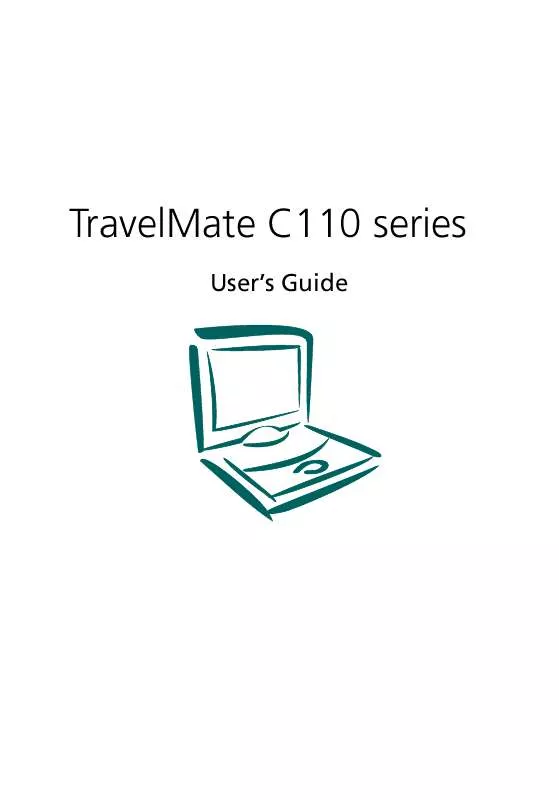User manual ACER TRAVELMATE C110
Lastmanuals offers a socially driven service of sharing, storing and searching manuals related to use of hardware and software : user guide, owner's manual, quick start guide, technical datasheets... DON'T FORGET : ALWAYS READ THE USER GUIDE BEFORE BUYING !!!
If this document matches the user guide, instructions manual or user manual, feature sets, schematics you are looking for, download it now. Lastmanuals provides you a fast and easy access to the user manual ACER TRAVELMATE C110. We hope that this ACER TRAVELMATE C110 user guide will be useful to you.
Lastmanuals help download the user guide ACER TRAVELMATE C110.
Manual abstract: user guide ACER TRAVELMATE C110
Detailed instructions for use are in the User's Guide.
[. . . ] TravelMate C110 series
User's Guide
Copyright © 2003. TravelMate C110 series User's Guide Original Issue: March 2003
Changes may be made periodically to the information in this publication without obligation to notify any person of such revision or changes. Such changes will be incorporated in new editions of this manual or supplementary documents and publications. This company makes no representations or warranties, either expressed or implied, with respect to the contents hereof and specifically disclaims the implied warranties of merchantability or fitness for a particular purpose. [. . . ] Popular type II cards include flash memory, SRAM, fax/data modem, LAN and SCSI cards. CardBus improves on the 16-bit PC card technology by expanding the bandwidth to 32 bits.
Note: Refer to your card's manual for details on how to install and use the card and its functions.
Inserting a PC Card
Insert the card into the slot and make the proper connections (e. g. , network cable), if necessary. See your card manual for details.
Ejecting a PC Card
Before ejecting a PC Card: 1 2 Exit the application using the card. Left-click on the Safely Remove Hardware icon on the taskbar and stop the card operation.
48
2 Customizing your computer
3
Press the slot eject button (a) to pop out the eject button; then press it again (a) to eject the card (b).
49
Upgrade options
Your computer delivers superior power and performance. However, some users and the applications they use may demand more. This computer allows you to upgrade key components when you need increased performance.
Note: Contact your authorized dealer if you decide to perform a key component upgrade.
Memory upgrade
Memory is expandable to 2 GB, employing PC2100 266 MHz industry standard DDR (Double Data Rate) soDIMMs (Small Outline Dual Inline Memory Modules). There are two memory slots on your computer, one of which is occupied by standard memory. You can upgrade memory by installing a memory module into the available slot.
Installing memory
Follow these steps to install memory: 1 Turn off the computer, unplug the AC adapter (if connected) and remove the battery pack. Then turn the computer over to access its base. Remove the screw (a) from the memory cover; then lift up and remove the memory cover (b).
2
50
2 Customizing your computer
3
Insert the memory module diagonally into the slot (a), then gently press it down (b) until it clicks into place.
4
Replace the memory cover and secure it with the screw.
The computer automatically detects and reconfigures the total memory size.
Notebook Manager
The computer has a built-in system setup program called Notebook Manager. The Windows-based Notebook Manager allows you to set passwords, the startup sequence of the drives, power management and other settings. It also shows current hardware configurations. To start the Notebook Manager, press Fn-F2 or follow these steps: 1 2 Click on Start, All Programs, then Acer. Select the Notebook Manager application to run the program.
Please click on Help for online help information.
51
Launch Manager
Launch Manager allows you to set the four launch keys located above the keyboard. See "Launch keys" on page 24 for the location of the launch key. You can access the Launch Manager by clicking on Start, All Programs, and then Launch Manager to start the application.
Launch Manager and wireless features
The boot status settings for Wireless Device (Wireless LAN) and Bluetooth Device determine if these wireless features are enabled or disabled at startup. You can manually switch on or off Wireless LAN and Bluetooth by pressing the button a certain number of times. The sequence is as follows: · · · · Wireless LAN off, Bluetooth off Wireless LAN on, Bluetooth off (wireless status icon lights red) Wireless LAN off, Bluetooth on (wireless status icon flashes green) Wireless LAN on, Bluetooth on (wireless status icon lights red and flashes green)
52
2 Customizing your computer
Manually turning on the wireless features does not change the default boot status setting which is re-enabled when you restart your computer.
BIOS Utility
The BIOS Utility is a hardware configuration program built into your computer's BIOS (basic input/output system). Your computer is already properly configured and optimized, and you do not need to run this utility. However, if you encounter configuration problems, you may need to run it. To access the BIOS Utility, press F2 during the POST (power-on self-test) while the TravelMate logo is being displayed.
Note: The sample screen shown above is for your reference only. Actual values may differ.
For optimum settings, press F9 to load setup defaults. [. . . ] ADVARSEL: LASERSTRÅLING VEDÅBNING SE IKKE IND I STRÅLEN. LAVATTAESSA OLET ALTTINA LASERSÅTEILYLLE. VARNING: LASERSTRÅLNING NÅR DENNA DEL ÅR ÖPPNAD ÅLÅ TUIJOTA SÅTEESEENSTIRRA EJ IN I STRÅLEN VARNING: LASERSTRÅLNING NAR DENNA DEL ÅR ÖPPNADSTIRRA EJ IN I STRÅLEN ADVARSEL: LASERSTRÅLING NAR DEKSEL ÅPNESSTIRR IKKE INN I STRÅLEN
Lithium battery statement
CAUTION Danger of explosion if battery is incorrectly replaced. Replace only with the same or equivalent type recommended by the manufacturer. [. . . ]
DISCLAIMER TO DOWNLOAD THE USER GUIDE ACER TRAVELMATE C110 Lastmanuals offers a socially driven service of sharing, storing and searching manuals related to use of hardware and software : user guide, owner's manual, quick start guide, technical datasheets...manual ACER TRAVELMATE C110