User manual ACER TRAVELMATE 2000
Lastmanuals offers a socially driven service of sharing, storing and searching manuals related to use of hardware and software : user guide, owner's manual, quick start guide, technical datasheets... DON'T FORGET : ALWAYS READ THE USER GUIDE BEFORE BUYING !!!
If this document matches the user guide, instructions manual or user manual, feature sets, schematics you are looking for, download it now. Lastmanuals provides you a fast and easy access to the user manual ACER TRAVELMATE 2000. We hope that this ACER TRAVELMATE 2000 user guide will be useful to you.
Lastmanuals help download the user guide ACER TRAVELMATE 2000.
You may also download the following manuals related to this product:
Manual abstract: user guide ACER TRAVELMATE 2000
Detailed instructions for use are in the User's Guide.
[. . . ] TravelMate 2000/2500 Series
User's Guide
Copyright © 2004. TravelMate 2000/2500 Series User's Guide Original Issue: March 2004
Changes may be made periodically to the information in this publication without obligation to notify any person of such revision or changes. Such changes will be incorporated in new editions of this manual or supplementary documents and publications. This company makes no representations or warranties, either expressed or implied, with respect to the contents hereof and specifically disclaims the implied warranties of merchantability or fitness for a particular purpose. [. . . ] Consult your network administrator for details.
Universal Serial Bus
The Universal Serial Bus (USB) 2. 0 port is a high-speed serial bus which allows you to connect and daisy-chain USB peripherals without taking up precious system resources. Your computer has four ports available.
35
PC Card slot
There are one Type III or two Type II CardBus PC Card slots found on the left side of the computer. The slots accept credit-card-sized cards that enhance the usability and expandability of the computer. These cards should have a PC Card logo on them. PC Cards (formerly PCMCIA) are add-on cards for portable computers, giving you expansion possibilities long afforded by desktop PCs. CardBus improves on the 16-bit PC card technology by expanding the bandwidth to 32 bits.
English
Note: Refer to your card manual for details on how to install and use the card and its functions.
Inserting a PC Card
Insert the card into the lower slot and make the proper connections (e. g. , network cable), if necessary. See your card manual for details.
Ejecting a PC Card
Before ejecting a PC Card: 1 2 Exit the application using the card. Left-click on the Safely Remove Hardware icon on the taskbar and click on the PC Card item. Click OK to confirm.
36
2 Customizing my computer
English
3
Press the slot eject button (1) to pop out the eject button; then press it again to eject the card (2).
Upgrade options
Your computer delivers superior power and performance. However, some users and the applications they use may demand more. This computer allows you to upgrade key components when you need increased performance.
Note: Contact your authorized dealer if you decide to perform a key component upgrade.
Memory upgrade
Memory is expandable to 2 GB, employing DDR 266/333 256MB/512MB/ 1GB SDRAM modules. There are two memory slots on your computer, one of which is occupied by standard memory. You can upgrade memory by installing a memory module into the available slot, or replacing the standard memory with a higher-capacity memory module.
37
Installing memory
Follow these steps to install memory: 1 Turn off the computer, unplug the AC adapter (if connected) and remove the battery pack. Then turn the computer over to access its base. Remove the screw from the memory cover (1), then lift up and remove the memory cover (2).
English
2
3
Insert the memory module diagonally into the slot (1), then gently press it down until it clicks into place (2).
4
Replace the memory cover and secure it with the screw.
The computer automatically detects and reconfigures the total memory size.
38
2 Customizing my computer
English
Using system utilities
Notebook Manager
The computer has a built-in system setup program called Notebook Manager. The Windows-based Notebook Manager allows you to set passwords, the startup sequence of the drives, and power management settings. It also shows current hardware configurations. To start the Notebook Manager, press Fn-F2 or follow these steps: 1 2 Click on Start, All Programs, then Notebook Manager. Select the Notebook Manager application to run the program.
Click on Help and Support for more information.
39
Launch Manager
There are six Launch Keys located above the keyboard. The Wireless and Bluetooth buttons are not programmable. Launch Manager only allows you to set the other four Launch Keys. See "Launch keys" on page 19 for more information.
English
You can access the Launch Manager by clicking on Start, All Programs, and then Launch Manager to start the application.
BIOS Utility
The BIOS Utility is a hardware configuration program built into your computer's Basic Input/Output System (BIOS). [. . . ] EVITE EXPONERSE A LOS RAYOS.
English
64
Appendix B Regulation & safety notices
English
General
This product complies with the radio frequency and safety standards of any country or region in which it has been approved for wireless use. Depending on configurations, this product may or may not contain wireless radio devices (such as wireless LAN and/or BluetoothTM modules). Below information is for products with such devices.
European Union (EU)
This device complies with the essential requirements of the European Council Directives listed below: 73/23/EEC Low Voltage Directive
·
EN 60950 EN 55022 EN 55024 EN 61000-3-2/-3
89/336/EEC Electromagnetic Compatibility (EMC) Directive
· · ·
99/5/EC Radio & Telecommunications Terminal Equipment (R&TTE) Directive
· · ·
Art. 3. 1a) EN 60950 Art. 3. 1b) EN 301 489 -1/-17 Art. 3. 2) EN 300 328-2
Note: The applicable number varies according to the different Notified Body ID No. applied to the wireless module installed in this product. [. . . ]
DISCLAIMER TO DOWNLOAD THE USER GUIDE ACER TRAVELMATE 2000 Lastmanuals offers a socially driven service of sharing, storing and searching manuals related to use of hardware and software : user guide, owner's manual, quick start guide, technical datasheets...manual ACER TRAVELMATE 2000

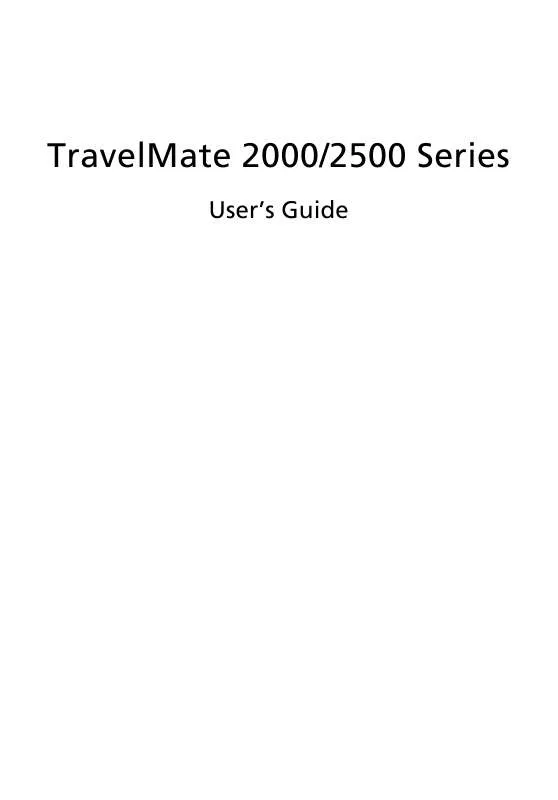
 ACER TRAVELMATE-2000 (3369 ko)
ACER TRAVELMATE-2000 (3369 ko)
