User manual ACER TRAVELMATE 8100
Lastmanuals offers a socially driven service of sharing, storing and searching manuals related to use of hardware and software : user guide, owner's manual, quick start guide, technical datasheets... DON'T FORGET : ALWAYS READ THE USER GUIDE BEFORE BUYING !!!
If this document matches the user guide, instructions manual or user manual, feature sets, schematics you are looking for, download it now. Lastmanuals provides you a fast and easy access to the user manual ACER TRAVELMATE 8100. We hope that this ACER TRAVELMATE 8100 user guide will be useful to you.
Lastmanuals help download the user guide ACER TRAVELMATE 8100.
You may also download the following manuals related to this product:
Manual abstract: user guide ACER TRAVELMATE 8100
Detailed instructions for use are in the User's Guide.
[. . . ] TravelMate 8100 Series
User's Guide
Copyright © 2004. TravelMate 8100 Series User's Guide Original Issue: December 2004
Changes may be made periodically to the information in this publication without obligation to notify any person of such revision or changes. Such changes will be incorporated in new editions of this manual or supplementary documents and publications. This company makes no representations or warranties, either expressed or implied, with respect to the contents hereof and specifically disclaims the implied warranties of merchantability or fitness for a particular purpose. [. . . ] The infrared port can transfer data at speeds of up to 4 Mbps at a distance of up to one metre.
41
Universal Serial Bus
The USB 2. 0 port is a high-speed serial bus which allows you to connect USB peripherals without taking up precious system resources.
English
IEEE 1394 port
The computer's IEEE 1394 port allows you to connect to an IEEE 1394compatible device like a video camera or digital camera. See your video or digital camera's documentation for details.
42
English
PC Card slot
The Type II PC Card slot of the computer accepts PC Cards that enhance the usability and expandability of the computer. These cards should have a PC Card logo on them. PC Cards (formerly PCMCIA) are add-on cards for portable computers, giving you expansion possibilities long afforded by desktop PCs. Popular PC Cards include flash, fax/data modem, LAN, wireless LAN and SCSI cards. CardBus improves on the 16-bit PC card technology by expanding the bandwidth to 32 bits.
Note: Refer to your card's manual for details on how to install and use the card, and its functions.
Inserting a PC Card
Insert the card into the slot and make the proper connections (e. g. , network cable), if necessary. See your card manual for details.
Ejecting a PC Card
Before ejecting a PC Card: 1 Exit the application using the card.
43
2 3
Left-click on the PC Card icon on the taskbar and stop the card operation. Press the slot eject button to pop out the eject button; then press it again to eject the card.
English
Installing memory
Follow these steps to install memory: 1 Turn off the computer, unplug the AC adaptor (if connected) and remove the battery pack. Then turn the computer over to access its base. Remove the screws from the memory cover; then lift up and remove the memory cover. (a) Insert the memory module diagonally into the slot, then (b) gently press it down until it clicks into place.
2 3
4 5 6
Replace the memory cover and secure it with the screw. Reinstall the battery pack, and reconnect the AC adaptor. Turn on the computer.
The computer automatically detects and reconfigures the total memory size. Please consult a qualified technician or contact your local Acer dealer.
44
English
BIOS Utility
The BIOS Utility is a hardware configuration program built into your computer's BIOS. Your computer is already properly configured and optimised, and you do not need to run this utility. However, if you encounter configuration problems, you may need to run it. To activate the BIOS Utility, press <F2> during the POST; while the Notebook PC logo is being displayed.
Boot sequence
To set the boot sequence in the BIOS Utility, activate the BIOS Utility, then select "Boot" from the categories listed at the top of the screen.
Disc to Disc Recovery enable
To enable Disc to Disc Recovery (Hard Disk Recovery), activate the BIOS utility, then select "Main" from the categories listed at the top of the screen. Find "D2D Recovery" at the bottom of the screen and use the F5/F6 keys to set this value to "Enabled".
Password
To set a password on boot, activate the BIOS Utility, then select "Security" from the categories listed at the top of the screen. Find "Password on boot:" and use the F5/F6 keys to "Enable" this feature.
45
Using software
Playing DVD movies
When the DVD drive module is installed in the optical drive bay, you can play DVD movies on your computer. 1 Eject the DVD tray and insert a DVD movie disc; then close the DVD tray.
Important!When you launch the DVD player for the first time, the programme asks you to enter the region code. Once your DVD drive is set to a region code, it will play DVD discs of that region only. [. . . ] Reverse engineering or disassembly is prohibited.
English
72
Appendix A Regulation & safety notices
English
List of Applicable Countries
EU member states as of May 2004 are: Belgium, Denmark, Germany, Greece, Spain, France, Ireland, Italy, Luxembourg, the Netherlands, Austria, Portugal, Finland, Sweden, United Kingdom Estonia, Latvia, Lithuania, Poland, Hungary, Czech Republic, Slovak Republic, Slovenia, Cyprus and Malta. Usage allowed in the countries of European Union, as well as Norway, Switzerland, Iceland and Liechtenstein. This device must be used in strict accordance with the regulations and constraints in the country of use. For further information, please contact local office in the country of use.
The FCC RF safety requirement
The radiated output power of Wireless LAN Mini-PCI Card and Bluetooth® card is far below the FCC radio frequency exposure limits. [. . . ]
DISCLAIMER TO DOWNLOAD THE USER GUIDE ACER TRAVELMATE 8100 Lastmanuals offers a socially driven service of sharing, storing and searching manuals related to use of hardware and software : user guide, owner's manual, quick start guide, technical datasheets...manual ACER TRAVELMATE 8100

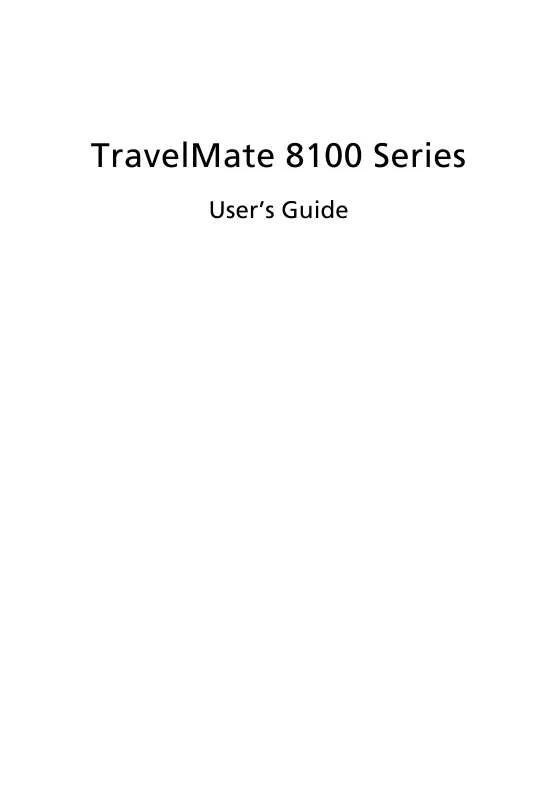
 ACER TRAVELMATE-8100 MODEM (287 ko)
ACER TRAVELMATE-8100 MODEM (287 ko)
