User manual ACER TRAVELMATE 8200
Lastmanuals offers a socially driven service of sharing, storing and searching manuals related to use of hardware and software : user guide, owner's manual, quick start guide, technical datasheets... DON'T FORGET : ALWAYS READ THE USER GUIDE BEFORE BUYING !!!
If this document matches the user guide, instructions manual or user manual, feature sets, schematics you are looking for, download it now. Lastmanuals provides you a fast and easy access to the user manual ACER TRAVELMATE 8200. We hope that this ACER TRAVELMATE 8200 user guide will be useful to you.
Lastmanuals help download the user guide ACER TRAVELMATE 8200.
You may also download the following manuals related to this product:
Manual abstract: user guide ACER TRAVELMATE 8200
Detailed instructions for use are in the User's Guide.
[. . . ] TravelMate 8200 Series
User's Guide
Copyright © 2005. TravelMate 8200 Series User's Guide Original Issue: November 2005
Changes may be made periodically to the information in this publication without obligation to notify any person of such revisions or changes. Such changes will be incorporated in new editions of this manual or supplementary documents and publications. This company makes no representations or warranties, either expressed or implied, with respect to the contents hereof and specifically disclaims the implied warranties of merchantability or fitness for a particular purpose. [. . . ] (Your C: drive will be reformatted and all data will be erased. ) It is important to back up all data files before using this option. Before performing a restore operation, please check the BIOS settings. 1 2 3 Check to see if Acer disk-to-disk recovery is enabled or not. Make sure the D2D Recovery setting in Main is Enabled. The system will reboot.
Note: To activate the BIOS utility, press <F2> during POST.
50
To start the recovery process: 1 2 3 Restart the system. While the Acer logo is showing, press <Alt> + <F10> at the same time to enter the recovery process. Refer to the onscreen instructions to perform system recovery.
English
Important!This feature occupies 3 to 4 GB in a hidden partition on your hard disk.
Requesting service
International Travelers Warranty (ITW)
Your computer is backed by an International Travelers Warranty (ITW) that gives you security and peace of mind when traveling. Our worldwide network of service centers are there to give you a helping hand. An ITW passport comes with your computer. This passport contains all you need to know about the ITW program. A list of available, authorized service centers is in this handy booklet. Always have your ITW passport on hand, especially when you travel, to receive the benefits from our support centers. Place your proof-of-purchase in the flap located inside the front cover of the ITW passport. If the country you are traveling in does not have an Acer-authorized ITW service site, you can still get in contact with our offices worldwide. Please consult http://global. acer. com.
Before you call
Please have the following information available when you call Acer for online service, and please be at your computer when you call. With your support, we can reduce the amount of time a call takes and help solve your problems efficiently. If there are error messages or beeps reported by your computer, write them down as they appear on the screen (or the number and sequence in the case of beeps). You are required to provide the following information: Name: _____________________________________________ Address: ___________________________________________ Telephone number: _________________________________ Machine and model type: ____________________________ Serial number: ______________________________________ Date of purchase: ___________________________________
51
Taking your notebook PC with you
This section gives you tips and hints to consider when moving around or traveling with your computer.
English
Disconnecting from the desktop
Follow these steps to disconnect your computer from external accessories: 1 2 3 4 5 6 7 Save any open files. Remove any media, floppy disks or compact disks from the drive(s). Disconnect the cord from the AC adapter. Disconnect the keyboard, pointing device, printer, external monitor and other external devices. [. . . ] This device must be used in strict accordance with the regulations and constraints in the country of use. For further information, please contact local office in the country of use.
The FCC RF safety requirement
The radiated output power of the wireless LAN Mini PCI Card and Bluetooth card is far below the FCC radio frequency exposure limits. Nevertheless, the notebook PC series shall be used in such a manner that the potential for human contact during normal operation is minimized as follows: 1 Users are requested to follow the RF safety instructions on wireless option devices that are included in the user's manual of each RF option device.
Caution: To comply with FCC RF exposure compliance requirements, a separation distance of at least 20 cm (8 inches) must be maintained between the antenna for the integrated wireless LAN Mini PCI Card built in to the screen section and all persons.
Note: The Acer wireless Mini PCI adapter implements a transmission diversity function. The function does not emit radio frequencies simultaneously from both antennas. [. . . ]
DISCLAIMER TO DOWNLOAD THE USER GUIDE ACER TRAVELMATE 8200 Lastmanuals offers a socially driven service of sharing, storing and searching manuals related to use of hardware and software : user guide, owner's manual, quick start guide, technical datasheets...manual ACER TRAVELMATE 8200

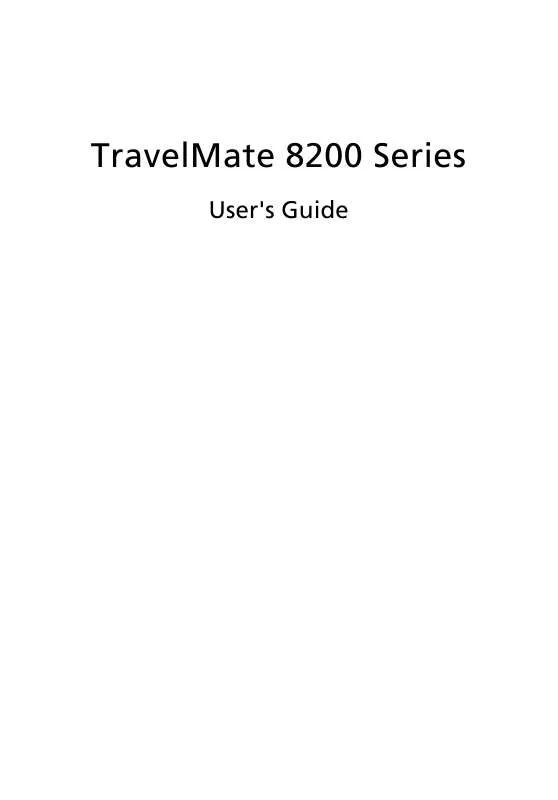
 ACER TRAVELMATE-8200 MODEM (287 ko)
ACER TRAVELMATE-8200 MODEM (287 ko)
