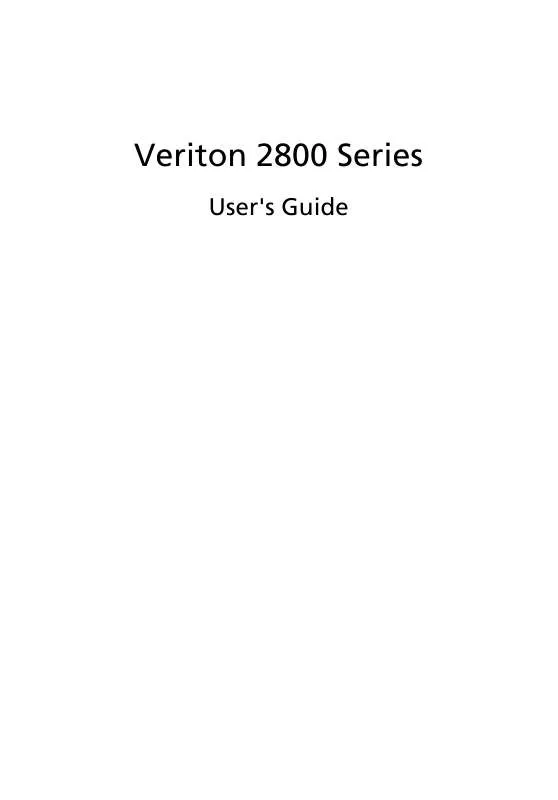User manual ACER VERITON 2800
Lastmanuals offers a socially driven service of sharing, storing and searching manuals related to use of hardware and software : user guide, owner's manual, quick start guide, technical datasheets... DON'T FORGET : ALWAYS READ THE USER GUIDE BEFORE BUYING !!!
If this document matches the user guide, instructions manual or user manual, feature sets, schematics you are looking for, download it now. Lastmanuals provides you a fast and easy access to the user manual ACER VERITON 2800. We hope that this ACER VERITON 2800 user guide will be useful to you.
Lastmanuals help download the user guide ACER VERITON 2800.
Manual abstract: user guide ACER VERITON 2800
Detailed instructions for use are in the User's Guide.
[. . . ] Veriton 2800 Series
User's Guide
Copyright © 2005. Veriton 2800 Series User's Guide Original Issue: August 2005
Changes may be made periodically to the information in this publication without obligation to notify any person of such revisions or changes. Such changes will be incorporated in new editions of this manual or supplementary documents and publications. This company makes no representations or warranties, either expressed or implied, with respect to the contents hereof and specifically disclaims the implied warranties of merchantability or fitness for a particular purpose. [. . . ] Click Finished.
You can schedule customized virus scans that run unattended on specific dates and times or at periodic intervals. If you are using the computer when the scheduled scan begins, it runs in the background so that you do not have to stop working. For more information refer to the Norton AntiVirus Help menu.
47
NTI CD&DVD-Maker (for models with CD or DVD Burner)
The NTI CD&DVD-Maker is optical disk-recording software that allows you to create and copy audio, data and videos to recordable or rewritable optical disks. To copy an audio or data disk: 1 2 3 Click the Quick Burning icon on the desktop. Insert the CD you would like to copy into the source drive and a blank disk into the target drive. Choose the source and target drives from the pull-down lists.
4
Click the Start button to begin copying.
For more information about NTI CD&DVD-Maker and its other features, refer to the NTl CD&DVD-Maker Help menu.
48
5 System utilities
PowerDVD (for models with DVD)
PowerDVD is a high-quality, pure software DVD player that brings high-quality movies and karaoke to your multimedia PC. You can play back high-resolution DVD titles or MPEG-2 files with MPEG-2 video and Dolby Digital (AC-3) audio. PowerDVD provides a complete set of commands for navigation and advanced features such as multi-angle switching, multi-language and multi-subtitle selection, and parental control. It also has the i-Power Internet Enabling feature, which links to online DVD resources via the Power DVD Desktop Portal Page.
How do I open and watch a DVD?
In most cases, when you insert a DVD into your computer's optical drive, PowerDVD will automatically open a viewer window and the control panel and begin playing.
If PowerDVD does not open automatically: 1 2 3 4 Click the Start button in the taskbar. to begin playback.
When PowerDVD opens, simply press the play button
For more information about Cyberlink PowerDVD and its other features, refer to the PowerDVD Help menu.
49
BIOS utility
The BIOS utility is a hardware configuration program built into your computer's Basic Input/Output System (BIOS). Since most computers are already properly configured and optimized, there is no need to run this utility. However, if you encounter configuration problems and get the "Run Setup" message, you will need to run this utility.
Note: Before you run BIOS, make sure that you have saved all open files. The computer reboots immediately after you exit Setup. To run the BIOS utility, press the Del key on your keyboard during computer boot up.
Reinstalling programs
If you uninstall one of the preinstalled programs and want to reinstall it, do the following: 1 2 3 4 Make sure that the system is turned on. Insert the System CD into the CD or DVD drive. Select the application that you want to reinstall. Follow all onscreen instructions until you finish the installation.
Recovering your system
If your operating system files are lost or damaged, the recovery process will restore your system's original factory default settings or last system backup. Your Acer Veriton series computer includes a one-button recovery feature that makes restoring your system quick and easy. Acer eRecovery Management works from a hidden partition on your hard drive that contains all the information required to restore your system. There are two modes to recover your system. One is from the system's original settings and another is from system backup.
Warning: Initiating the recovery operation while the operating system is running will result in abnormal shutdown and may make your current OS unstable or unusable.
50 You can also follow the steps below: 1 2
5 System utilities
Locate the hardware reset button. See "Front and rear panels" on page 10. [. . . ] Do not expose the computer to temperatures below 0 ºC (32 ºF), or above 35 ºC (95 ºF). Do not subject the computer to magnetic fields. Do not expose the computer to rain or moisture. Do not subject the computer to heavy shock or vibration. [. . . ]
DISCLAIMER TO DOWNLOAD THE USER GUIDE ACER VERITON 2800 Lastmanuals offers a socially driven service of sharing, storing and searching manuals related to use of hardware and software : user guide, owner's manual, quick start guide, technical datasheets...manual ACER VERITON 2800