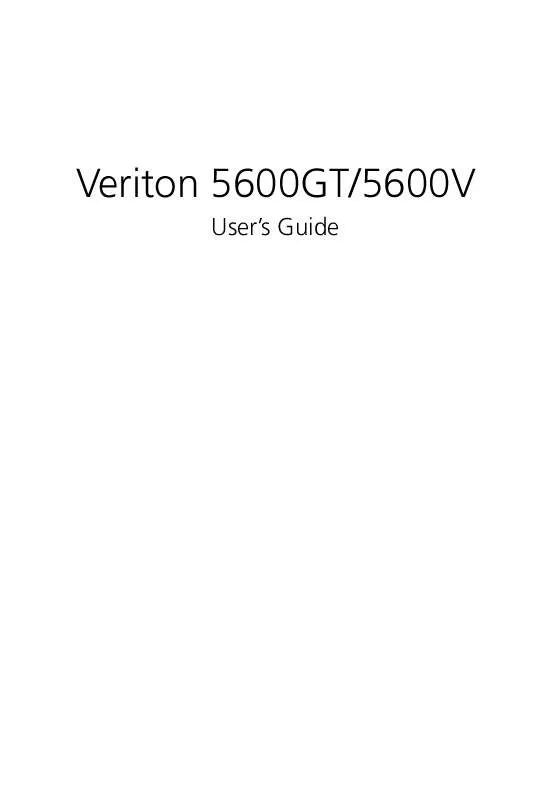User manual ACER VERITON 5600V
Lastmanuals offers a socially driven service of sharing, storing and searching manuals related to use of hardware and software : user guide, owner's manual, quick start guide, technical datasheets... DON'T FORGET : ALWAYS READ THE USER GUIDE BEFORE BUYING !!!
If this document matches the user guide, instructions manual or user manual, feature sets, schematics you are looking for, download it now. Lastmanuals provides you a fast and easy access to the user manual ACER VERITON 5600V. We hope that this ACER VERITON 5600V user guide will be useful to you.
Lastmanuals help download the user guide ACER VERITON 5600V.
Manual abstract: user guide ACER VERITON 5600V
Detailed instructions for use are in the User's Guide.
[. . . ] Veriton 5600GT/5600V
User's Guide
Copyright © 2003 Acer Incorporated All Rights Reserved. Veriton 5600GT/5600V User's Guide Original Issue November 2003
Changes may be made periodically to the information in this publication without obligation to notify any person of such revision or changes. Such changes will be incorporated in new editions of this manual or supplementary documents and publications. This company makes no representations or warranties, either expressed or implied, with respect to the contents hereof and specifically disclaims the implied warranties of merchantability or fitness for a particular purpose. [. . . ] For more information about Norton AntiVirus, including setting up custom scans and scheduling scans, refer to the Norton AntiVirus Help menu.
66
5 System utilities
NTI CD-Maker (for models with CD-RW)
The NTI CD-Maker is a CD-Recording software which allows you to create and copy audio, data and videos to CD-R or CD-RW discs. To copy an audio or data disc:
1 2 3
Click the Quick Burning icon
on the desktop.
Insert the CD you would like to copy into the source drive and a blank disc into the target drive. Choose the source and target drives from the pull-down lists.
67 4 Click the Start button to begin copying.
For more information about NTI CD-Maker and its other features, refer to the NTl CD-Maker Help menu.
68
5 System utilities
PowerDVD (for models with DVD)
PowerDVD is a high-quality, pure software DVD player which brings high-quality movies and karaoke to your multimedia PC. You can play back high resolution DVD titles or MPEG-2 files with MPEG-2 video and Dolby Digital (AC-3) audio. PowerDVD provides a complete set of commands for navigation and advanced features such as multi-angle switching, multi-language and multi-subtitle selection, and parental control. It also has the i-Power Internet Enabling feature, which links to online DVD resources via the Power DVD Desktop Portal Page.
How do I open PowerDVD and watch a DVD?
In most cases, when you insert a DVD into your computer's optical drive, PowerDVD will automatically open a viewer window and the control panel and begin playing.
If PowerDVD does not open automatically: 1 2 3 4 Click the Start button in the taskbar. Highlight All Programs Click the Cyberlink PowerDVD tab Select PowerDVD to begin
When PowerDVD opens simply press the play button playback.
For more information about Cyberlink PowerDVD and its other features, refer to the PowerDVD Help menu.
69
BIOS utility
The BIOS utility is a hardware configuration program built into your computer's Basic Input/Output System (BIOS). Since most computers are already properly configured and optimized, there is no need to run this utility. However, if you encounter configuration problems and get the "Run Setup" message, you will need to run this utility.
Note: Before you run BIOS, make sure that you have saved all open files. The computer reboots immediately after you exit Setup.
To run the BIOS utility, press the Del key on your keyboard during computer boot up.
70
5 System utilities
Reinstalling programs
If you uninstall one of the preinstalled programs and want to reinstall it, do the following: 1 2 3 4 Make sure that the system is turned on. Insert the System CD into the CD or DVD drive. Select the application that you want to reinstall. Follow all onscreen instructions until you finish the installation.
71
Recovering your system IIf your operating system files are lost or damaged, the recovery
process will restore your system's original factory default settings or last system backup. Your Acer Veriton series computer includes an OBR(One Button Recovery) button, a feature that makes restoring your system quick and easy. OBR works from a hidden partition on your hard drive that contains all the information required to restore your system. There are two modes to recovery your system. One is from system's original settings and another is from system backup. You can press Alt + F10 after the BIOS finishes running the Power On Self Test (POST).
Warning: Initiating the recovery operation while the operating system is running will result in abnormal shutdown and may make your current OS unstable or unusable.
After the POST runs, you have only 1. 5 seconds to press Alt + F10. Follow all onscreen instructions.
72 You can also follow the steps below: 1 2 Locate the OBR button. See the image on page 10.
5 System utilities
Press the button. After a moment one of the following screen will appear on your display a when you don't backup your system yet. .
b
after you backup your system
73 3 In 2-a, click OK. In 2-b, select "Recover to Default Settings" to restore your system to the default factory settings. [. . . ] This equipment has been approved to Council Decision 98/482/EC (CTR21) for pan- European single terminal connection to the Public Switched Telephone Network (PSTN). We, Acer Inc. , hereby declare that the equipment bearing the trade name and model number specified above was tested conforming to the applicable Rules under the most accurate measurement standards possible, and that all the necessary steps have been taken and are in force to assure that production units of the same equipment will continue to comply with the requirements.
--------------------------Easy Lai 2003/11/19 -----------------Date
93
Federal Communications Comission Declaration of Conformity
This device complies with Part 15 of the FCC Rules. Operation is subject to the following two conditions: (1) this device may not cause harmful interference, and (2) this device must accept any interference received, including interference that may cause undesired operation.
The following local Manufacturer /Importer is responsible for this declaration:
Product Name: Model: Name of Responsible Party: Address of Responsible Party: Contact Person: Phone No. : Fax No. :
Personal Computer Veriton 5600GT/5600V Acer America Corporation 2641 Orchard Parkeay, San Jose CA 95134, U. David Lee 408-922-5097 408-922-5017
94
Appendix A: Notices
Appendix B:
Taking care of your computer
96
Appendix B: Taking care of your computer
Please read the important instructions listed in this section. [. . . ]
DISCLAIMER TO DOWNLOAD THE USER GUIDE ACER VERITON 5600V Lastmanuals offers a socially driven service of sharing, storing and searching manuals related to use of hardware and software : user guide, owner's manual, quick start guide, technical datasheets...manual ACER VERITON 5600V