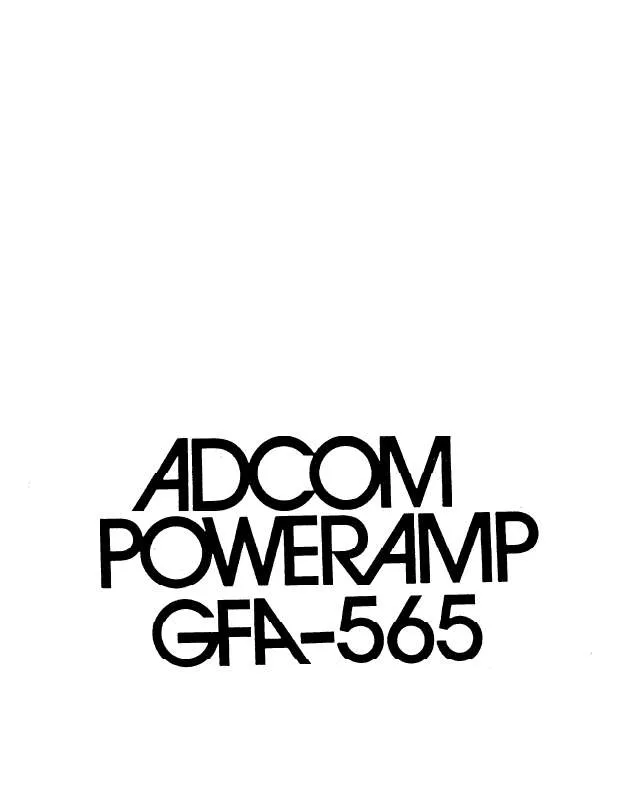User manual ADCOM GFA-565
Lastmanuals offers a socially driven service of sharing, storing and searching manuals related to use of hardware and software : user guide, owner's manual, quick start guide, technical datasheets... DON'T FORGET : ALWAYS READ THE USER GUIDE BEFORE BUYING !!!
If this document matches the user guide, instructions manual or user manual, feature sets, schematics you are looking for, download it now. Lastmanuals provides you a fast and easy access to the user manual ADCOM GFA-565. We hope that this ADCOM GFA-565 user guide will be useful to you.
Lastmanuals help download the user guide ADCOM GFA-565.
Manual abstract: user guide ADCOM GFA-565
Detailed instructions for use are in the User's Guide.
[. . . ] Our engineering team consistently strives to develop and design products that will exceed your expectations. Our goal at Adcom is to let more consumers hear high-end quality sound and see high-end video without paying high-end prices. All Adcom components are the result of a long-standing dedication to innovation, quality, simplicity, and value. Adcom: We have the power -- and now, so do you!
Copyrights/Trademarks
Published by Adcom Copyright © 2006 Adcom, LLC All rights reserved Adcom and the Adcom logo are registered trademarks of Adcom, LLC.
This symbol is intended to alert the user to the presence of uninsulated dangerous voltage within the product's enclosure that may be of sufficient magnitude to constitute risk of fire or electric shock. [. . . ] COLOR SPC Specifies the 24-bit color space output to your display device. Check the specifications of your display, then use the / buttons to select: · RGB444 (default) or YCbCr444 FORMAT Sets the default picture format for the selected input. Use the / buttons to choose: · Auto - Automatically selects the best picture format for the current output resolution. · Full - Stretches a standard 4:3 image to fill a widescreen (16:9) display. · Zoom - Zooms the on-screen image proportionally, preserving the original aspect ratio but cropping the picture. · Squeeze - Compresses a widescreen image to a 4:3 display. · NLS (Non-linear Stretch) - Stretches a 4:3 image to 16:9, but preserves the correct aspect ratio in the center of the picture. POSITION ADJUST Displays the Position Adjust menu where you can fine tune the vertical and horizontal position of the scaled image. Use the / buttons to select: · Test Patrn - Displays a test pattern to make it easier to discern the edges of the screen. · Vert Position - Set from -31 to +31. · Horz Position - Set from -63 to +63. Choose from High, Mid, Low, or Off (default). ADVANCED CONTROLS Provides advanced tools to fine-tune the picture for each input source. Use the / buttons to choose: · Noise Filter - Provides a variety of specialized filters to reduce picture noise (see table at right). · Deinterlace Mode - Digitally enhances the picture quality of interlaced source material (see table at right). · Film Mode - Automatically detects if source material was originally shot on film and transferred to video, e. g. Choose from Auto or Off.
Chapter 3 - Setup
Noise Reduction Filters
· 3D A-FTD · 3D A · 3D F-FTD · 3D FIXED · 2D C-FTD · 2D C · OFF
Multiple Frame Adaptive Filter with Flesh Tone Detection Multiple Frame Adaptive Filter Multiple Frame Fixed Filter with Flesh Tone Detection Multiple Frame Fixed Filter Single Frame Cascade Filter with Flesh Tone Detection Single Frame Cascade Filter No Noise Reduction
Deinterlace Modes
· 3D MA V1 · 3D MA V2 · 3D MA LN · 3D · 2D VX1 · 2D VX2 · 2D LN · OFF
Multiple Frame/Motion Adaptive/ Vector Interpolation Multiple Frame/Motion Adaptive/No Vector Interpolation Multiple Frame/Motion Adaptive/ Linear Multiple Frame/No Vector Interpolation Single Frame/Vector Interpolation Single Frame/No Vector Interpolation Single Frame/Linear No Deinterlacing
www. adcom. com
GFA-565 Owner's Manual
35
Speaker Configuration
What speaker types and sizes are you using?The following is an overview of the Speaker Configuration menu. access the Speaker Configuration menu: Press the Main button on the remote control. Use the / buttons to select SPEAKER CONFIG, then press the Select button. 4 Use the / buttons to choose from the following menu items: FRONT Selects the relative size of your front speakers. Use the / buttons to select: · Small or Large · Select Small if you DO have a subwoofer. [. . . ] 480i & 576i Switching · HD Component (Auto Bypass) . . . . . . . 480p-1080p · HDMI (Switching Video/Audio/ DDC/HPD) . . . . . . . . . . . . . . . . . . . . . . . . . . . . . . . 480i-1080p
Chapter 5 - Help
Frequency Response · Digital Input . . . . . . . . . . . . 10Hz to 22kHz +0/-0. 2dB THD+N (@ Rated Input & Output) · Digital Input . . . . . . . . . . . . . . . . . 2. 0Vrms A-weighted) · Digital Input . . . . . . . . . . . . . . . . . . . . . . . . . . . . . . . . . . . . 99dB Bass Management (Front/Center/Surround/Sub) · High-Pass Slope . . . . . . . . . . . . . Crossover Frequency · (Small Spkr Setting) . . . . [. . . ]
DISCLAIMER TO DOWNLOAD THE USER GUIDE ADCOM GFA-565 Lastmanuals offers a socially driven service of sharing, storing and searching manuals related to use of hardware and software : user guide, owner's manual, quick start guide, technical datasheets...manual ADCOM GFA-565